Loading ...
Loading ...
Loading ...
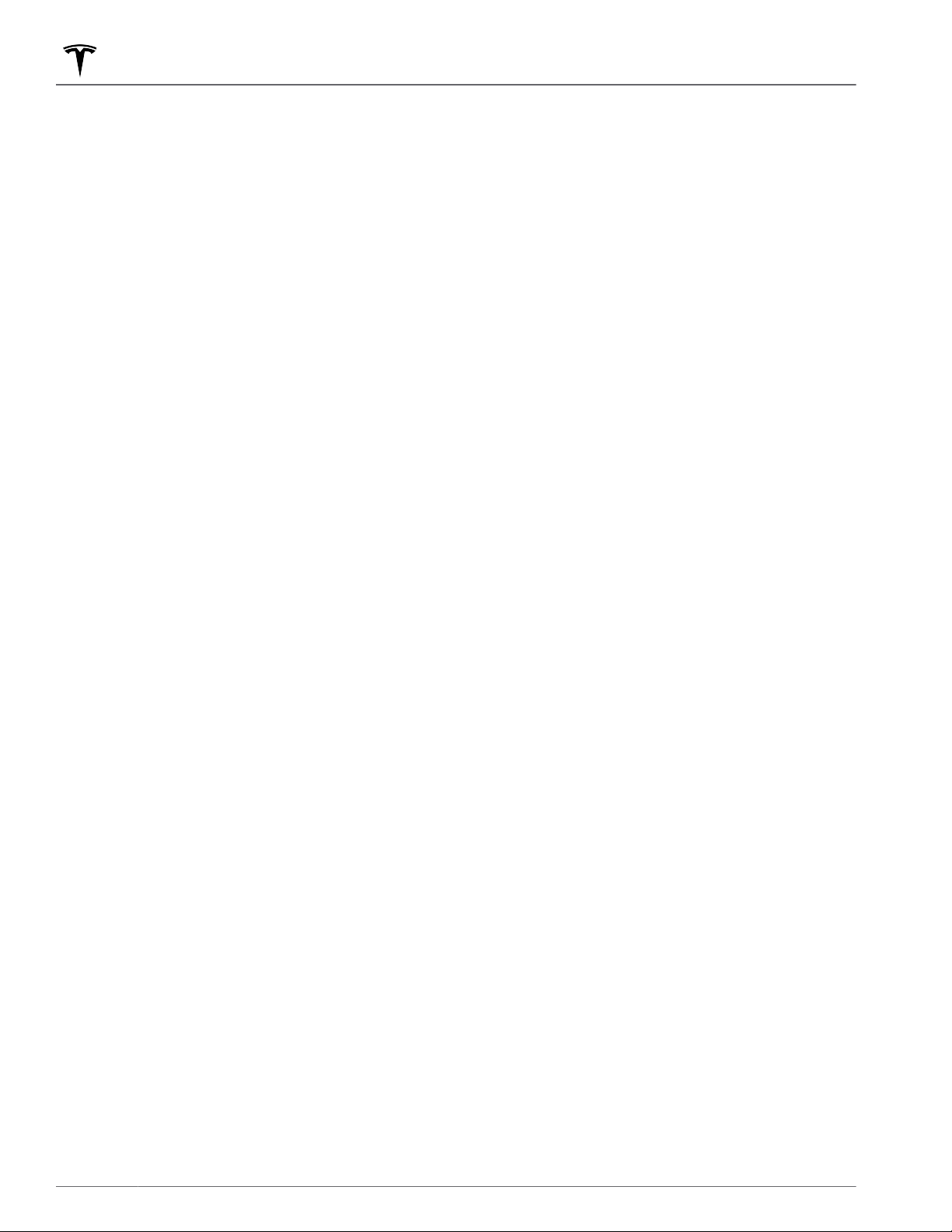
For Windows:
1. Insert the USB flash drive into your personal
computer.
2. Navigate to File Explorer.
3. Right-click on your USB flash drive and select
"Format...".
4. In the pop-up menu, under the File System section,
select a support format (such as exFAT, FAT 32, etc.)
NOTE: You can also name your USB flash drive
(under Volume Label).
5. Check the Quick format box and click Start.
6.
Go back to File Explorer, click on your flash drive,
and right-click to create a folder, or select
New
Folder in the top menu.
7.
Name the folder “TeslaCam” (without quotation
marks) and click Save. This folder will contain all
recent and saved clips from Sentry Mode and
Dashcam.
8.
Properly eject the USB flash drive.
Once you have formatted the USB flash drive and
created the TeslaCam folder, insert it into a USB port in
Model 3. Do not use the rear USB ports—they are for
charging only. It may take Model 3 up to 15 seconds to
recognize the flash drive. When recognized, icons for
Dashcam and Sentry Mode appear at the top of your
touchscreen (note that you may need to enable Sentry
Mode by touching
Controls > Safety & Security >
Sentry Mode). Model 3 is ready to record video.
Save Clips on Honk
Once a properly formatted USB flash drive is inserted in
one of the vehicle's front USB ports, you can choose to
save Dashcam clips while driving when you honk the
horn on your steering wheel. Navigate to
Controls >
Safety and Security > Save Clips on Honk > ON to
enable. The most recent ten minutes of footage is
saved. You can also save Dashcam footage by touching
the Dashcam icon at the top of the touchscreen.
Security Settings
144 MODEL 3 OWNER'S MANUAL
Loading ...
Loading ...
Loading ...
