Loading ...
Loading ...
Loading ...
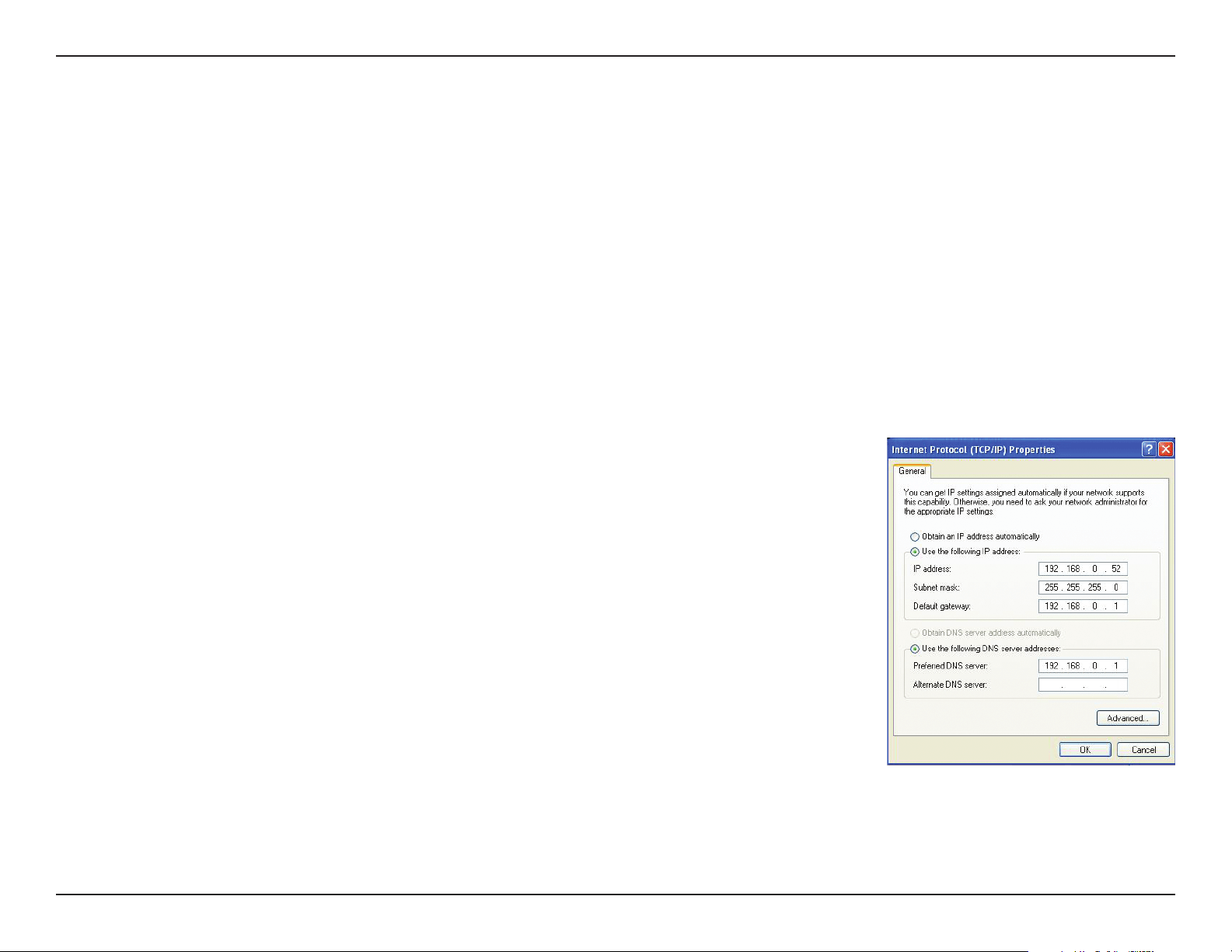
56D-Link DCS-5222L User Manual
Appendix A - Networking Basics
Statically Assign an IP Address
If you are not using a DHCP capable gateway/router, or you need to assign a static IP address, please follow the steps below:
Step 1
Windows®7-ClickonStart > Control Panel > Network and Internet > Network and Sharing Center.
Windows®Vista-ClickonStart > Control Panel > Network and Internet > Network and Sharing Center > Manage Network Connections.
Windows®XP-ClickonStart > Control Panel > Network Connections.
Step 2
Right-click on the Local Area Connection which represents your network adapter and select Properties.
Step 3
Highlight Internet Protocol (TCP/IP) and click Properties.
Step 4
Click Use the following IP address and enter an IP address that is on the same subnet as your network or
theLANIPaddressonyourrouter.
Example: Iftherouter´sLANIPaddressis192.168.0.1,makeyourIPaddress192.168.0.XwhereXisa
numberbetween2and99.Makesurethatthenumberyouchooseisnotinuseonthenetwork.SetDefault
GatewaythesameastheLANIPaddressofyourrouter(192.168.0.1).
SetPrimaryDNSthesameastheLANIPaddressofyourrouter(192.168.0.1).TheSecondaryDNSisnot
neededoryoumayenteraDNSserverfromyourISP.
Step 5
Click OK twice to save your settings.
Loading ...
Loading ...
Loading ...
