Loading ...
Loading ...
Loading ...
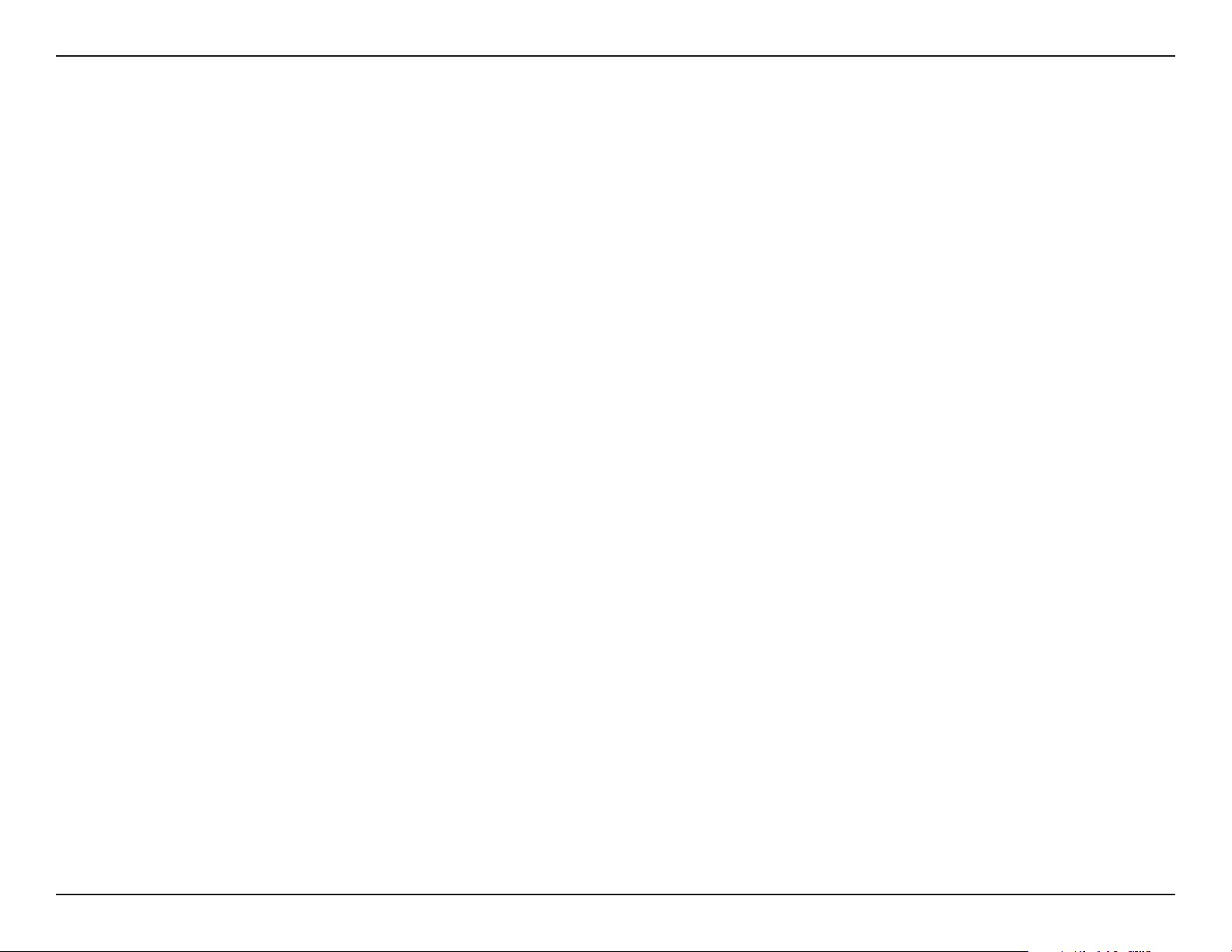
51D-Link DCS-5222L User Manual
Section 6 - Troubleshooting
Troubleshooting
This chapter provides solutions to problems that can occur during the installation and operation of the DCS-5222L.
1. What is Remote Access? How do I enable it?
Remote Access allows you to access your camera from any PC connected to the Internet through a web browser. This lets you view your camera
feedandmanageyourcamera’ssettingswhenyou’reawayfromhome.
ToenableRemoteAccess,simplygothroughtheCameraInstallationWizardincludedontheInstallationCDthatcameinyourpackage.Youcan
also download the wizard from http://support.dlink.com.
After going through the wizard, you should see Remote Status: Enabled on the summary page. If you see Remote Status: Disabled, make sure that:
...the front LED on your camera is lit solid green
...your Internet connection is working
...yourrouter’sLAN&WANconnectionsareworkingproperly
...your router has UPnP enabled (if your router does not support UPnP, please refer to Appendix A)
...your router can get a public IP
...your router is upgraded to the latest rmware
...you have tried rebooting your router by unplugging it, then plugging it back in
After checking the above items, you can click the Retry button to refresh the summary screen to see if Remote Access has been enabled.
2. What can I do if I forget my password?
If you forget your password, you will need to perform a hard reset of your camera. This process will change all your settings back to the factory defaults.
To reset your camera, please use an unfolded paperclip to press and hold the RESET button for at least 8 seconds while your camera is plugged in.
Loading ...
Loading ...
Loading ...
