Loading ...
Loading ...
Loading ...
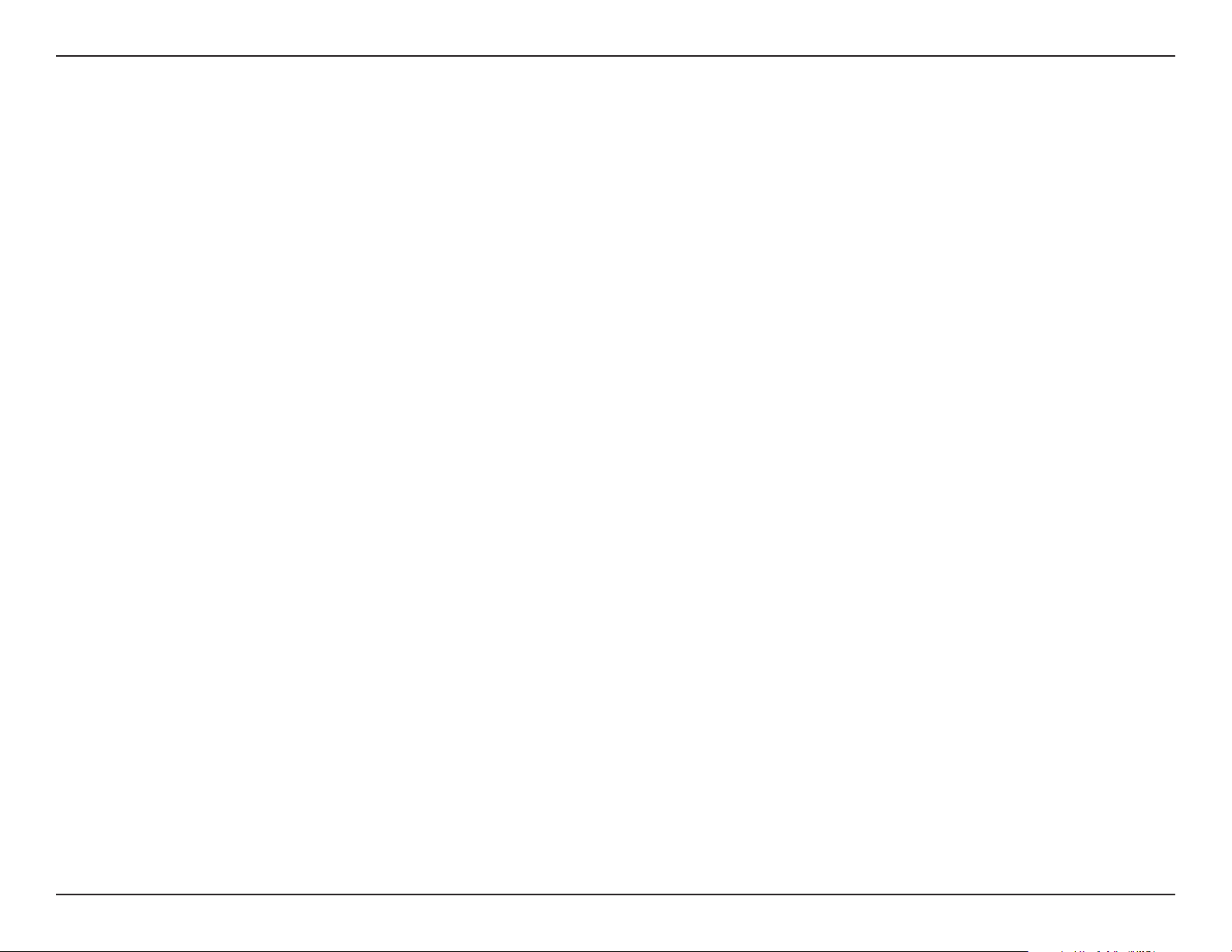
45D-Link DCS-5222L User Manual
Section 5 - Security
D-Link’sDCS-5222LisaversatileandcosteectiveNetworkCameraoeringbothvideoandaudiomonitoring.Itcanalsoserveasapowerful
surveillance system in security applications. The DCS-5222L can be used with any wired or 802.11n/g wireless router. This section explains how to
view the camera from either the Internet or from inside your internal network.
ComponentsNeeded:
•1DCS-5222LNetworkCamera
•1EthernetCable
•AwiredorwirelessroutersuchastheD-LinkDIR-655WirelessRouter
•Ethernet-basedPCforsystemconguration
Setting up the DCS-5222L for Use Behind a Router
InstallingaDCS-5222LNetworkCameraonyournetworkisaneasy4–stepprocedure:
1. Assign a local IP address to your network camera.
2. View the network camera using your Internet Explorer web browser.
3. Access the router with your web browser.
4.Openvirtualserverportstoenableremoteimageviewing.
Note: These are manual steps; however, if you decide to use the wizard, it will perform every step automatically.
This section is designed to walk you through the setup process for installing your camera behind a router and enable remote video viewing. For
the basic setup of the DCS-5222L, follow the steps outlined in the Quick Installation Guide.
After you have completed the setup of the DCS-5222L outlined in the Quick Installation Guide you will have an operating camera that has an
assignedIPAddress.BecauseyouareusingaroutertosharetheInternetwithoneormorePCs,theIPAddressassignedtotheNetworkCamera
willbealocalIPAddress.ThisallowsviewingwithinyourLocalAreaNetwork(LAN)untiltherouterisconguredtoallowremoteviewingofthe
camera over the Internet.
Conguring the DCS-5222L with a Router
Loading ...
Loading ...
Loading ...
