Loading ...
Loading ...
Loading ...
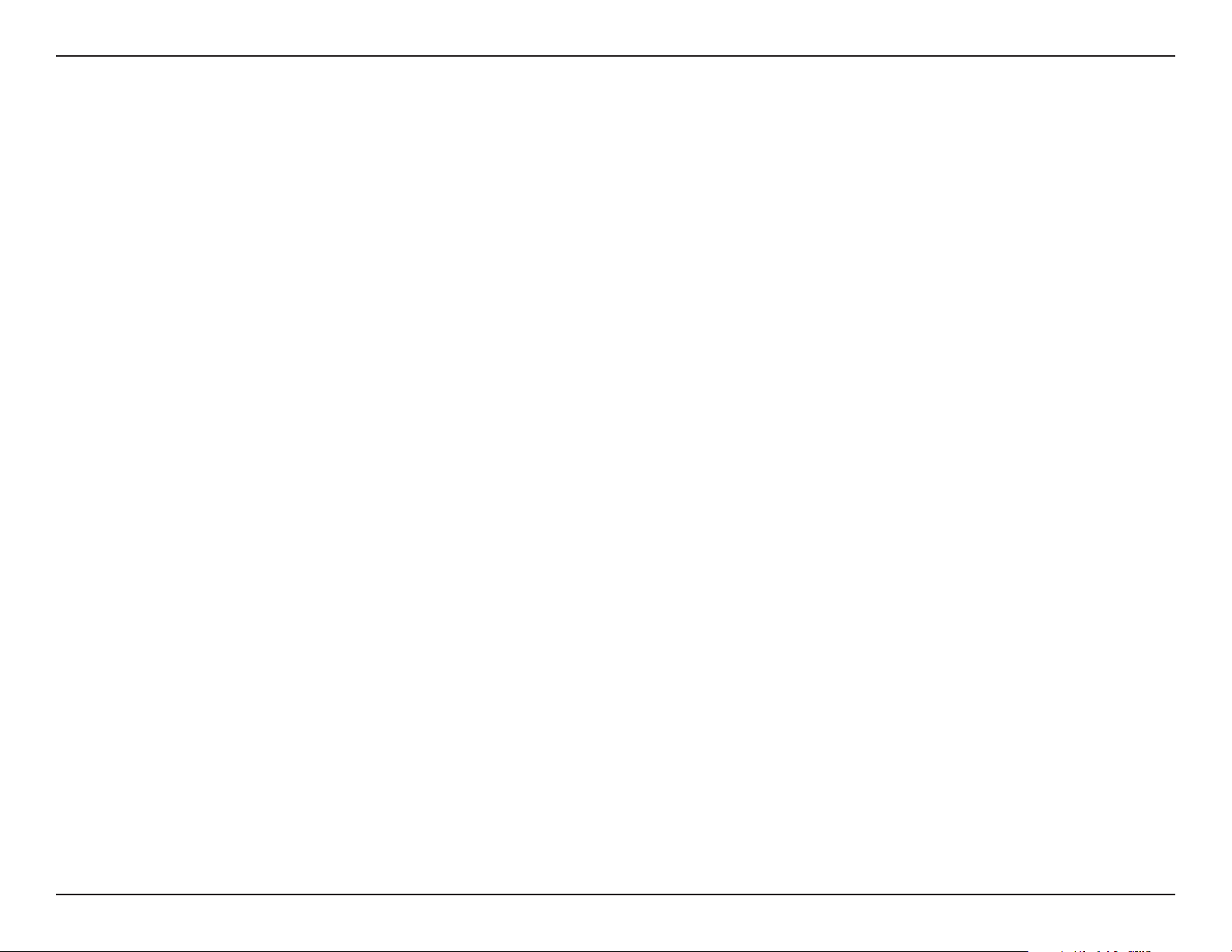
52D-Link DCS-5222L User Manual
Section 6 - Troubleshooting
3. In addition to using mydlink.com, is there another way to access my camera remotely over the Internet?
Yes,youcanaccessyourcameraovertheInternetthroughthefollowingURLaftersuccessfullyinstallingyourcamerathroughtheCameraInstallation
Wizard:
http://[mydlinkNo.].mydlink.com
Forexample,ifyourcamera’smydlinkNo.was12345678,youwouldbeabletoaccessyourcameraremotelybyopeningyourwebbrowserand
going to http://12345678.mydlink.com.
ThisURLwillopenawebpagewhereyouwillbeaskedtologinbyenteringyourcamera’spassword.Afterenteringyourpassword,yourcamera’s
Live View window will open, and you will be able to congure your camera as well.
4. Why does the LED not light up?
The power supply might be faulty. Conrm that you are using the provided DC 5V power supply for this network camera. Verify that the power
supply is correctly connected. If the camera is functioning normally, the LED may have been disabled. See page 39 for information about how to
enable the LED.
5. Why is the camera’s network connection unreliable?
Theremightbeaproblemwiththenetworkcable.Toconrmthatthecablesareworking,PINGtheaddressofaknowndeviceonthenetwork.If
thecablingisOKandyournetworkisreachable,youshouldreceiveareplysimilartothefollowing(…bytes=32time=2ms).
AnotherpossibleproblemmaybethatthenetworkdevicesuchasahuborswitchutilizedbytheNetworkCameraisnotfunctioningproperly.
Please conrm the power for the devices are well connected and functioning properly.
6. Why does the Network Camera work locally but not remotely?
This might be caused by the rewall protection. Check the Internet rewall with your system administrator. The rewall may need to have some
settingschangedinorderfortheNetworkCameratobeaccessibleoutsideyourlocalnetwork.Formoreinformation,pleaserefertothesection
about installing your camera behind a router on page 45.
MakesurethattheNetworkCameraisn’tconictingwithanyWebserveryoumayhaverunningonyournetwork.Thedefaultroutersettingmight
beapossiblereason.CheckthatthecongurationoftheroutersettingsallowtheNetworkCameratobeaccessedoutsideyourlocalnetwork.
Loading ...
Loading ...
Loading ...
