Loading ...
Loading ...
Loading ...
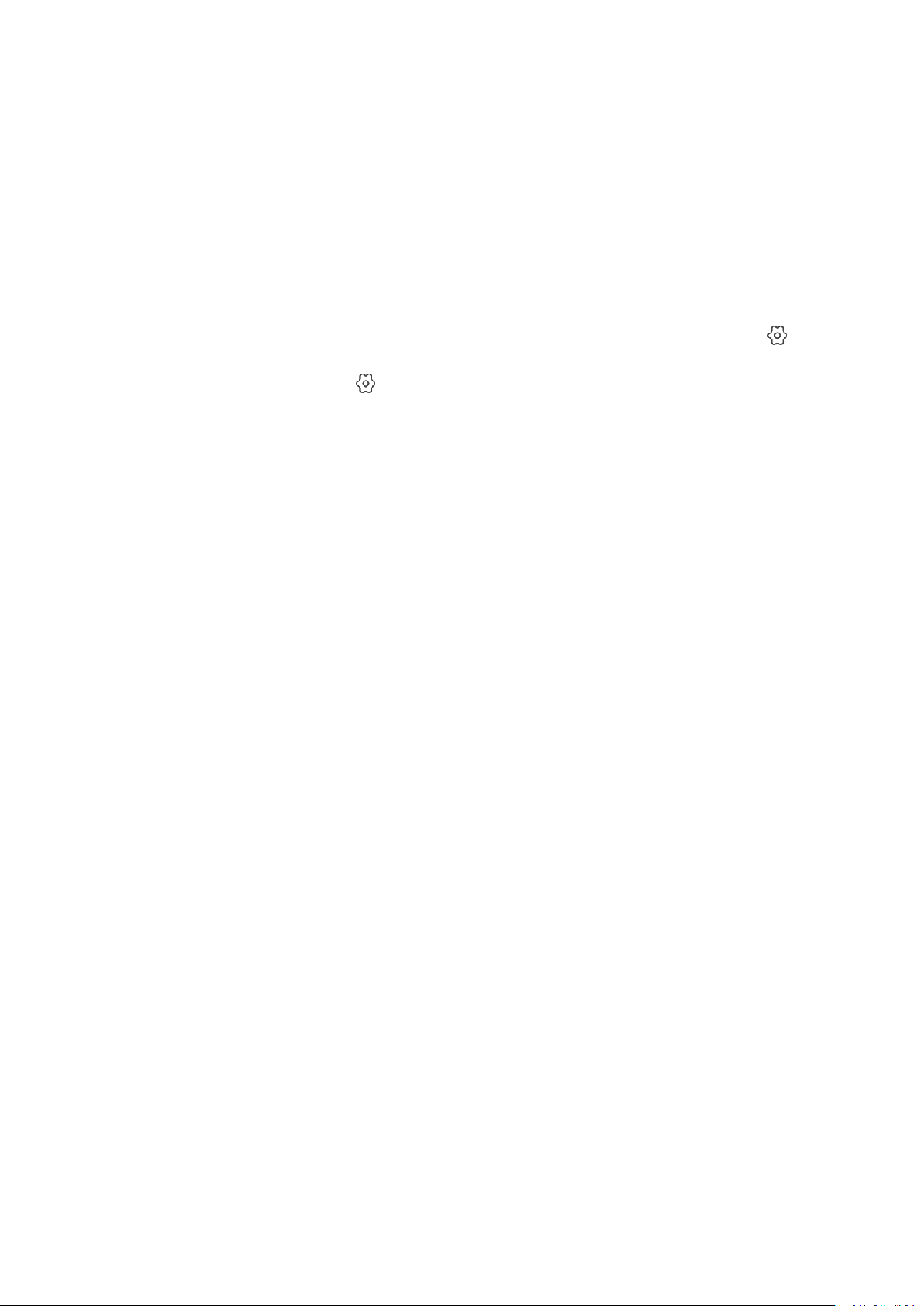
8
2.2. What do the different status light colors
mean?
Status lights are an important tool that can help you find out what a given problem is. They can
be divided into the following types:
1. The indicator light is off
If the indicator light is off, the indicator was turned off by the user or the device is not currently
powered on. If it was turned off by the user, you can go to the device's [Preferences/Settings] " ”
on your app and turn on the indicator light switch; if the status of the indicator light on the
device's [Preferences/Settings] " ” is on, check whether the device is connected normally to a
power source.
2. The red light is on
If the red light is on, the device has not been added or the device is offline. Please try adding the
device again.
3. The red light is blinking
If the red light is blinking, the device is attempting to connect to the network, the device will
attempt to scan the QR code or will wait for your smart phone to connect to the AP hotspot of
the device.
4. The green light is on
If the green light is on, the device is working well and isn’t encountering any issue.
5. The green light is blinking
If the green light is blinking, the device is trying to connect to the Wi-Fi or trying to connect to
the server. This status will appear when the device is turned back on after having been turned off,
or while trying to reconnect after having been disconnected. This status will also appear during
the process of adding a device.
2.3. Voice prompt description
In the process of adding a device, in order to let users know the current status of the device, the
device will play some sound or voice prompts informing you of the status and progress of the
device. These include the following.
1. One "Beep"
After pressing the "RESET" button of the device for a long time, a "beep" sound will be emitted,
indicating that the device has entered the network configuration mode.
2. Two “beeps”
When the device scans the QR code or the phone transmits Wi-Fi information to the device
through the AP mode, it will emit two beeps, indicating that the device has received a request to
add a device.
3. "Camera is having trouble finding your network, please check your network name again and
move the camera closer to your router"
This means that the device cannot find and connect to the Wi-Fi, and it will not be added to the
Loading ...
Loading ...
Loading ...
