Loading ...
Loading ...
Loading ...
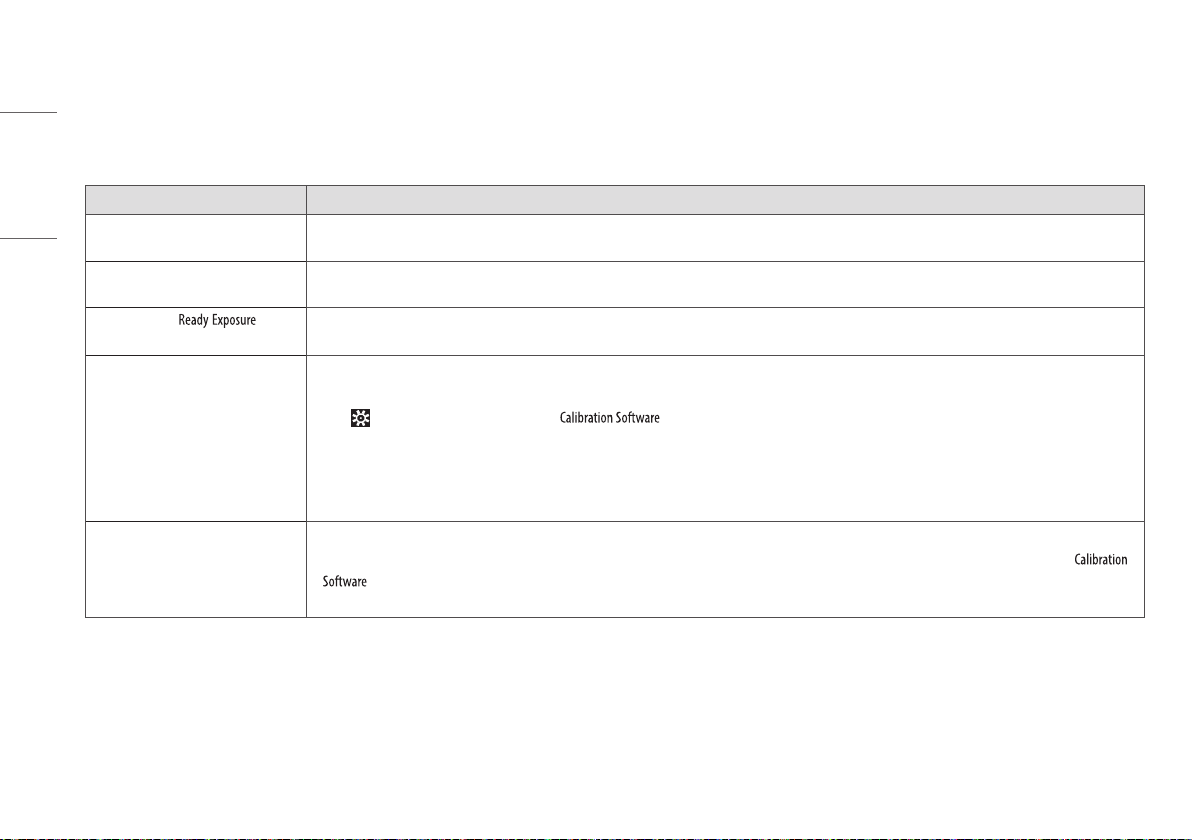
52
ENGLISH
TROUBLESHOOTING
If you encounter problems when using the detector, use the guide provided in the corresponding section to solve the problem. If the problem persists, please contact the manufacturer.
Problem Solution
When the detector is not turned on • Check if the main cable is connected properly.
• Disconnect and reconnect the main cable.
When the detector is suddenly turned off
during the use
• Check if the main cable is connected properly.
When the LEDs of / parts on
the control box blink in orange
• Check the status of the power cable connection of the Control Box.
• Check if the Control Box is properly connected to the X-ray generator or detector.
When the detector is not connected to
the PC
• Check if the power is on. If the power is on, check the following items.
• Check if they are connected in accordance with the instructions in the manual. Try connecting again.
• Go to > [DXD] > [Connection & File Save] in and run a [Ping Test] to check the connection. Alternatively, open a browser window and enter an
IP in the address bar to check if a page is loaded properly.
• Check if the PC's network IP uses the same IP as the detector.
• In some cases, a connection issue may occur especially because of the firewall rules that block all ICMP packets coming from Win 8 OS. Please refer to the
Troubleshooting Firewall Issues.
When there is a problem with the status of
the acquired image
• Make sure that there is no foreign matter on the surface of the detector.
• If an image is acquired immediately after turning on the detector, a poor image may be acquired due to an unstable panel. Open the [Calibration] menu in
and acquire a couple of Dark Images first, or wait for a while and try again.
• If the image is still unstable, run a [Calibration] and apply the result before proceeding.
Loading ...
Loading ...
Loading ...