Loading ...
Loading ...
Loading ...
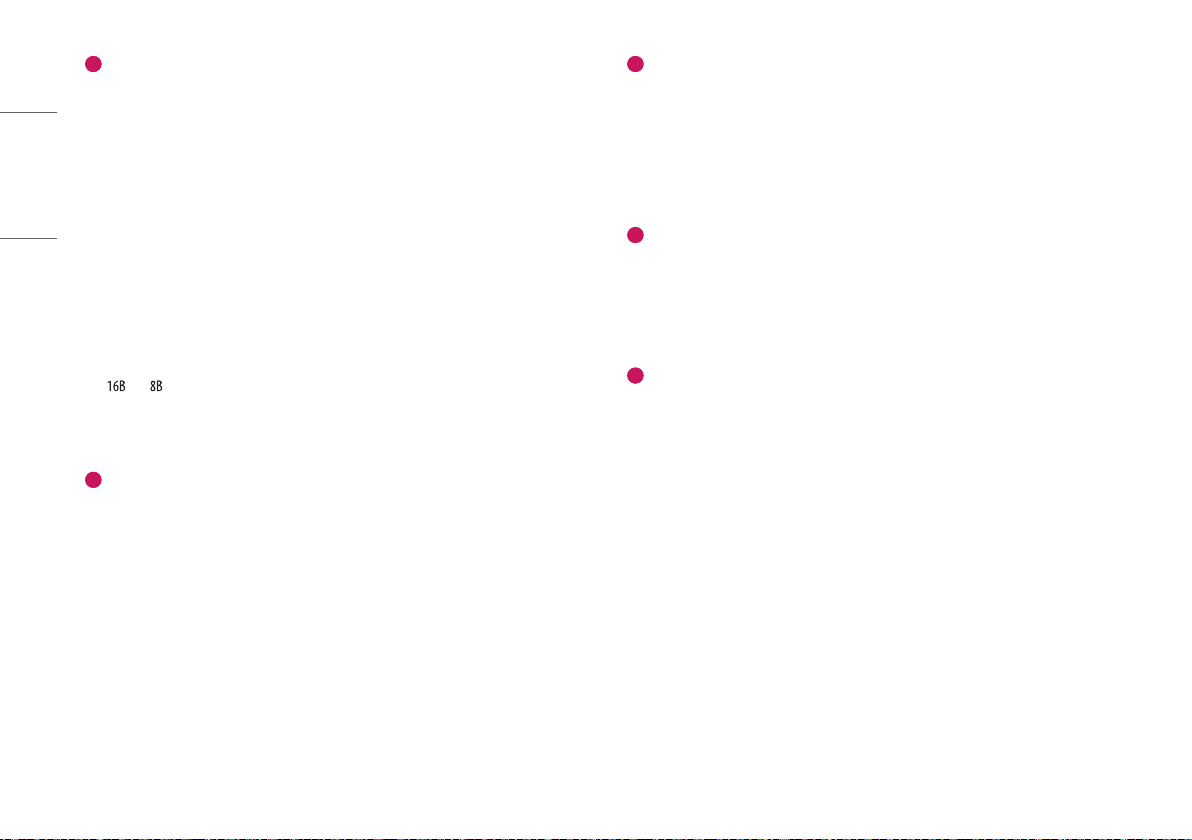
12
ENGLISH
1
Image Viewer
• [Calibration], [User BPM], [Validation] and [EI] menu have an image viewer to show the images
acquired.
• When creating or clicking an image, the image is loaded and shown in the viewer.
• Information about the image will be shown in the areas below.
- [Image Loaded]: displays whether the image is loaded in the image area or not.
* When the image is loaded: [Image Loaded]
* When the image is not loaded: [Image not Loaded]
- [Min]: The minimum pixel value in the image area.
- [Max]: The maximum pixel value in the image area.
- [Med]: The median value of the image.
- [Mean]: The mean value of the image.
- [Std]: The standard deviation of the image.
- [Bad Pixel Count]: The number of Bad Pixels.
- = N, = M: Representation of pixel values in (x, y) in bits.
- %: The rate of the image displayed in the image area against the entire image.
- (W x H): The size of the entire image.
2
[Navigator]
• [Navigator] shows the entire area of the image acquired and also indicates the enlarged or reduced
area.
• [Navigator] has a red box that indicates the area shown in the image viewer.
• [Navigator] moves the red box to wherever you click, and the selected area appears in the image viewer.
3
[Histogram]
• Shows the [Histogram] of the image acquired.
• [Window] / [Level] are used to adjust Histogram to help reading the image.
• [Histogram] controls [Window] / [Level] with the <> buttons and the scroll bar under the Histogram
graph.
• When the [Reset] button is clicked, it resets to the default values.
4
Reference Point
• A reference point can be set by clicking on any location in the image viewer, and the coordinates and
pixel values for the reference point will be shown on the top. You can also move the reference point by
manually entering the x and y values.
- Only numbers can be entered for a reference point.
5
[BPM Analysis]
• Shows the result of the analysis of the Bad Line and Bad Pixel Class based on the [Bad Pixel Map] after
the Calibration.
Loading ...
Loading ...
Loading ...