Loading ...
Loading ...
Loading ...
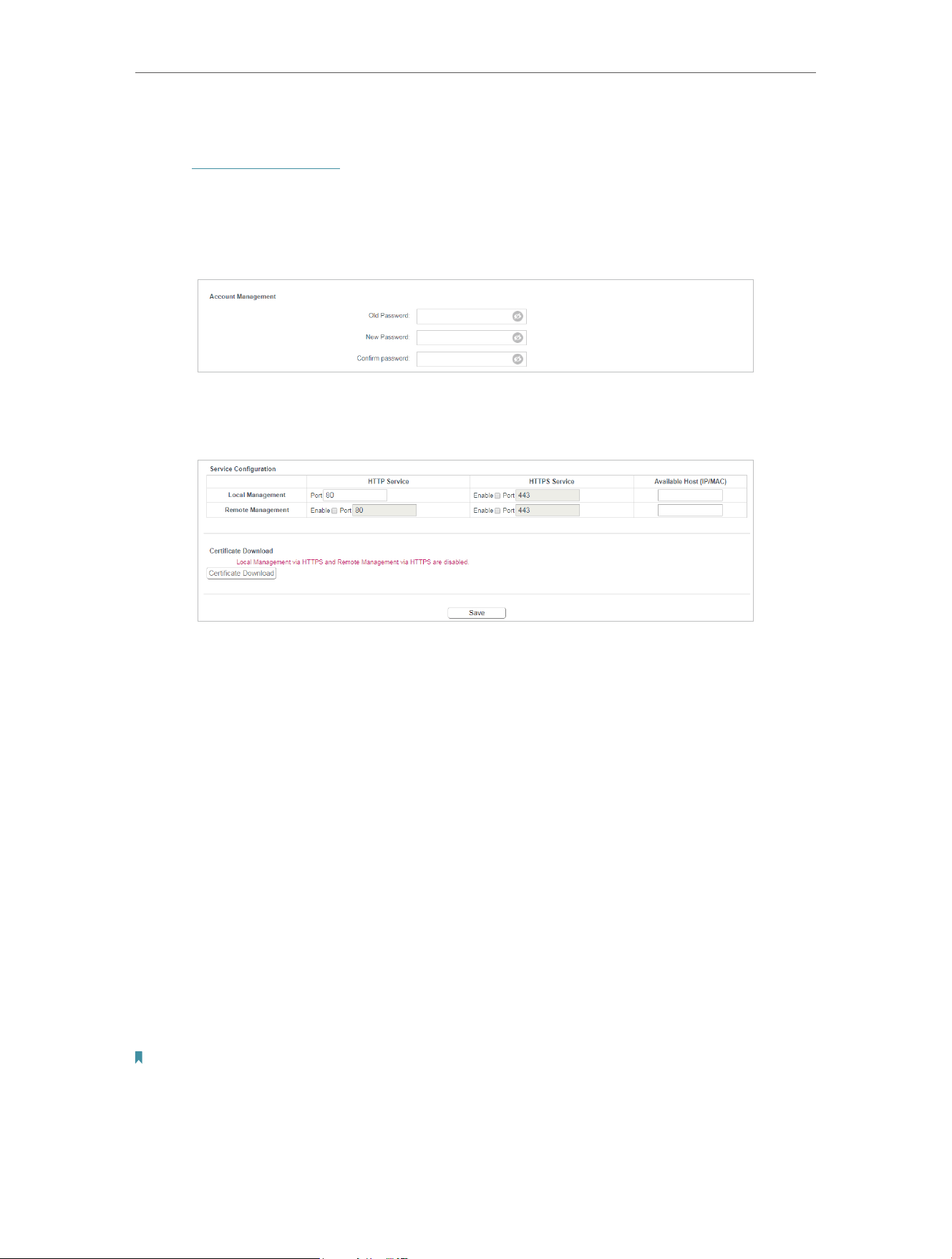
93
Chapter 5 Congure the Router in Access Point Mode
To change your login password:
1. Visit http://tplinkwifi.net, and log in with the password you set for the router.
2. Go to System Tools > Administrator and focus on the Account Management section.
3. Enter the old password, and then a new password twice.
4. Click Save, then use the new password for future logins.
To manage your router via the internet:
1. Specify the management web port number and click Save.
• Port - The default management web port number is 80 for HTTP, 443 for HTTPS.
For greater security, you can change the management web port to a number
between 1024 and 65535 but do not use the number of any common service
port. Tick Enable to enable local or remote management via HTTP or HTTPS.
• Available Host (IP/MAC) - This is the current address you will use when accessing
your router from the internet.
• Certificate - A file that provides you with authentication information. Download
and install the certificate for Local/Remote Management via HTTPS if you need
it. Once the certificate is installed, warnings will not pop up when you access
the router via HTTPS.
2. Enter your router’s WAN IP address into your browser’s address bar, followed by a
colon and the custom port number you set in the Web Management Port box. For
example, if your Router’s WAN address is 202.96.12.8 and you use port number 8080,
enter http://202.96.12.8:8080 in your browser.
3. Enter the router’s password to access the web mangement page.
Note:
If the web management port conflicts with the one used for a Virtual Server entry, the entry will be automatically disabled
after the setting is saved.
Loading ...
Loading ...
Loading ...