Loading ...
Loading ...
Loading ...
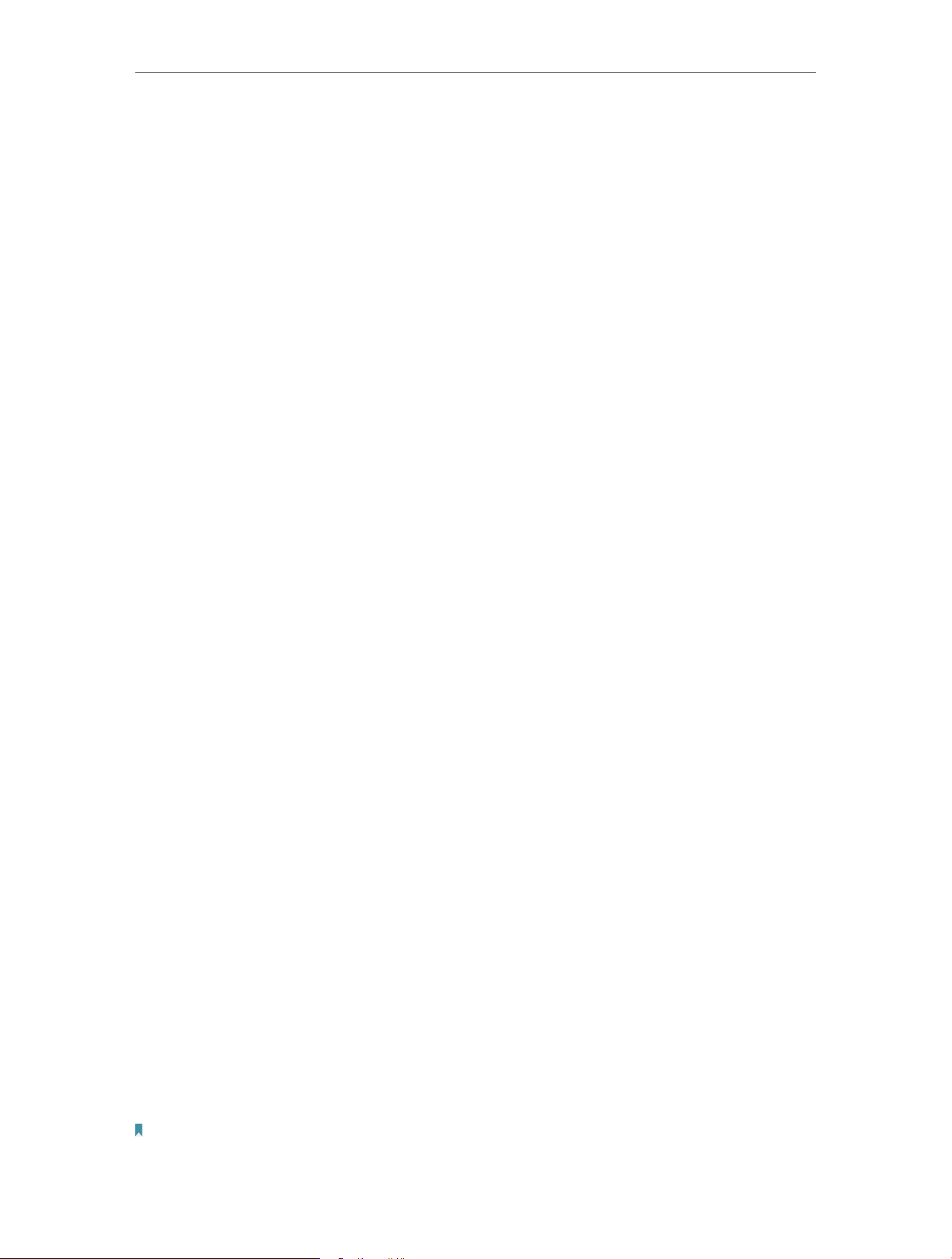
29
Chapter 4 Congure the Router in Wireless Router Mode
• Authentication Type - Select Auto, WPA-PSK or WPA2-PSK.
• Encryption - Select Auto, TKIP or AES.
• Wireless Password - Enter ASCII or Hexadecimal characters. For Hexadecimal,
the length should be between 8 and 64 characters; for ASCII, the length should
be between 8 and 63 characters.
• Group Key Update Period - Specify the group key update interval in seconds.
The value can be 0 or at least 30. Enter 0 to disable the update.
• WPA /WPA2-Enterprise - It’s based on Radius Server.
• Authentication Type - Select Auto, WPA or WPA2.
• Encryption - Select Auto, TKIP or AES.
• Radius Server IP - Enter the IP address of the Radius server.
• Radius Server Port - Enter the port that Radius server used.
• Radius Server Password - Enter the password for the Radius server.
• Group Key Update Period - Specify the group key update interval in seconds.
The value should be 30 or above. Enter 0 to disable the update.
• WEP - It is based on the IEEE 802.11 standard.
• Authentication Type - The default setting is Auto, which can select Shared
Key or Open System authentication type automatically based on the wireless
client’s capability and request.
• WEP Key Format - Hexadecimal and ASCII formats are provided here.
Hexadecimal format stands for any combination of hexadecimal digits (0-9,
a-f, A-F) in the specified length. ASCII format stands for any combination of
keyboard characters in the specified length.
• Selected Key - Select which of the four keys will be used and enter the matching
WEP key. Make sure these values are identical on all wireless clients in your
network.
• Key Type - Select the WEP key length (64-bit, 128-bit or 152-bit) for encryption.
Disabled means this WEP key entry is invalid.
• 64-bit - Enter 10 hexadecimal digits (any combination of 0-9, a-f and A-F. Null
key is not permitted) or 5 ASCII characters.
• 128-bit - Enter 26 hexadecimal digits (any combination of 0-9, a-f and A-F. Null
key is not permitted) or 13 ASCII characters.
4. 6. 4. Wireless Schedule
You can automatically turn off your wireless network when you do not need the wireless
connection. The time you set is the period you need the wireless off.
Note:
Before configure the Wireless Schedule, please go to System Tools > Time Settings page to set system time first, and
then you can enable or disable Wireless Schedule.
Loading ...
Loading ...
Loading ...