Loading ...
Loading ...
Loading ...
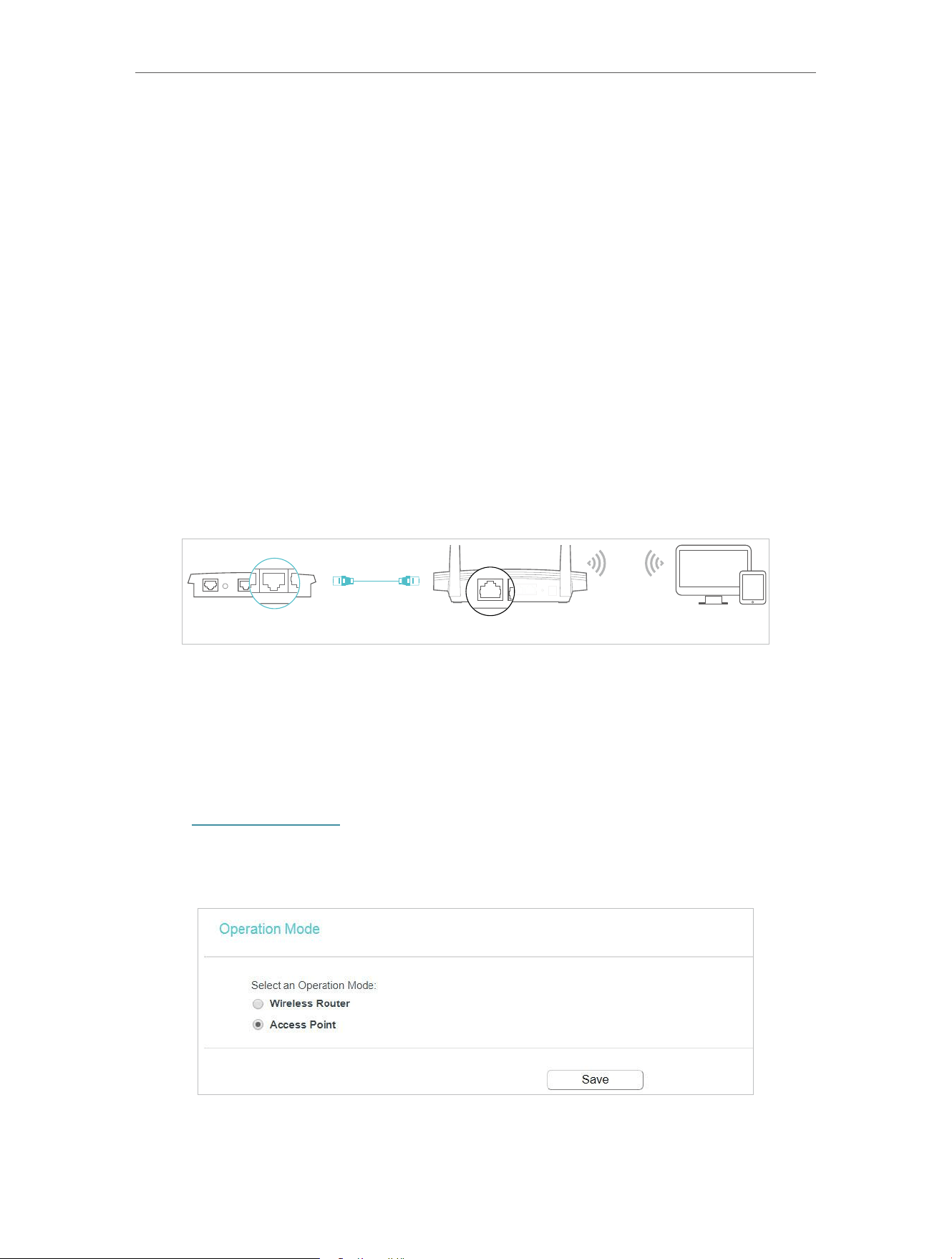
15
Chapter 4 Congure the Router in Wireless Router Mode
4. 3. Operation Mode
The router supports two operation modes: Wireless Router mode and Access Point
mode.
4. 3. 1. Wireless Router Mode
The default Wireless Router mode is required most commonly. In this mode, the device
enables multiple users to share the internet connection via ADSL/Cable Modem.
For hardware connection, refer to Connect Your Router.
4. 3. 2. Access Point Mode
In this mode, this device can be connected to a wired network and transform the wired
access into wireless one. If you already have a wired router, you can use this mode.
Refer to Configure the Router in Access Point Mode session for detailed information.
DevicesRouterWired Router
Ethernet4Ethernet3Ethernet1Ethernet2Internet
Ethernet2Internet
Internet
1. Find the router’s Internet port, and connect it to the Ethernet port (LAN port) of your
existing wired router. Then connect the power adapter and turn on the router.
2. Connect your computer to the router via an Ethernet cable or wirelessly by using the
SSID (network name) and Wireless Password printed on the label at the bottom of the
router. For details, refer to Connect Your Router.
3. Visit http://tplinkwifi.net, and log in with the password you set for the router.
4. Go to Operation Mode.
5. Select the Access Point mode and click Save.
Loading ...
Loading ...
Loading ...
