Loading ...
Loading ...
Loading ...
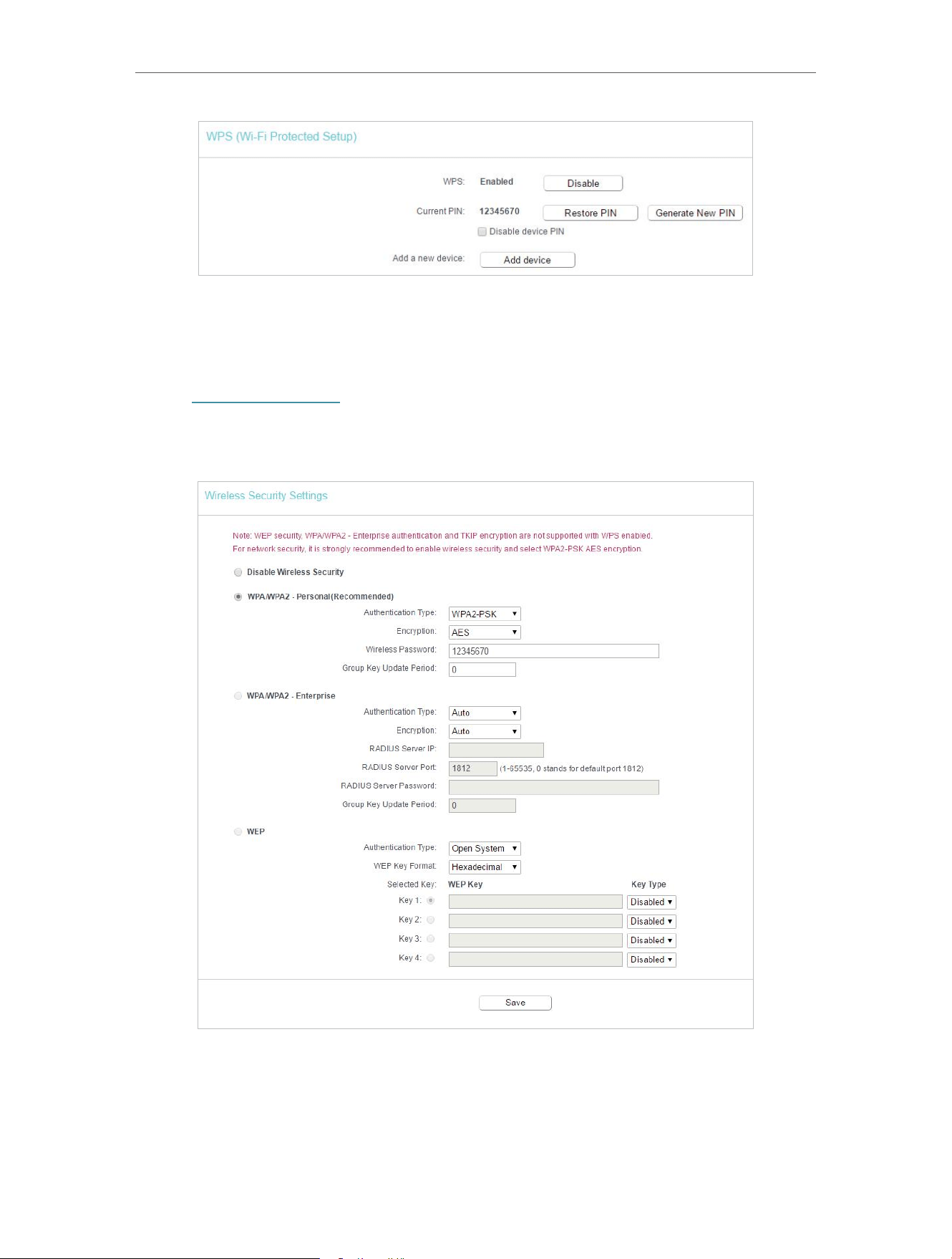
28
Chapter 4 Congure the Router in Wireless Router Mode
2. Enter the router’s current PIN on your client device to join the router’s Wi-Fi network.
4. 6. 3. Wireless Security
1. Visit http://tplinkwifi.net, and log in with the password you set for the router.
2. Go to Wireless > Wireless Security.
3. Configure the security settings of your wireless network and click Save.
• Disable Wireless Security - The wireless security function can be enabled or disabled.
If disabled, wireless clients can connect to the router without a password. It’s strongly
recommended to choose one of the following modes to enable security.
• WPA-PSK/WPA2-Personal - It’s the WPA/WPA2 authentication type based on
pre-shared passphrase.
Loading ...
Loading ...
Loading ...