Loading ...
Loading ...
Loading ...
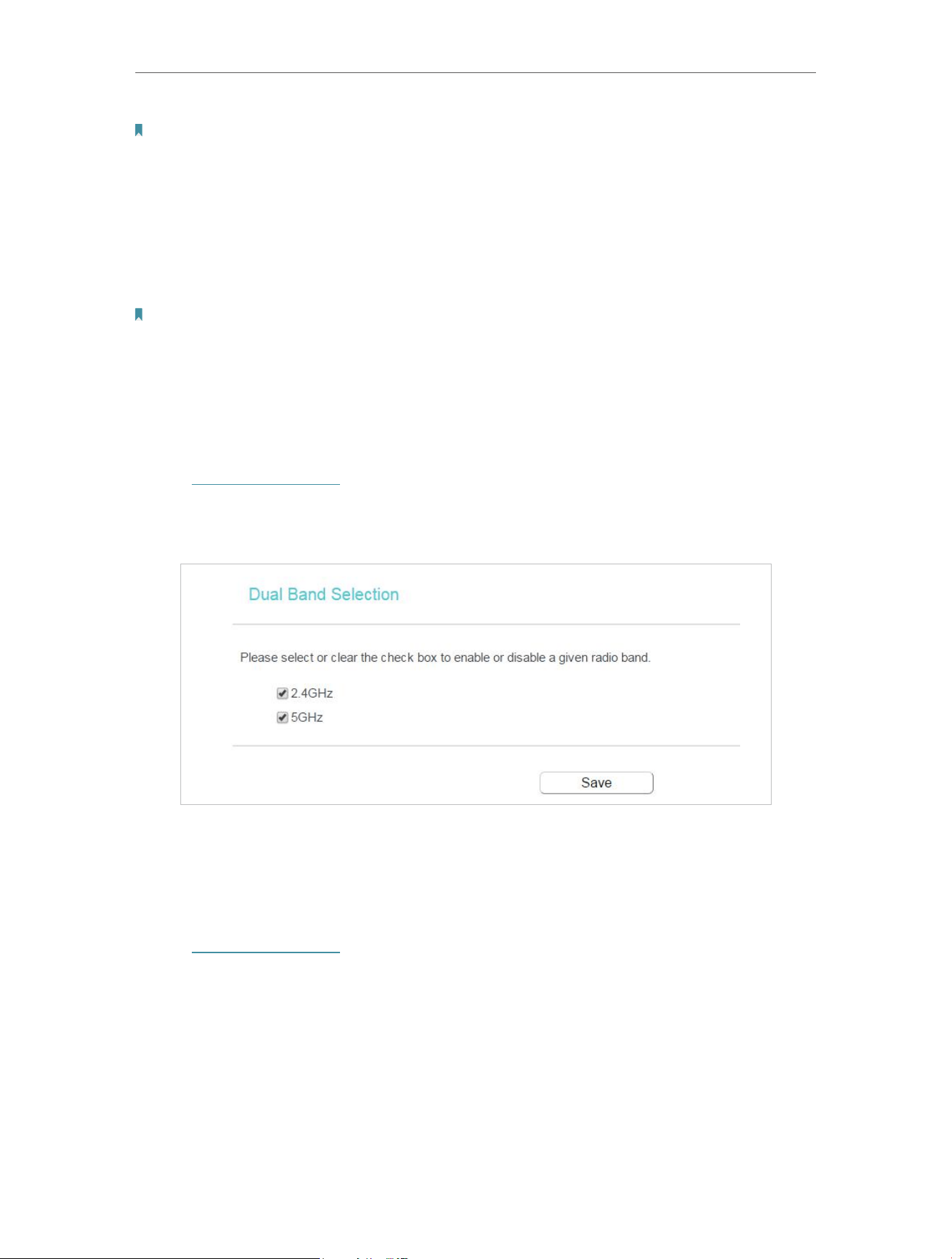
74
Chapter 5 Congure the Router in Access Point Mode
Note:
If you select the type of smart IP(DHCP), the IP parameters will be automatically configured. And the DHCP
server in this device will not startup.
• MAC Address - The physical address of the LAN ports. The value can not be changed.
• IP Address - Enter the IP address in dotted-decimal notation of your router.
• Subnet Mask - An address code that determines the size of the network. Normally
255.255.255.0 is used as the subnet mask.
Note:
• If you change the IP address, you must use the new IP address to login to the Device.
• If you select the type of smart IP(DHCP), the DHCP server in this device will not startup.
• If the new IP address you set is not in the same subnet with the previous one, the IP Address pool in the
DHCP server will be configured automatically.
5. 5. Dual Band Selection
1. Visit http://tplinkwifi.net, and log in with the password you set for the router.
2. Go to Dual Band Selection.
3. Select the working radio band as needed and click Save.
5. 6. Wireless (2.4GHz or 5GHz)
5. 6. 1. Wireless Settings
1. Visit http://tplinkwifi.net, and log in with the password you set for the router.
2. Go to Wireless > Basic Settings.
3. Configure the basic settings for the wireless network and click Save.
Loading ...
Loading ...
Loading ...