Loading ...
Loading ...
Loading ...
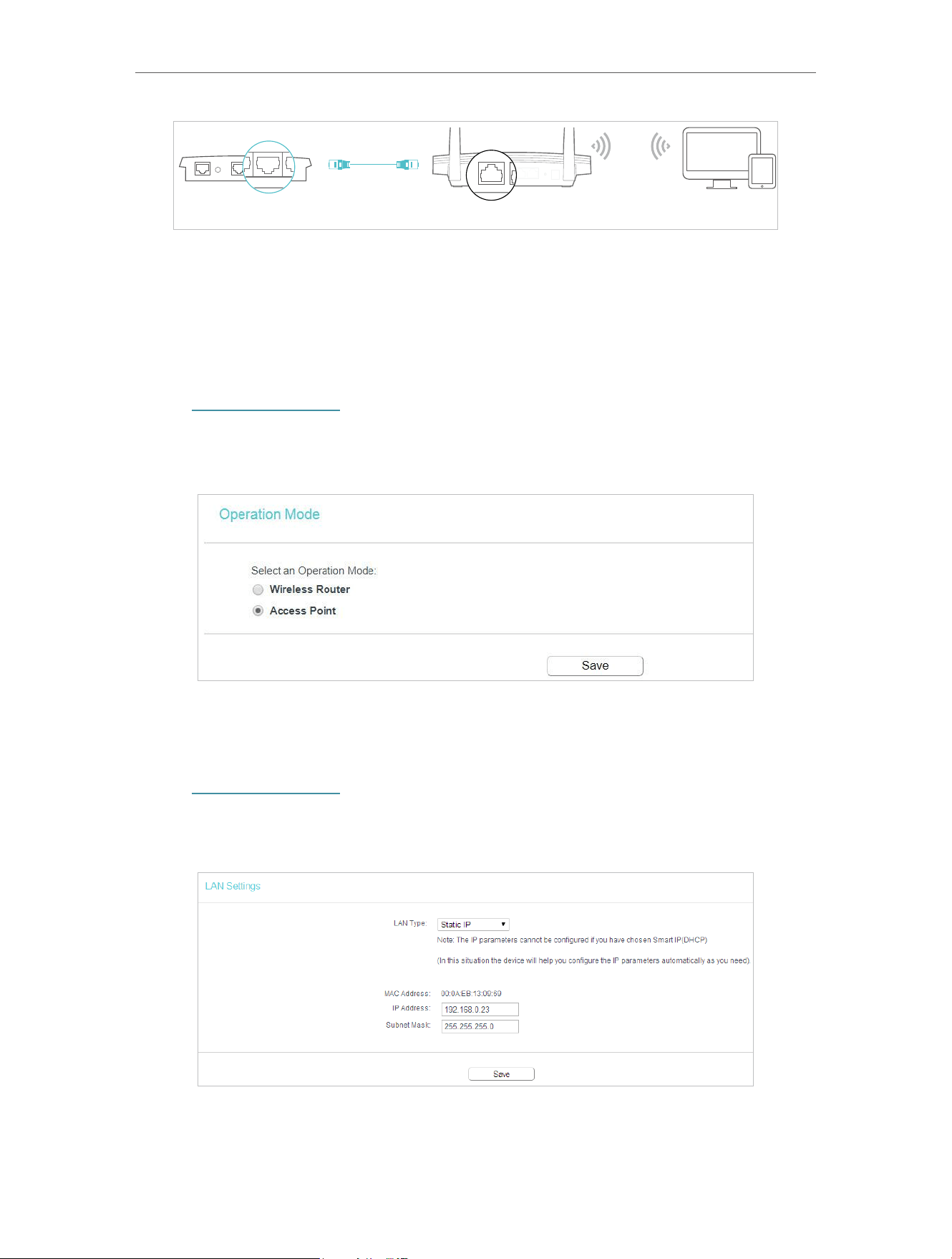
73
Chapter 5 Congure the Router in Access Point Mode
DevicesNew RouterExisting Router
Ethernet4Ethernet3Ethernet1Ethernet2Internet
Ethernet2Internet
Internet
1. Find the router’s Internet port, and connect it to the Ethernet port (LAN port) of your
existing router. Then connect the power adapter and turn on the router.
2. Connect your computer to the router via an Ethernet cable or wirelessly by using the
SSID (network name) and Wireless Password printed on the label at the bottom of the
router. For details, refer to Connect Your Router.
3. Visit http://tplinkwifi.net, and log in with the password you set for the router.
4. Go to Operation Mode.
5. Select the Access Point mode and click Save.
5. 4. Network
1. Visit http://tplinkwifi.net, and log in with the password you set for the router.
2. Go to Network > LAN.
3. Configure the IP parameters of the LAN and click Save.
• LAN Type - Select Smart IP(DHCP) to get IP address from DHCP server, or select
static IP to configure IP address manually.
Loading ...
Loading ...
Loading ...