Loading ...
Loading ...
Loading ...
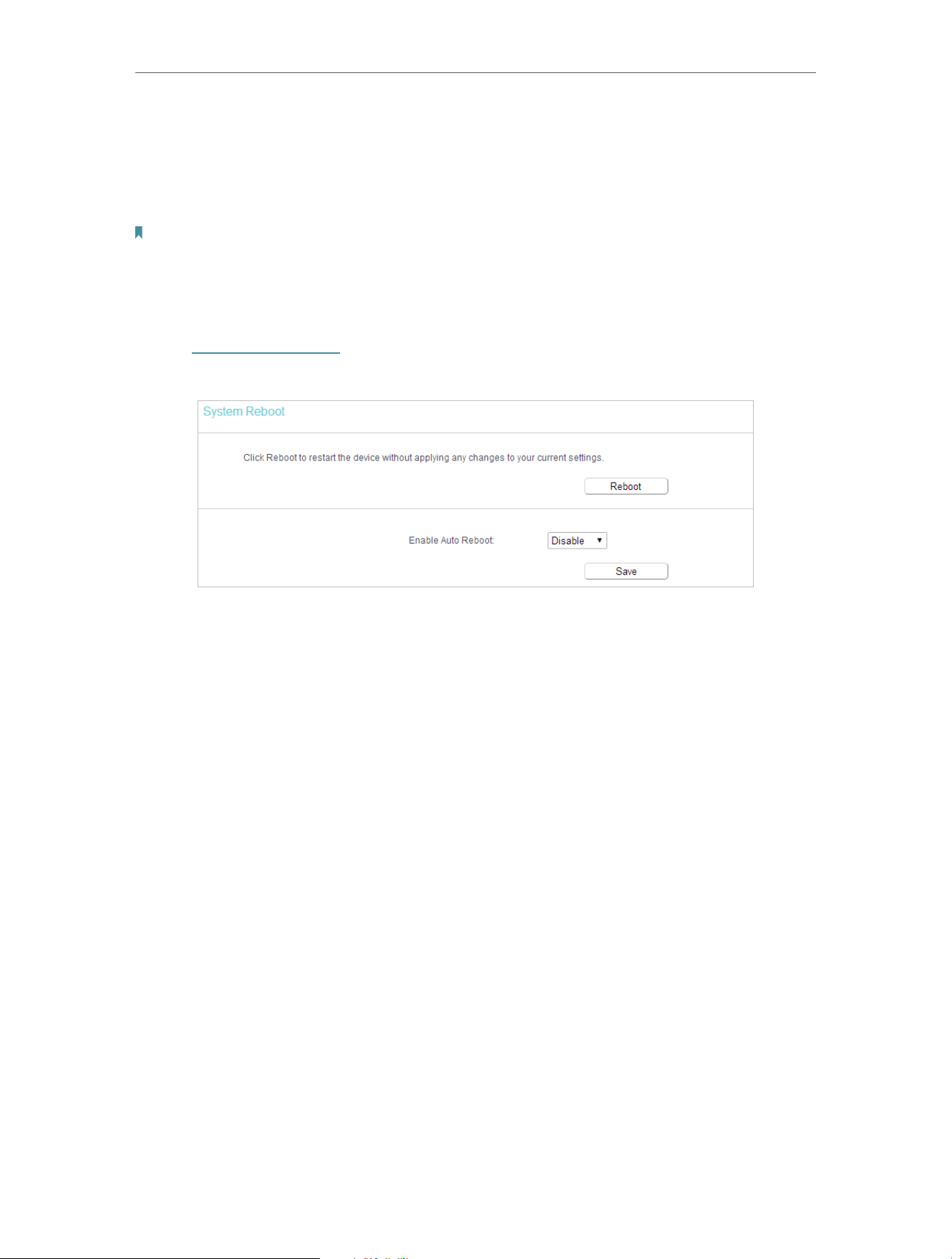
66
Chapter 4 Congure the Router in Wireless Router Mode
To restore configuration settings:
1. Click Choose File to locate the backup configuration file stored in your computer, and
click Restore.
2. Wait a few minutes for the restoring and rebooting.
Note:
During the restoring process, do not power off or reset the router.
4. 18. 8. Reboot
1. Visit http://tplinkwifi.net, and log in with the password you set for the router.
2. Go to System Tools > Reboot, and you can restart your router.
3. Enable the auto reboot function as needed.
• Disable - Disable the auto reboot function.
• Timeout - Specify a time period(1-72 hours), then the router will reboot
automatically after every this interval.
• Schedule - The router will reboot automatically according to a specific time
schedule.
Some settings of the router will take effect only after rebooting, including:
• Change the LAN IP Address (system will reboot automatically).
• Change the DHCP Settings.
• Change the Working Modes.
• Change the Web Management Port.
• Upgrade the firmware of the router (system will reboot automatically).
• Restore the router to its factory defaults (system will reboot automatically).
• Update the configuration with the file (system will reboot automatically).
4. 18. 9. Administrator
You can change your login password of your router’s web management page, and
manage your router from a remote location via the internet.
Loading ...
Loading ...
Loading ...