Loading ...
Loading ...
Loading ...
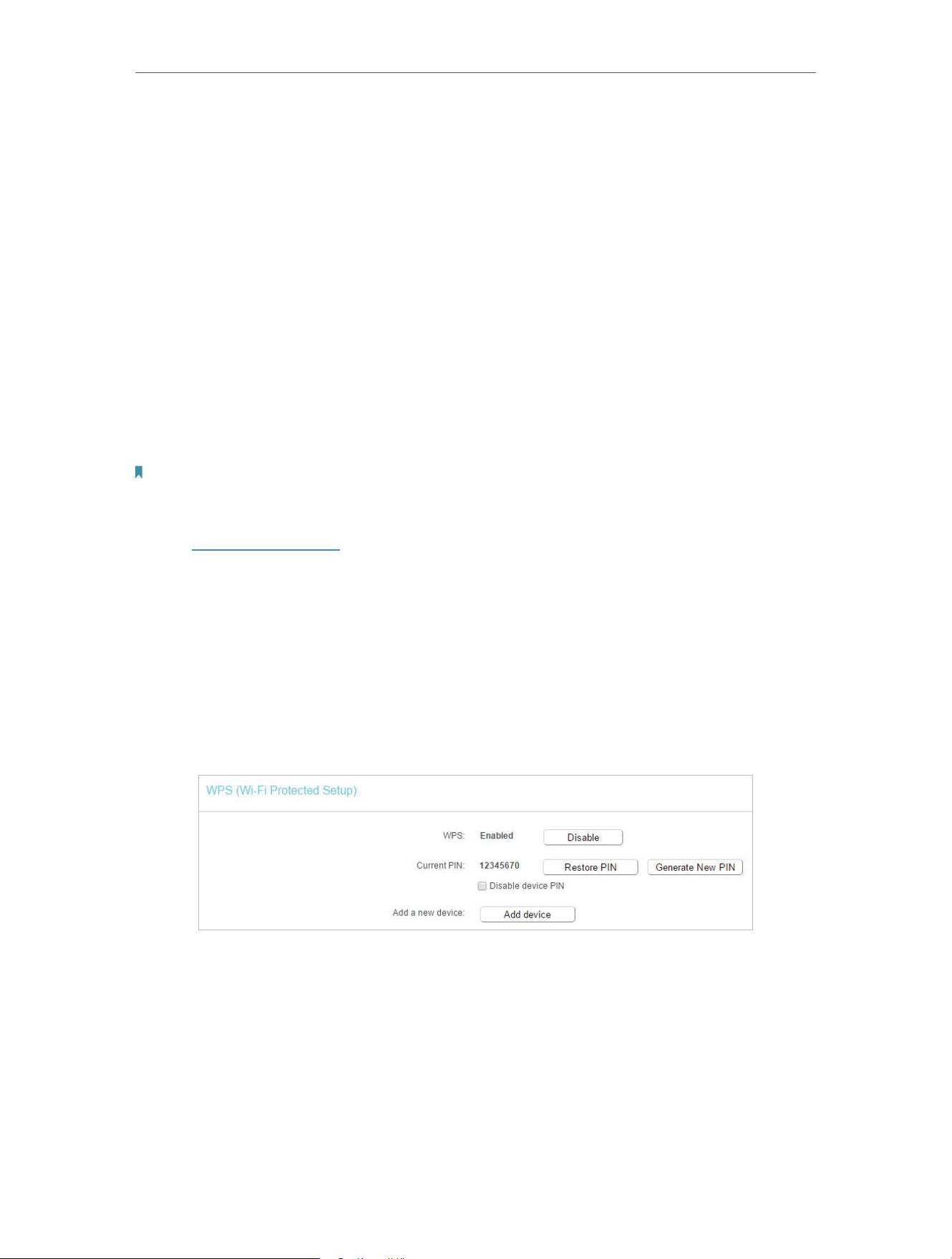
26
Chapter 4 Congure the Router in Wireless Router Mode
• Key Type - This option should be chosen according to the AP’s security configuration.
It is recommended that the security type is the same as your AP’s security type
• WEP Index - This option should be chosen if the key type is WEP(ASCII) or WEP(HEX).
It indicates the index of the WEP key.
• Authentication Type - This option should be chosen if the key type is WEP(ASCII) or
WEP(HEX). It indicates the authorization type of the Root AP.
• Encryption - Please select encryption type base on the source AP.
• Password - If the AP your Router is going to connect needs password, you need to fill
the password in this blank.
4. 6. 2. WPS
WPS (Wi-Fi Protected Setup) can help you to quickly and securely connect to a network.
This section will guide you to add a wireless device to your router’s network via WPS.
Note:
The WPS function cannot be configured if the wireless function of the router is disabled. Please make sure the wireless
function is enabled before configuration.
1. Visit http://tplinkwifi.net, and log in with the password you set for the router.
2. Go to Wireless > WPS.
3. Follow a method below to connect your client device to the router’s Wi-Fi network.
Method 1: Press the WPS Buttons on the Router and Client Device
For details, refer to Method 3: Use the WPS button of Connect Your Router.
Method 2: Press the WPS Button on Your Client Device
1. Keep the WPS Status as Enabled and click Add device.
2. Select Press the WPS button of the new device within the next two minutes and click
Connect.
Loading ...
Loading ...
Loading ...