Loading ...
Loading ...
Loading ...
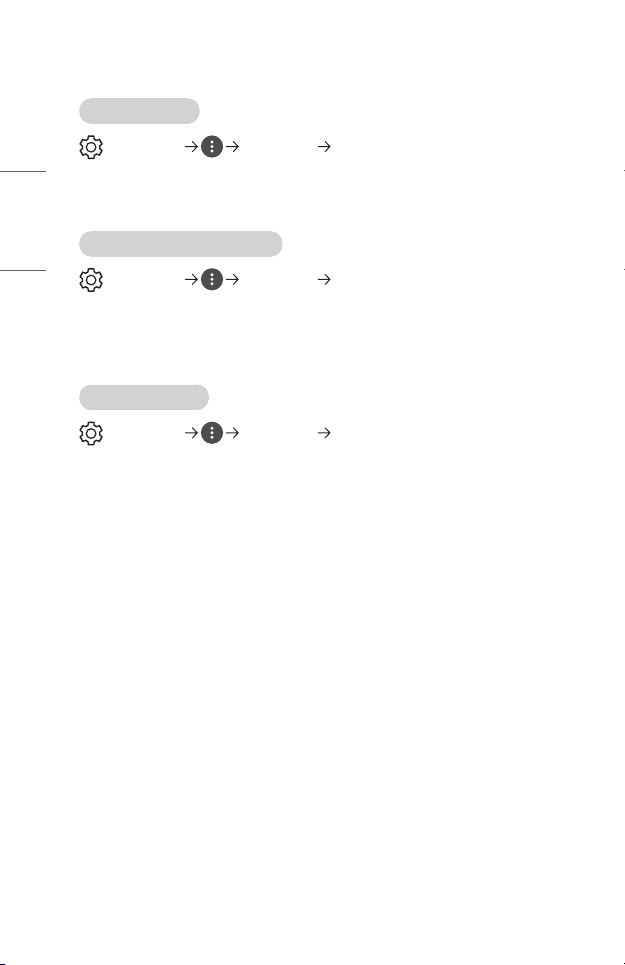
90
ENGLISH
[Connection]
[Projector Name]
(Q. Settings) [Connection] [Projector Name]
You can use the screen keyboard to set the name for the smart projector to be used on
the network.
• Up to 25 characters can be entered using the English alphabet.
[Wired Connection (Ethernet)]
(Q. Settings) [Connection] [Wired Connection (Ethernet)]
The projector will be connected automatically to the network if a cable connection is
established.
To change network connection settings, select [Edit] in Network Settings.
• The IPv6 setup does not support [Edit].
[Wi-Fi Connection]
(Q. Settings) [Connection] [Wi-Fi Connection]
If you have set up the projector for a wireless network, you can check and connect to
the available wireless Internet networks.
• [Add a Hidden Wireless Network]
If you input the name of network directly, you can add a wireless network.
• [Connect via WPS PBC]
Connects easily when the button of a wireless AP supporting PBC is pressed.
• [Connect via WPS PIN]
Connects easily when the PIN of the wireless AP that you wish to connect to is
entered in to the AP configuration webpage.
• [Advanced Wi-Fi Settings]
If you input the information of network directly, you can enter a wireless
network.
— The IPv6 setup does not support [Edit].
Loading ...
Loading ...
Loading ...