Loading ...
Loading ...
Loading ...
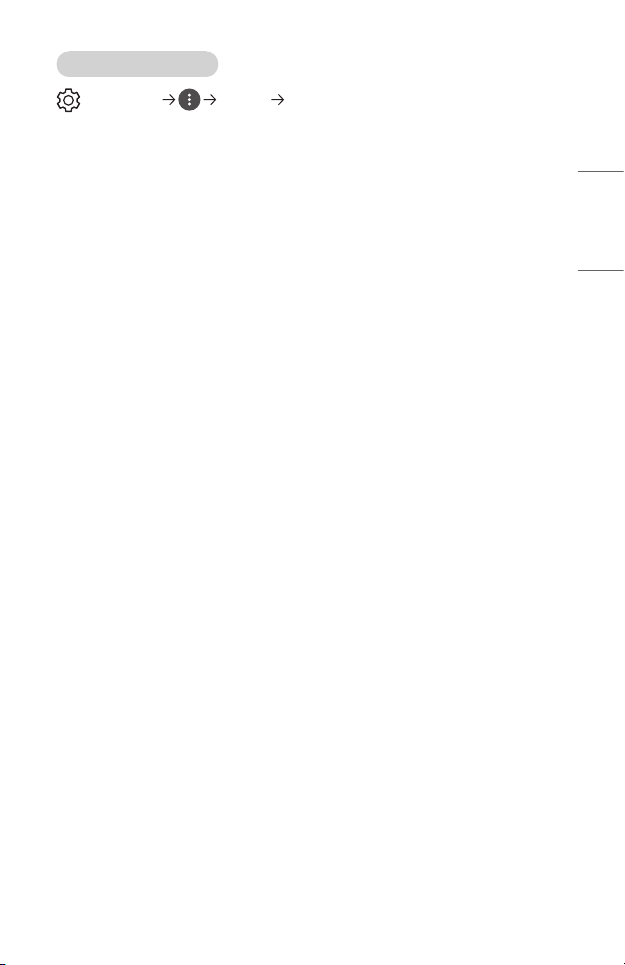
71
ENGLISH
[Picture Mode Settings]
(Q. Settings) [Picture] [Picture Mode Settings]
This feature allows you to adjust the selected picture mode in detail.
Depending upon the input signal or the selected picture mode, the available options
may differ. The congurable items differ depending upon model.
• [Contrast]
Adjusts the contrast of the bright and dark areas of the picture. The closer to
100, the higher the contrast.
• [Brightness]
Adjusts the overall screen brightness. The closer to 100, the brighter the screen.
• [Sharpness]
Adjusts the sharpness of the image. The closer to 50, the sharper and clearer
the image.
• [Color]
Tones down or up the colors displayed on the screen. The closer to 100, the
deeper the color.
• [Tint]
Adjusts the color balance between red and green displayed on the screen. The
closer to Red 50, the more red the color will be. The closer to Green 50, the
more green the color will be.
• [Color Temperature]
Adjusts the color temperature cool/medium/warm/natural.
— The settings you specify only applies to the currently selected input mode.
To apply your current picture settings to all input modes, select [Apply to All
Inputs].
• [Apply to All Inputs]
Save the current customized setting values to currently selected picture mode
for all inputs.
• [Reset]
This option will reset the picture settings.
— You can reset the picture modes separately. Select the picture mode you
wish to reset and enable it.
Loading ...
Loading ...
Loading ...