Loading ...
Loading ...
Loading ...
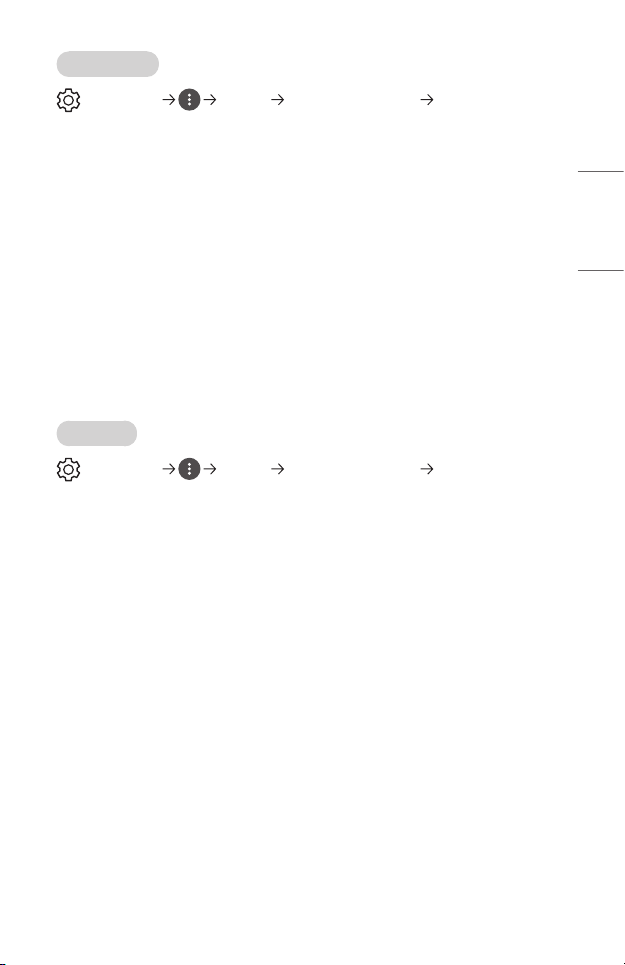
75
ENGLISH
[Aspect Ratio]
(Q. Settings) [Picture] [Aspect Ratio Settings] [Aspect Ratio]
Depending upon the input signal, the available screen sizes may be different.
The congurable items differ depending upon model.
• [16:9]
Displays an aspect ratio of 16:9.
• [Original]
Changes the aspect ratio to 4:3 or 16:9 depending upon the input video signal.
• [4:3]
Displays an aspect ratio of 4:3.
• [Vertical Zoom]
You can adjust the vertical dimension of the screen and align the screen
vertically by using [Adjust Zoom Ratio] and [Adjust Screen Position].
• [All-Direction Zoom]
You can adjust the horizontal/vertical/diagonal dimensions of the screen and
align the screen horizontally/vertically by using [Adjust Zoom Ratio] and [Adjust
Screen Position].
[Just Scan]
(Q. Settings) [Picture] [Aspect Ratio Settings] [Just Scan]
If you turn this feature [On], you can view the content in the aspect ratio that is in the
broadcast signal or content source. If the edge of the screen is not clean, please turn
it [Off].
If set to [Auto], the feature switches between [On] or [Off] status depending on the
information contained in the video signal.
• The items that can be selected may vary depending on the current input.
Loading ...
Loading ...
Loading ...