Loading ...
Loading ...
Loading ...
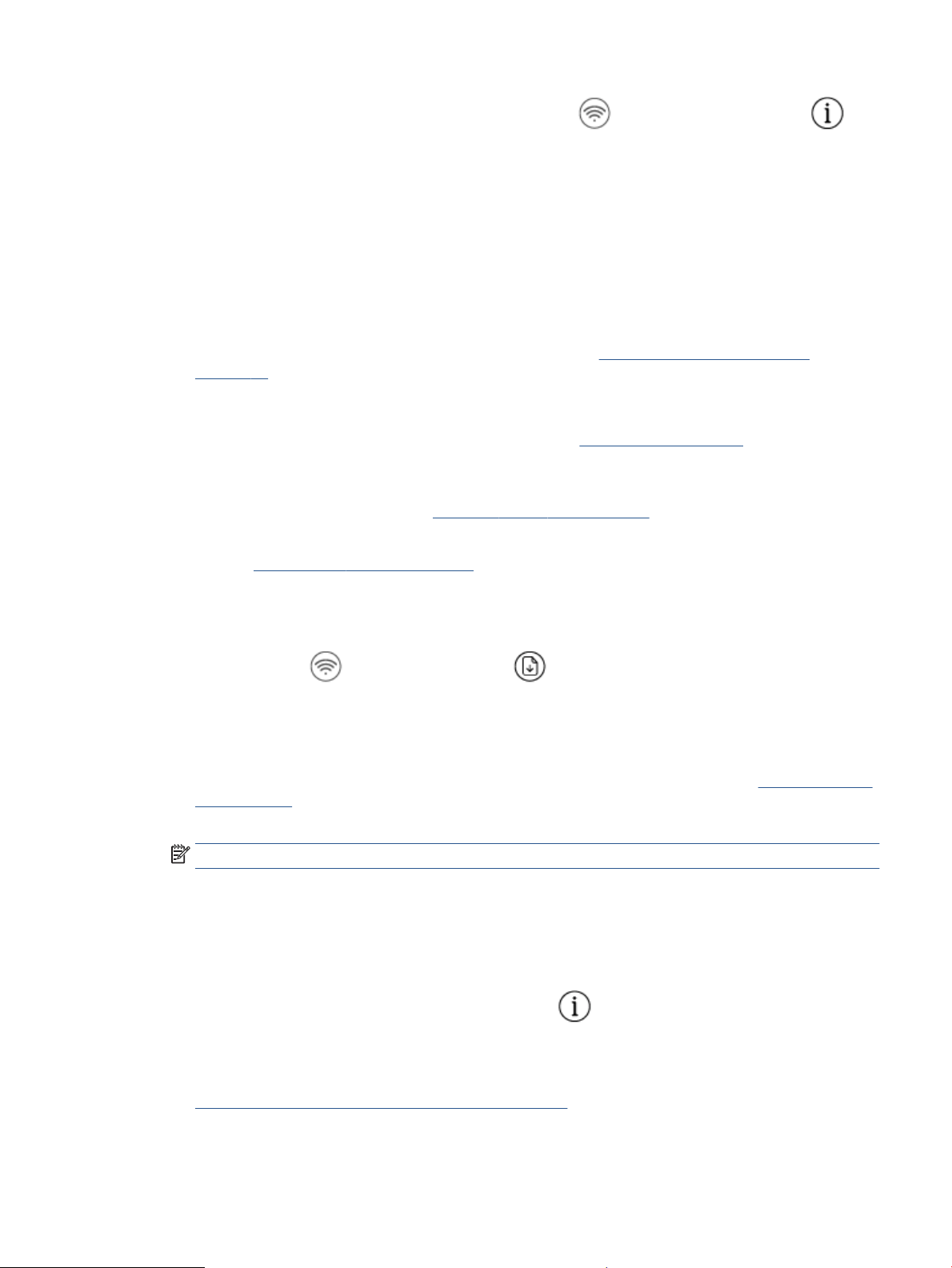
● From the printer control panel, press the Wireless button ( ) and the Information button ( ) at
the same time to print the Wireless Network Test Report and Network Conguration Page.
Check the top of the wireless network test report to see if something failed during the test.
– See the DIAGNOSTICS RESULTS section for all tests that were performed, to determine whether or
not your printer passed. If there are issues, perform the recommended steps listed in the report,
and then try using your printer again.
– From the CURRENT CONFIGURATION section, nd out the Network Name (SSID) to which your
printer is currently connected. Make sure that the printer is connected to the same network as your
computer or mobile devices.
● Restore network settings and then reconnect the printer. See Connect using the HP Smart app
on page 21.
● From HP Smart help center, nd printer connection help, and then follow onscreen instructions.
● If you are printing from a Windows computer, try using the HP Print and Scan Doctor utility to diagnose
and x the issue automatically.
● To determine if a rewall or antivirus program is preventing your computer from connecting to the
printer and nd resolutions, use the HP online rewall troubleshooter .
● For more information about troubleshooting wireless network connection issues, visit the following
website: www.hp.com/go/wirelessprinting.
Fix Wi-Fi Direct connection
1. Make sure that the Wi-Fi Direct icon on the printer control panel is on. If it is o, press and hold the
Wireless button ( ) and the Resume button ( ) together for three seconds to turn it on.
2. From your wireless computer or mobile device, turn on the Wi-Fi connection, and then search for and
connect to the Wi-Fi Direct name of your printer.
If you are using a mobile device that does not support Wi-Fi Direct, make sure you have installed a
compatible printing app. For more information, visit the HP Mobile Printing website at www.hp.com/go/
mobileprinting. If a local version of this website is not available in your country/region or language, you
might be directed to the HP Mobile Printing website in another country/region or language.
NOTE: If your mobile device does not support Wi-Fi, you are not able to use Wi-Fi Direct.
3. If the Wi-Fi Direct connection security for the printer is set to Manual, do one of the following to connect
to the printer.
● Make sure to enter the correct Wi-Fi Direct password or PIN code when prompted.
● If the Wi-Fi Direct icon on the printer display is blinking in sync with the white blinking Information
light, make sure to press the Information button ( ) within one minute to connect before
timeout.
4. Make sure that the number of Wi-Fi Direct connections has not reached the maximum of ve devices.
5. Get more assistance online to resolve Wi-Fi Direct issues.
ENWW Get help in this guide 89
Loading ...
Loading ...
Loading ...