Loading ...
Loading ...
Loading ...
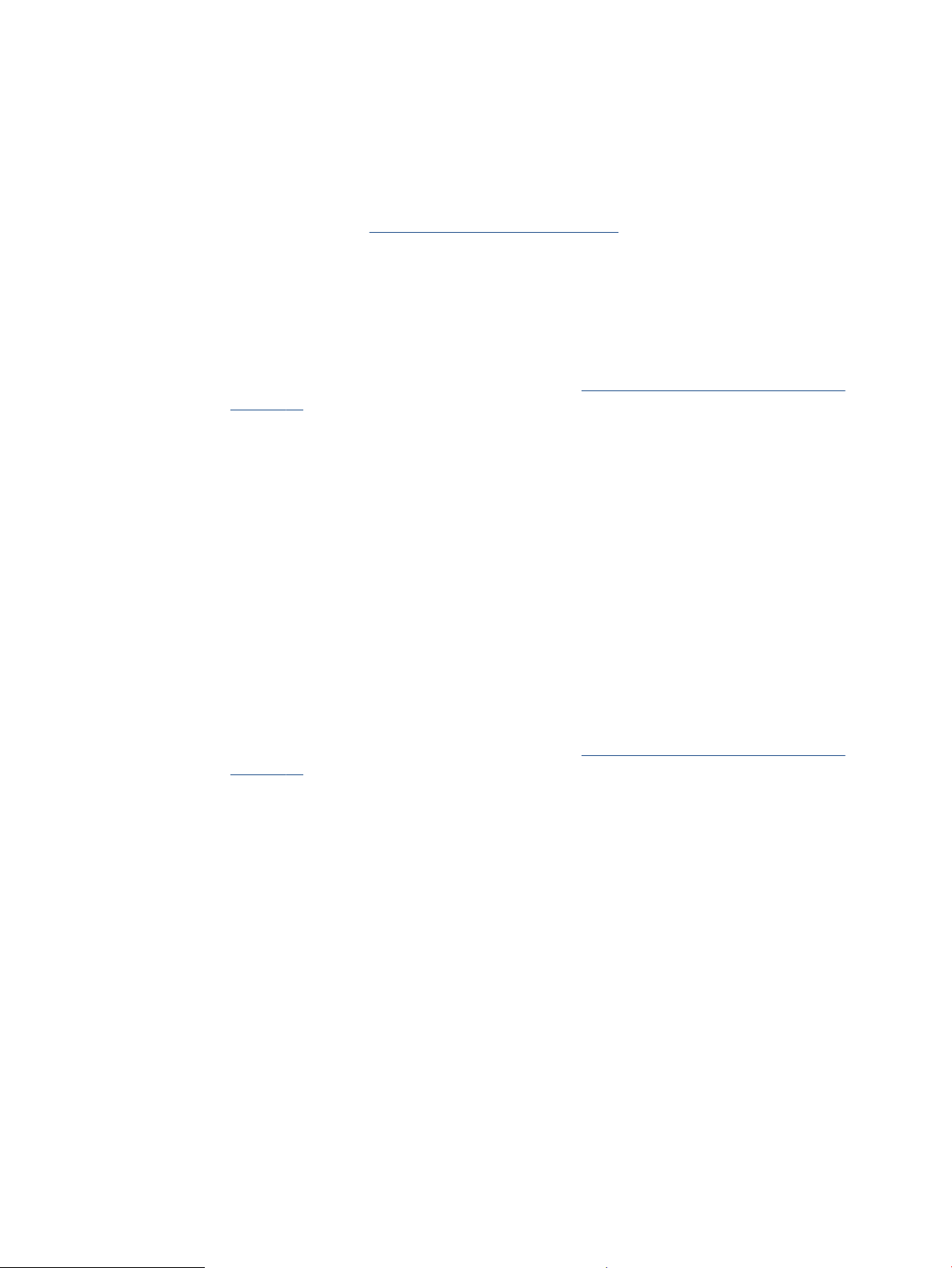
3. Check the printer software to make sure you have selected the appropriate paper type from the Media
drop-down list and print quality from the Quality Settings drop-down list.
In the printer software, click Print & Scan , and then click Set Preferences to access the print properties.
4. Check the estimated ink levels to determine if the cartridges are low on ink.
For more information, see Check estimated ink levels on page 63. If the cartridges are low on ink
consider replacing them.
5. Align the cartridges.
To align the cartridges
a. Load letter or A4 unused plain white paper into the input tray.
b. Open the printer software. For more information, see Open the HP printer software (Windows)
on page 33.
c. In the printer software, click Print & Scan and then click Maintain Your Printer to access the
printer toolbox.
The printer toolbox appears.
d. Click Align Cartridges on the Device Services tab.
The printer prints an alignment page.
e. Follow the onscreen instructions to align the cartridges. Recycle or discard the cartridge alignment
sheet later.
6. Print a diagnostics page if the cartridges are not low on ink.
To print a diagnostics page
a. Load letter or A4 unused plain white paper into the input tray.
b. Open the printer software. For more information, see Open the HP printer software (Windows)
on page 33.
c. In the printer software, click Print & Scan and then click Maintain Your Printer to access the
printer toolbox.
d. Click Print Diagnostic Information on the Device Reports tab to print a diagnostics page.
ENWW Get help in this guide 87
Loading ...
Loading ...
Loading ...