Loading ...
Loading ...
Loading ...
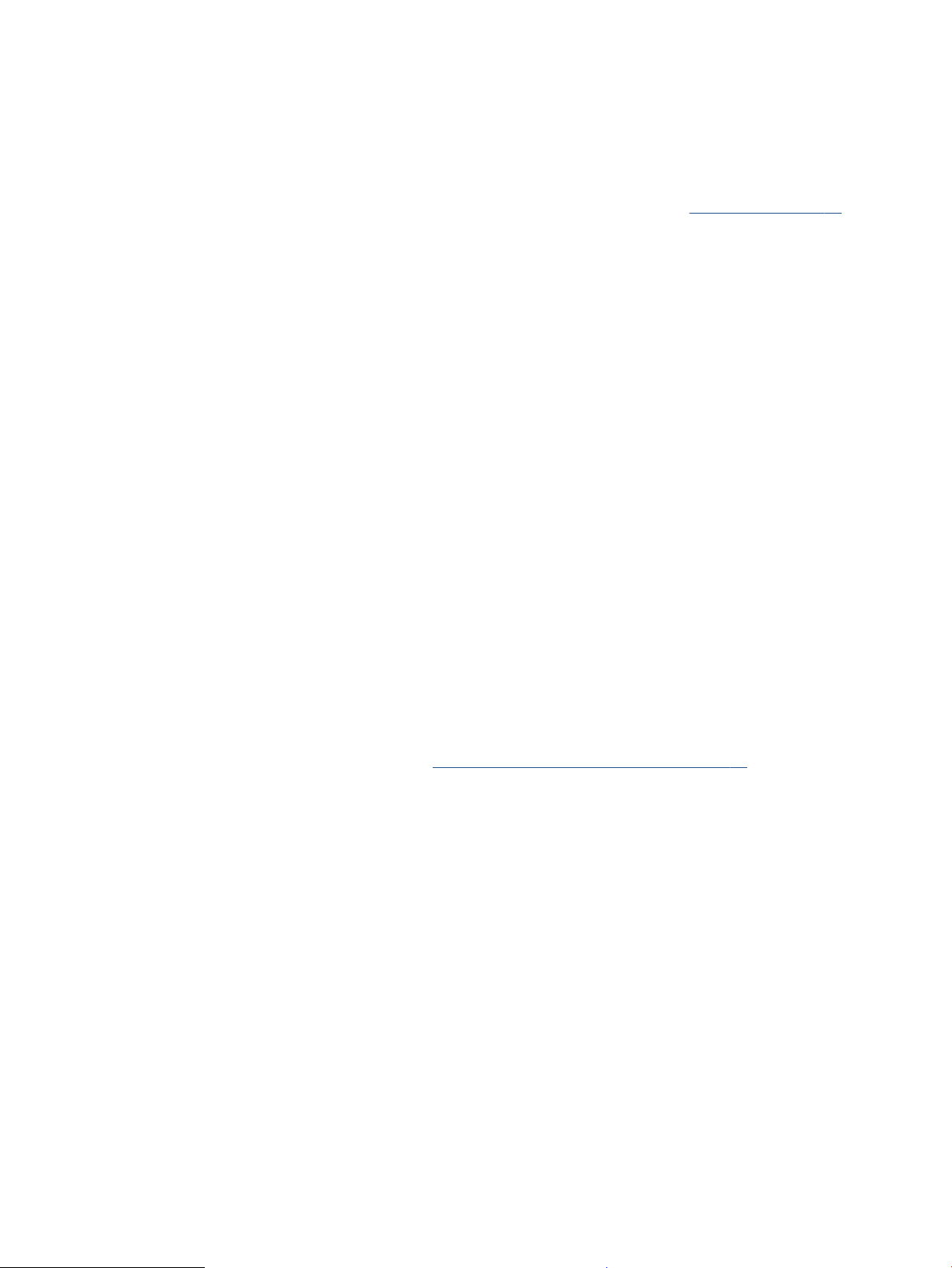
Solve paper-feed problems
What kind of problem are you having?
● Paper is not picked up from the input tray
– Make sure paper is loaded in the input tray. For more information, see Load media on page 12.
– Adjust the paper-width guide in the input tray to t snugly against all paper. Make sure the paper-
width guide does not bend the paper in the input tray.
– Make sure paper in the input tray is not curled. Uncurl paper by bending it in the opposite direction
of the curl.
● Pages are skewing
– Make sure the paper is loaded in the far-right side of the input tray and the paper-width guide is t
against the left side of the paper.
– Load paper into the printer only when it is not printing.
● Multiple pages are being picked up
– Adjust the paper-width guide in the input tray to t snugly against all paper. Make sure the paper-
width guide does not bend the paper in the input tray.
– Make sure the input tray is not overloaded with paper.
– Make sure the pieces of the loaded paper are not sticking together.
– Use HP paper for optimum performance and eiciency.
Cartridge issues
Identify whether a cartridge has a problem
To identify whether a cartridge has a problem, check the status of the Ink Alert light and the corresponding
Ink Level icon. For more information, see Control panel error codes and status on page 90.
If you get a cartridge problem message from the printer software or the HP Smart app that states at least one
of the cartridges has a problem, do the following to identify whether a cartridge has a problem.
1. Remove the black cartridge and then close the cartridge access door.
● If the Ink Level icon for the tri-color cartridge blinks, the tri-color cartridge has a problem.
● If the Ink Level icon for the tri-color cartridge does not blink, the tri-color cartridge does not have a
problem.
2. Install the black cartridge back in the printer, remove tri-color cartridge, and then close the cartridge
access door.
● If the Ink Level icon for the black cartridge blinks, the black cartridge has a problem.
● If the Ink Level icon for the black cartridge does not blink, the black cartridge does not have a
problem.
ENWW Get help in this guide 81
Loading ...
Loading ...
Loading ...