Loading ...
Loading ...
Loading ...
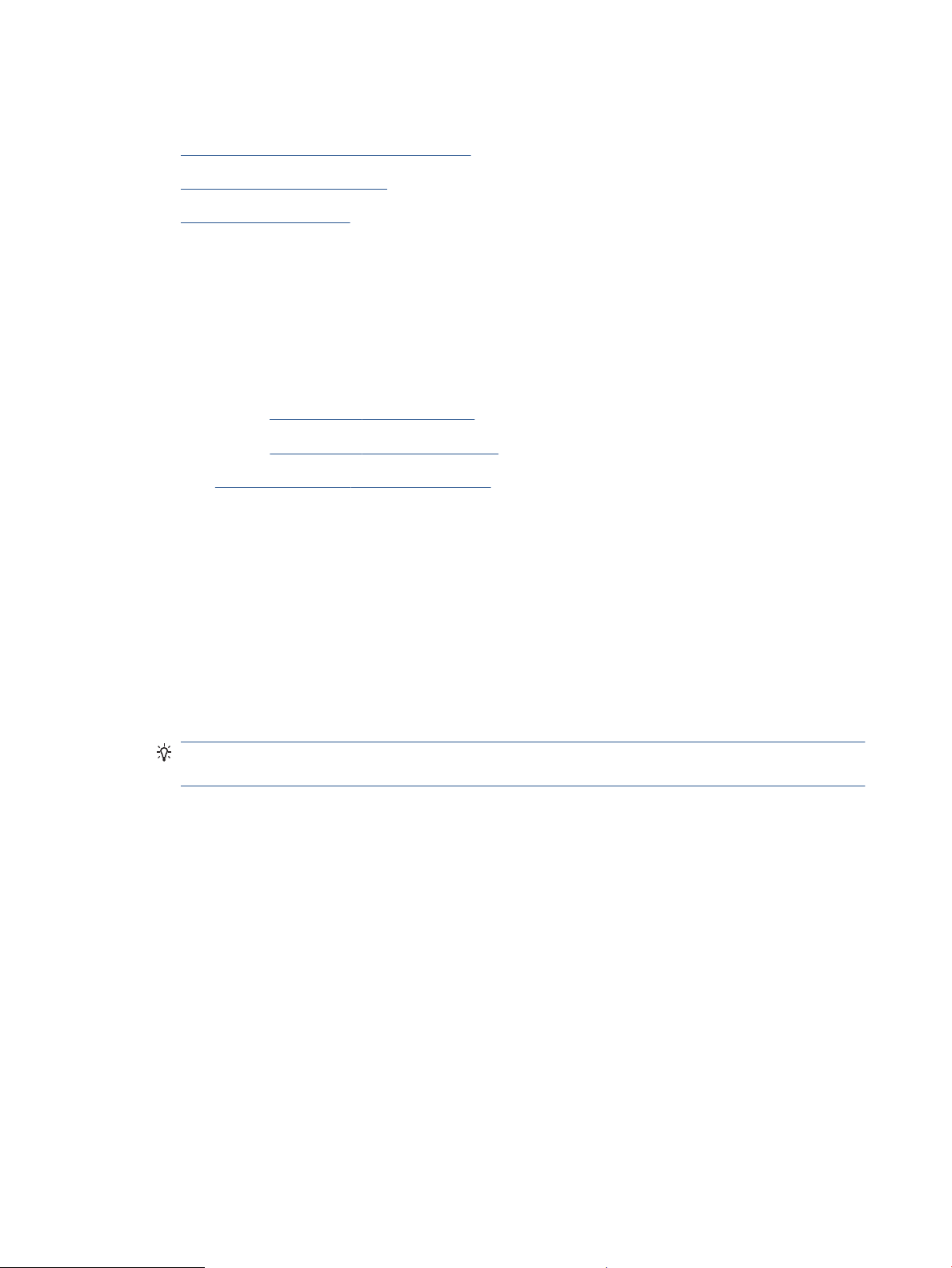
Copy and scan using HP Smart
●
Copy and scan from an Android or iOS device
●
Scan from a Windows 10 device
●
Copy and scan from a Mac
You can use the HP Smart app to copy and scan documents or photos using your device camera. HP Smart
includes editing tools that allow you to adjust the scanned image before saving, sharing, or printing. You can
print, save your scans locally or in cloud storage, and share them via email, SMS, Facebook, Instagram, etc. To
copy and scan with HP Smart, follow the instructions provided in the appropriate section below, depending on
the type of device you are using.
This section provides basic instructions for using the HP Smart app to copy or scan from your Android, iOS,
Windows 10 or Mac device. For more information about using the HP Smart app, go to:
● iOS/Android: www.hp.com/go/hpsmart-help
● Windows 10: www.hp.com/go/hpsmartwin-help
● Mac: http://www.hp.com/go/hpsmartmac-help
Copy and scan from an Android or iOS device
To copy from an Android or iOS device
1. Open the HP Smart app.
2. Tap the Plus icon if you need to change to a dierent printer, or add a new printer.
3. Tap Copy. The built-in camera will open.
4. Put a document or photo in front of the camera, select a size option to help identifying the size of the
original, and then tap the round button at the bottom of the screen to take a picture.
TIP: For the best result, adjust the camera position to place the original within the provided frame on
the preview screen.
5. Set the number of copies or make other adjustments if necessary:
● Tap the Add Pages icon to add more documents or photos.
● Tap the Delete icon to remove documents or photos.
● Tap Resize to adjust how to ll the original to the paper.
6. Tap Start Black or Start Color to make a copy.
To scan from an Android or iOS device
1. Open the HP Smart app.
2. Tap the Plus icon if you need to change to a dierent printer, or add a new printer.
3. Select a scan option, and then tap Camera. The built-in camera will open. Scan your photo or document
using the camera.
4. When you have nished adjusting the scanned document or photo, save, share, or print it.
52 Chapter 6 Copy and scan ENWW
Loading ...
Loading ...
Loading ...