Loading ...
Loading ...
Loading ...
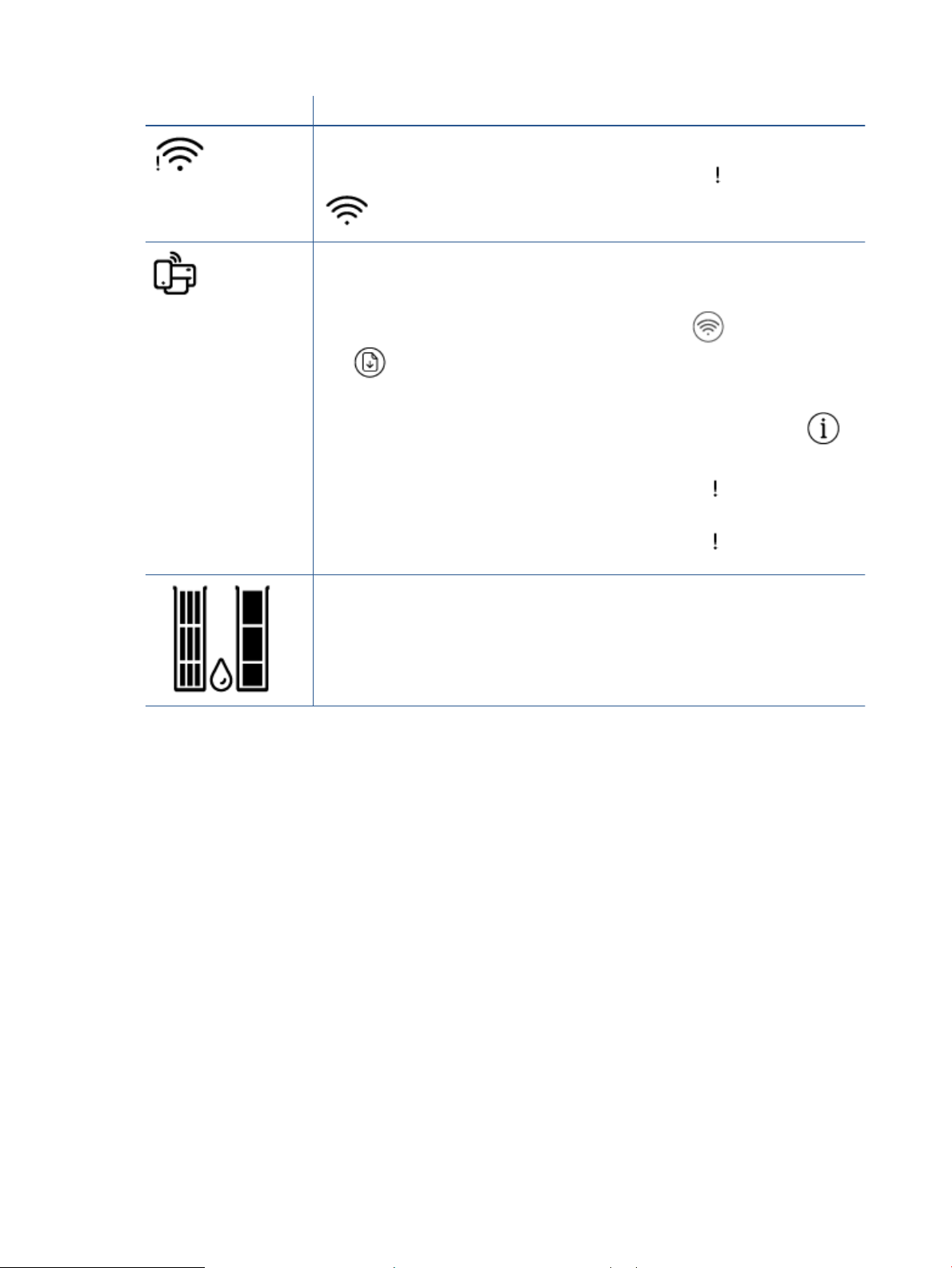
Icon Description
Wireless status icons: Show the status of a wireless connection.
The wireless status icons consist of two icons, the Wireless Attention icon ( ) and the Signal Bars icon
( ).
Wi-Fi Direct icon: Indicates the current Wi-Fi Direct status.
● If the Wi-Fi Direct icon is on, Wi-Fi Direct is ready for use.
● If the Wi-Fi Direct icon is o, press and hold the Wireless button ( ) and the Resume button
( ) together for three seconds to turn it on.
● If the Wi-Fi Direct icon is blinking in sync with the white blinking Information light, the Wi-Fi
Protected Setup (WPS) push button mode is in progress. Press the Information button ( )
within two minutes to connect.
● If the Wi-Fi Direct icon is blinking fast in sync with the blinking Error ( ) icon for three seconds,
and then stays on, Wi-Fi Direct has reached the maximum of ve connections.
● If the Wi-Fi Direct icon is blinking fast in sync with the blinking Error ( ) icon for three seconds,
and then turns o, Wi-Fi Direct is disabled by your network administrator.
Ink Level icons: The left ink icon shows the estimated ink level of the tri-color cartridge, and the right
icon shows the estimated ink level of the black cartridge.
NOTE: Ink level warnings and indicators provide estimates for planning purposes only. When you
receive a low-ink warning message, consider having a replacement cartridge available to avoid
possible printing delays. You do not need to replace cartridges until the print quality becomes
unacceptable.
6 Chapter 1 Printer parts ENWW
Loading ...
Loading ...
Loading ...