Loading ...
Loading ...
Loading ...
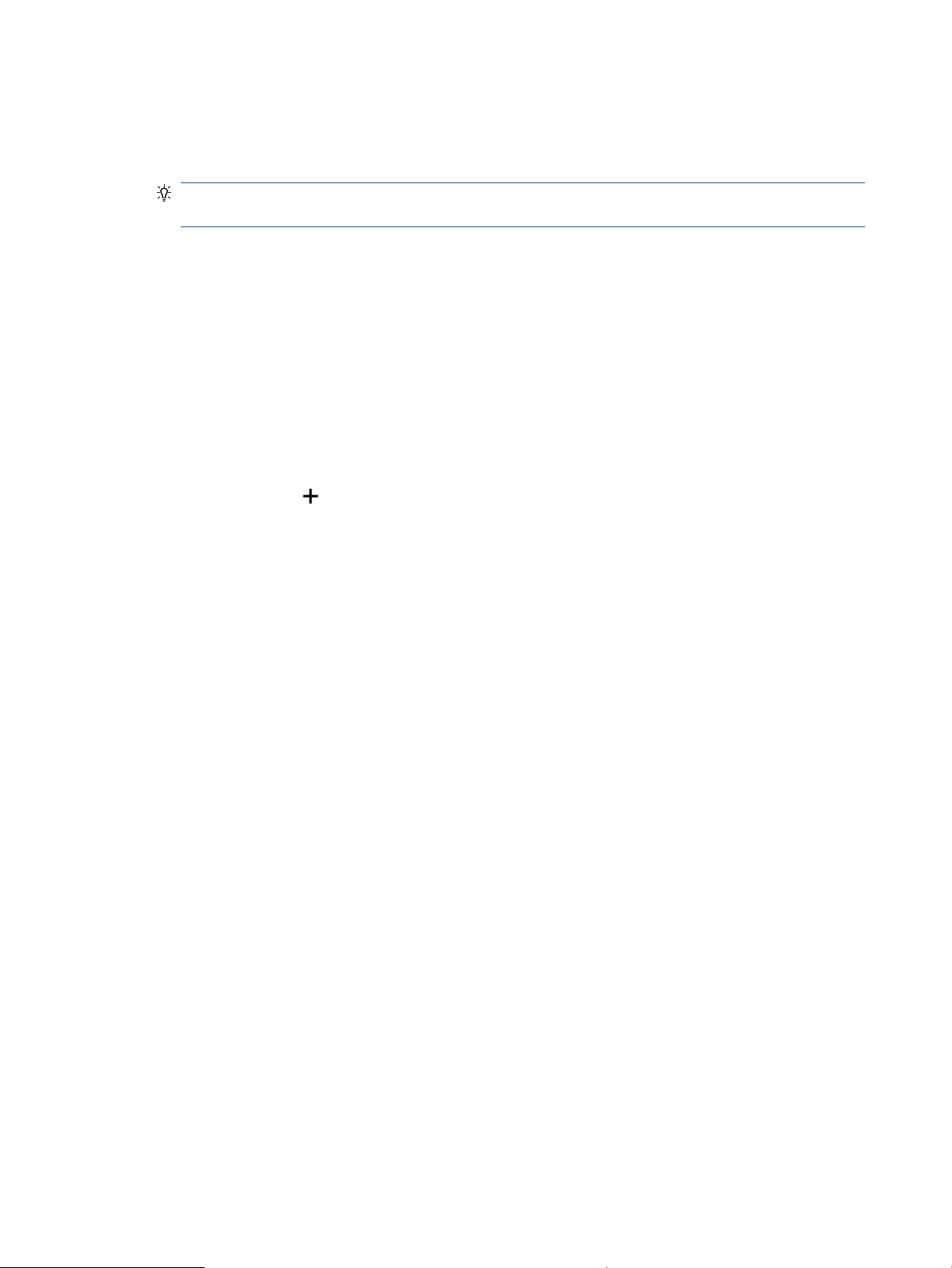
3. Click Copy. The built-in camera will open.
4. Put a document or photo in front of the camera, select a size option to help identifying the size of the
original, and then tap the round button at the bottom of the screen to take a picture.
TIP: For the best result, adjust the camera position to place the original within the provided frame on
the preview screen.
5. Set the number of copies or make other adjustments if necessary:
● Tap the Add Pages icon to add more documents or photos.
● Tap the Delete icon to remove documents or photos.
● Tap Resize to adjust how to ll the original to the paper.
6. Tap Start Black or Start Color to make a copy.
To scan from a Mac
1. Open the HP Smart app.
2. Tap the Plus icon ( ) or the Add Printer option if you need to change to a dierent printer or add a new
printer. If needed, swipe right/left on the top of the home screen to nd the Add Printer option.
3. Select a scan option, and then tap Camera. The built-in camera will open. Scan your photo or document
using the camera.
4. When you have nished adjusting the scanned document or photo, save, share, or print it.
54 Chapter 6 Copy and scan ENWW
Loading ...
Loading ...
Loading ...