Loading ...
Loading ...
Loading ...
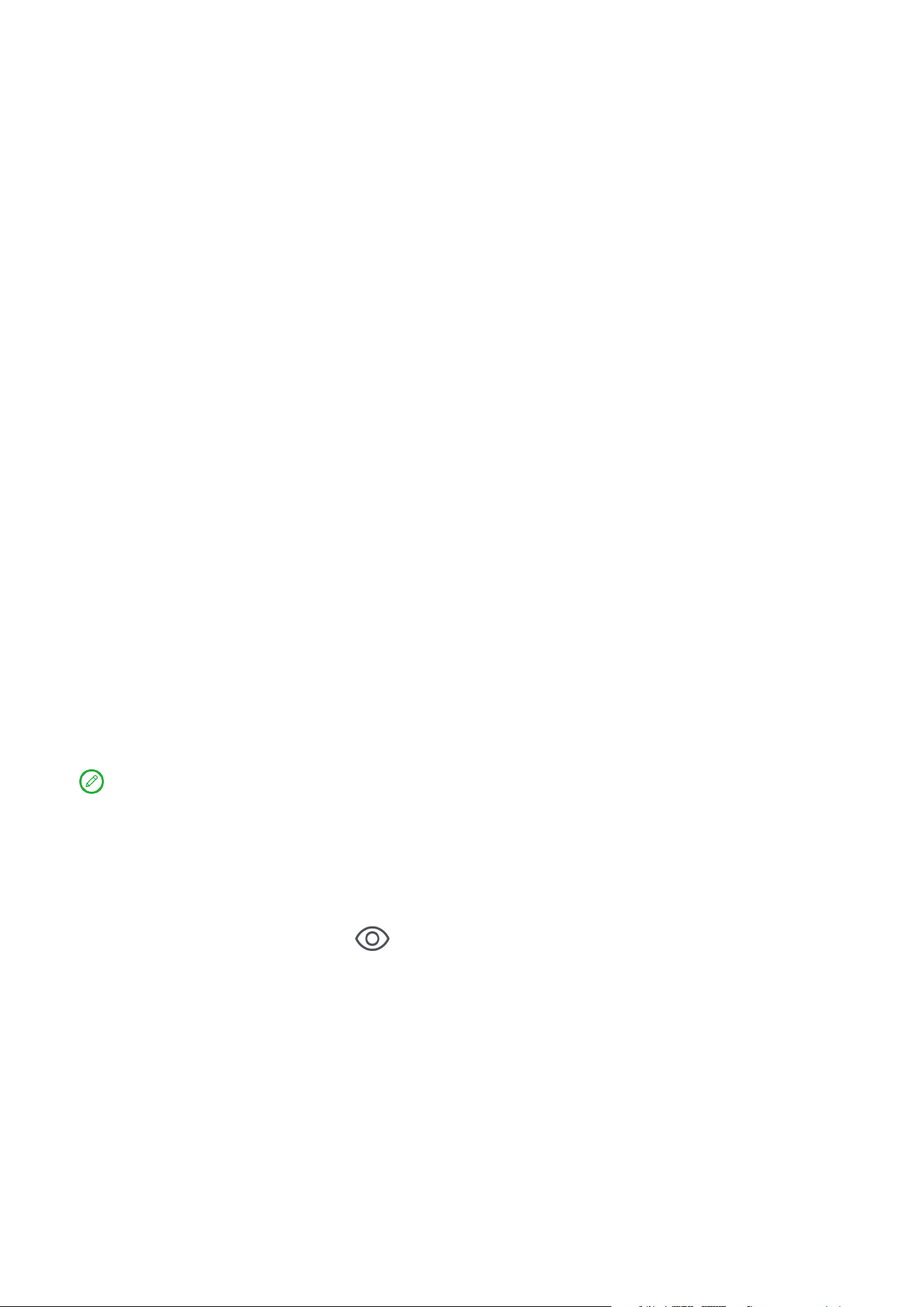
2
Basics
Set up and get started
Prepare for setup
To make setup as smooth as possible, please prepare the following:
• An internet connection through a Wi-Fi network.
You may need the name and password of the Wi-Fi network.
• Your previous device or a backup of your device, if you’re transferring
your data to your new device.
Initial setup
This device has an easy setup process to help you get going when you
first turn on your device. You can follow the onscreen setup instructions
manually.
After the initial setup, additional changes can be made in Settings.
1. Press and hold the Power button until you see the Lenovo logo. You will
see Hi there on the screen.
– Select your language: Tap and select your language from the
language list.
– Vision settings: Tap to customize the size of the display and text,
and enable Magnification to improve screen visibility. Enable Select
to Speak or TalkBack to make your device easier to use without the
screen.
2. Tap Start.
3. Read and accept the service agreements, then tap Next.
4. Connect to Wi-Fi network.
– Tap a network, and enter a password if required.
– Tap Add new network, then type a Wi-Fi network name manually
and enter a password if required.
Loading ...
Loading ...
Loading ...
