Loading ...
Loading ...
Loading ...
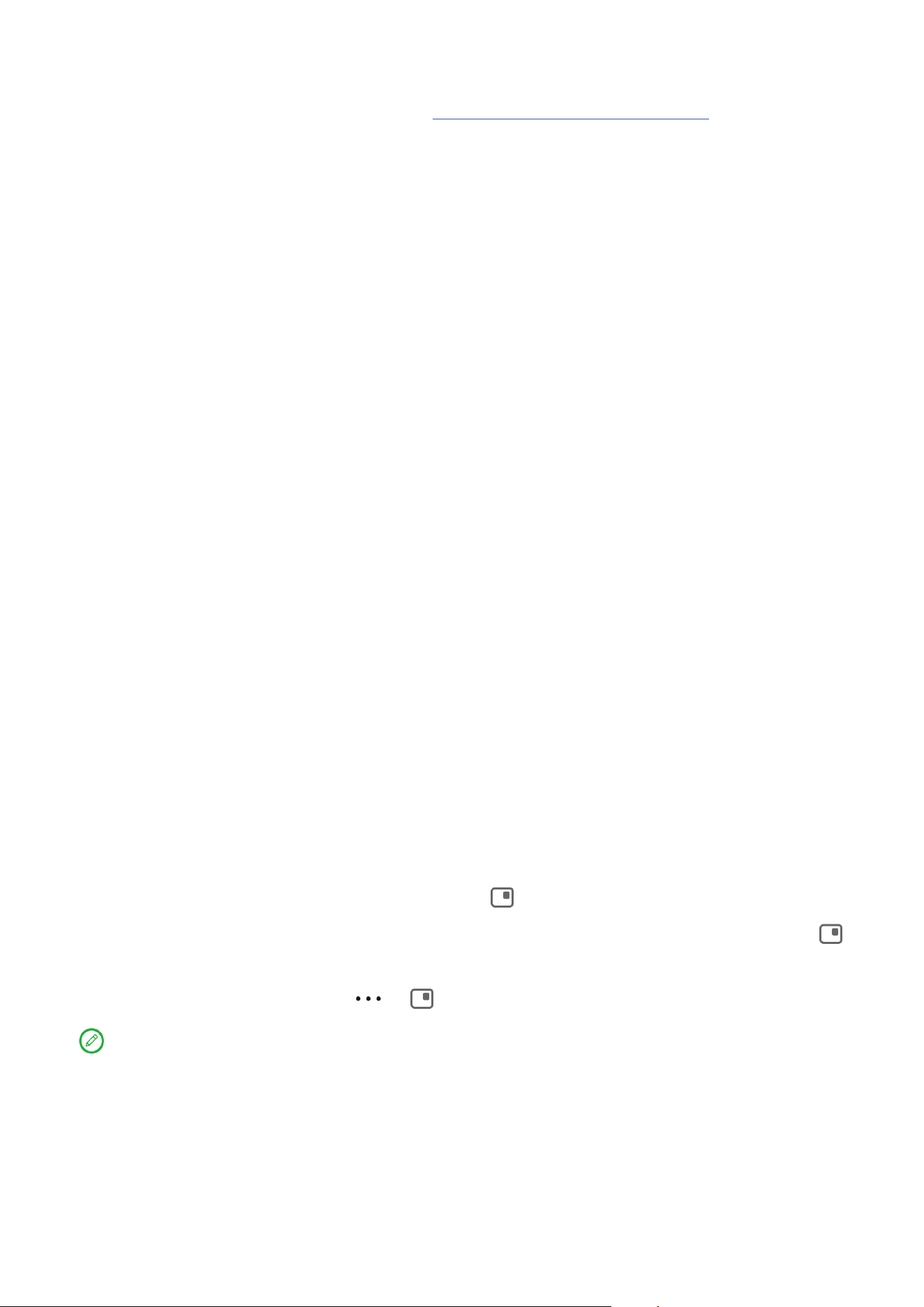
14
Rheinland’s “Low Blue Light” certification and can be used with confidence.
For further information, please visit https://support.lenovo.com.
Biometrics and Passwords
Setting a lock screen is an eective way to increase device security.
1. Go to Settings > Biometrics & passwords.
2. To set screen lock, do any of the following:
– Passwords
Select Pattern, PIN or Password to increase your device security.
– Facial recognition
Face-recognition is set in combination with the pattern, PIN, or
password as an alternate screen unlock method.
3. Follow the onscreen instructions to set up your device.
One Vision
Floating Window
The Floating window feature is used for handling temporary tasks without
having to switch between apps.
To open Floating Window, do one of the following:
• Press and hold an app icon, then tap .
• Open an app. At the bottom of the app, press and drag the page to
at the top of the screen, then release the page.
• Open an app, then tap > .
Go to Settings > One Vision > Floating Window to view more gestures
to operate floating window.
Split Screen
Split screen mode enables you to open apps in a split screen and use them
at the same time.
Loading ...
Loading ...
Loading ...
