Loading ...
Loading ...
Loading ...
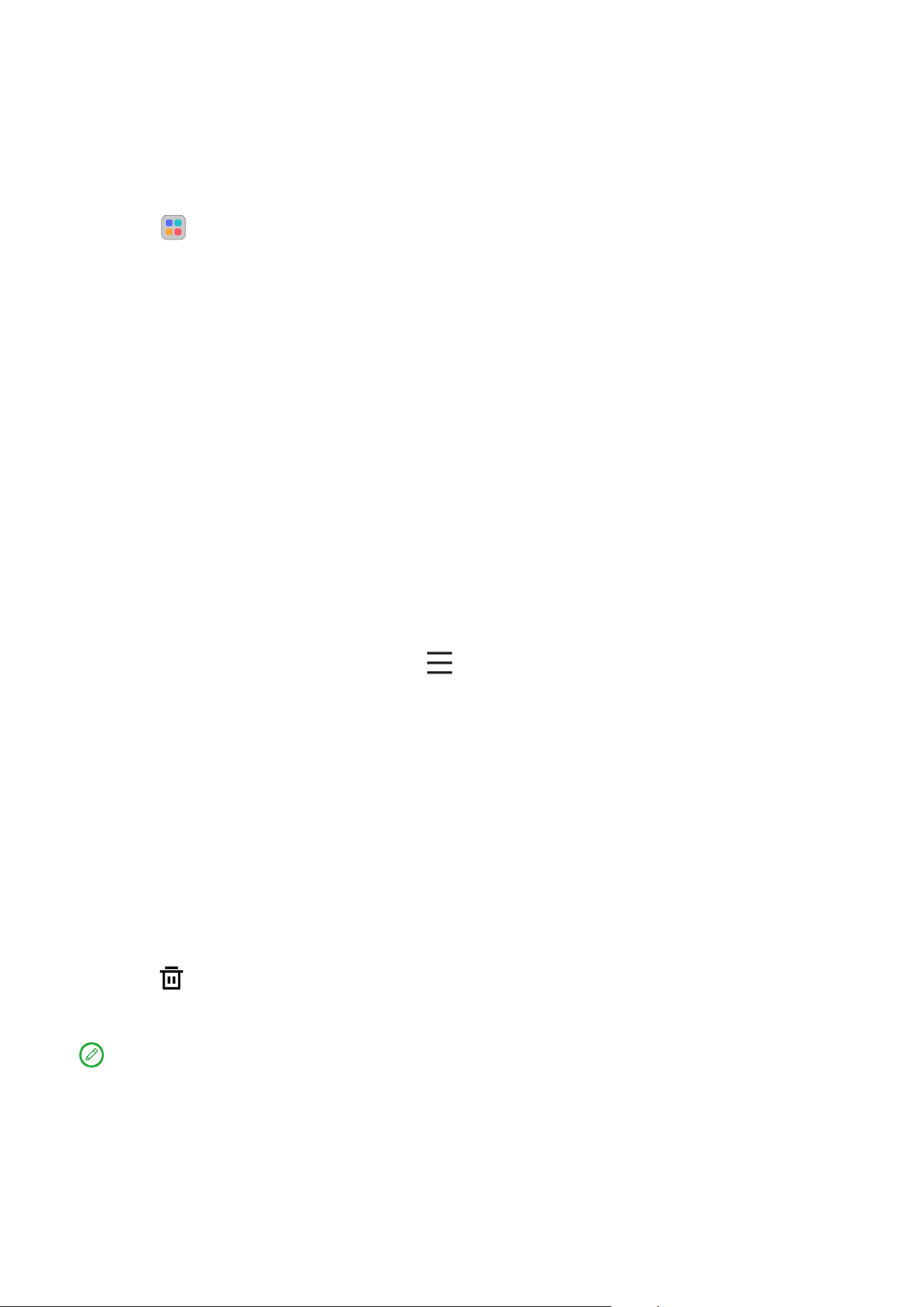
8
Use your apps
Search for an app
1. Tap on the home screen or swipe up from the home screen to see a
list of all apps.
2. Find an app directly or enter keywords in the search bar to search for an
app.
Move an app to another screen
Press and hold the app that you want to move, drag it to where you want to
place it, and then release it.
Manage the open apps
1. View a list of open apps using either of the following ways:
– Gesture navigation: Swipe up from the bottom of the screen and
hold.
– Virtual key navigation: Tap at the bottom of the screen.
2. On the open app list screen, you can do the following:
– Tap an app window to access the app.
– Swipe an app window up to close the app.
– Swipe an app window down to lock or unlock the app.
– Press and hold an app window to view more actions.
– Tap Clear all to stop all the apps.
Uninstall an app
1. Press and hold an app icon.
2. Tap .
3. Tap OK.
Some system apps are required by the device and cannot be uninstalled.
Loading ...
Loading ...
Loading ...
