Loading ...
Loading ...
Loading ...
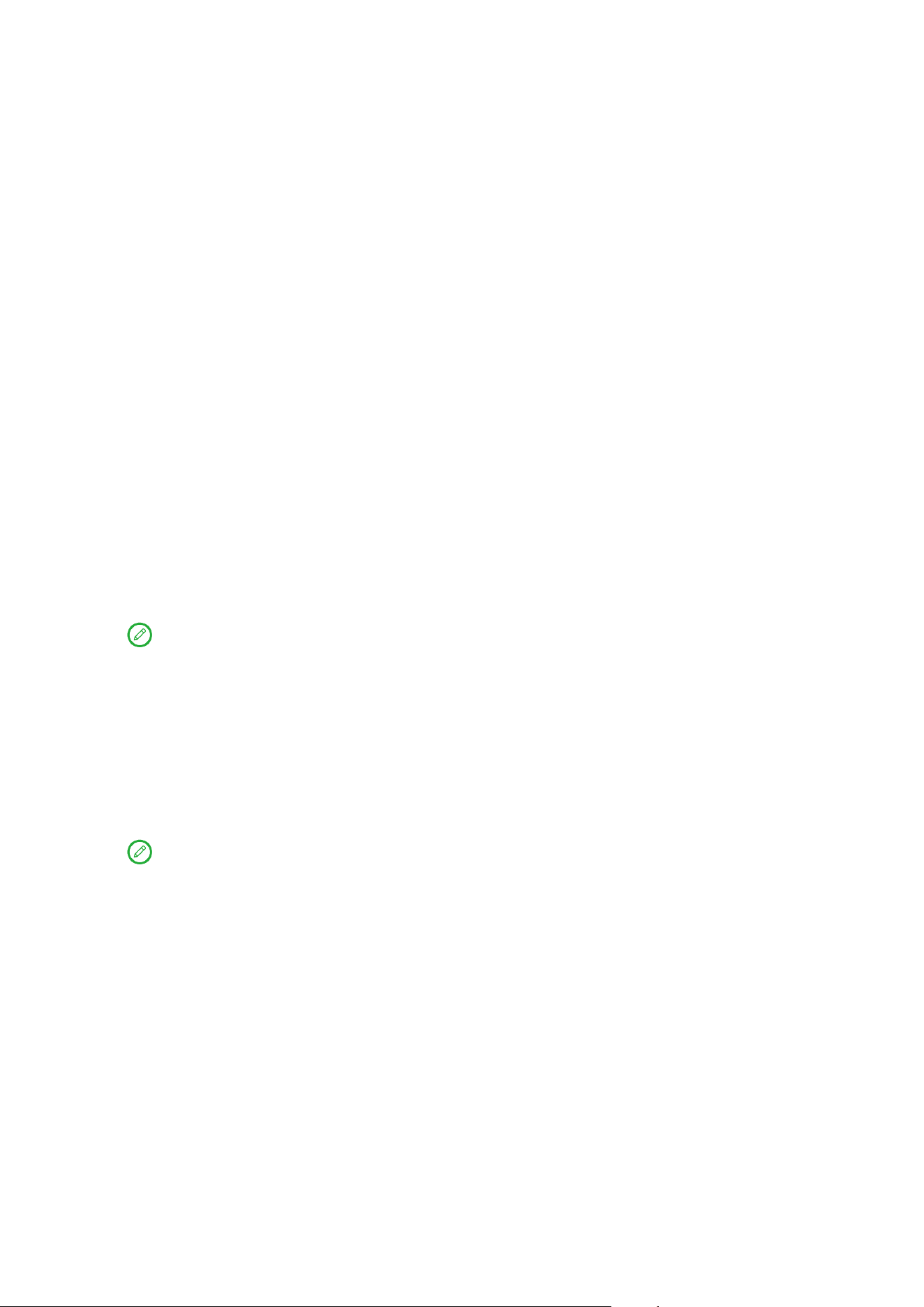
18
–
Firmware update
Check the current version of the pen and manually check for updates.
Keyboard
You can work more eciently by using a keyboard. To view more features,
go to Settings > Pen & keyboard > Physical keyboard.
• Keyboard layouts
To modify the default keyboard layout, go to Settings > Pen & keyboard
> Physical keyboard, then tap the name of the keyboard.
• Use on-screen keyboard
Keep virtual keyboard on screen while physical keyboard is active.
• Keyboard shortcuts
Keyboard shortcuts are available for performing functions quickly. Go to
Settings > Pen & keyboard > Physical keyboard > Keyboard shortcuts
to view all keyboard shortcuts.
Press and hold Ctrl for 3 seconds to view keyboard shortcuts at any
time.
• Set up system mode when a keyboard is connected
When connected a physical keyboard, you can select the Normal mode
or PC mode. And you can enable the Automatically exit PC mode when
the keyboard is disconnected.
For more information about PC mode, refer to “PC mode”.
Battery
Go to Settings > Battery, and you can check the battery usage and manage
the battery.
Battery Saver
Reduce power consumption by limiting background activity, visual eects,
certain features, and some network connections.
Loading ...
Loading ...
Loading ...
