Loading ...
Loading ...
Loading ...
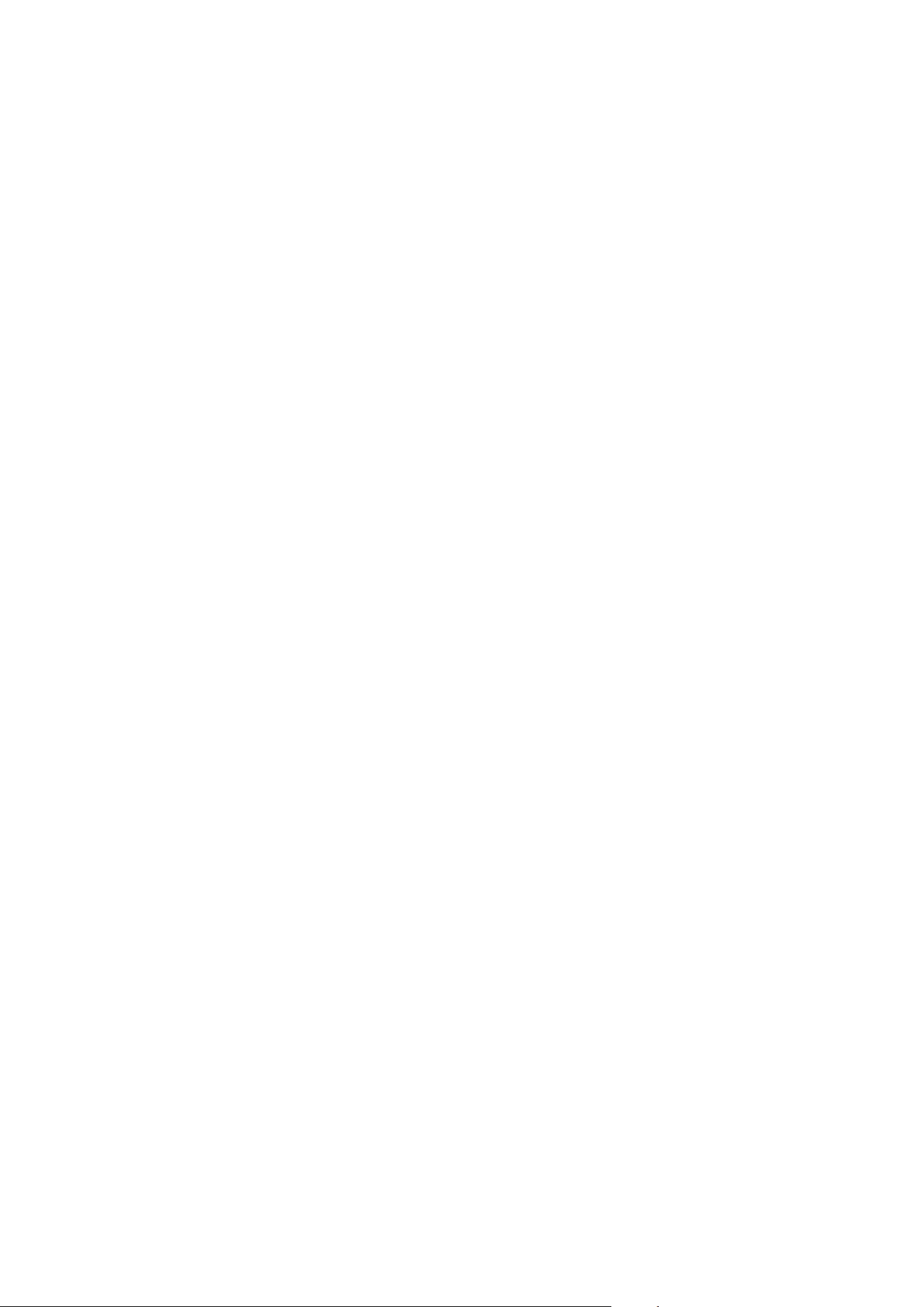
16
showing how much time you spend on your device. You can also set limits
for what you want to manage.
Go to Settings > Digital Wellbeing & parental controls, and then set the
related functions.
Digital Wellbeing
• Dashboard
– View your screen time, notifications received and times opened.
– Set daily timers for most apps.
• Bedtime mode
– Customize the start and end times of bedtime mode.
– Set the time period during which the device will automatically
activate Bedtime mode while charging.
• Focus mode
Select distracting apps, then tap Turn on now to pause distracting apps
and hide their notifications.
• Manage notifications
Disable or enable notifications for specific apps.
• Do Not Disturb
Block notifications and avoid interruption when you need to concentrate.
• Show icon in the app list
Display the digital wellbeing icon in the list of all apps.
Parental controls
• Tap Set up parental controls and follow the on screen instructions. You
can connect your parent’s device or your child’s device using Google
Family Link.
• After connecting the devices, a parent can manage mature content,
website access, location services, and other settings on a child’s device.
Pen and keyboard
Lenovo Tab Pen Plus
Loading ...
Loading ...
Loading ...
