Loading ...
Loading ...
Loading ...
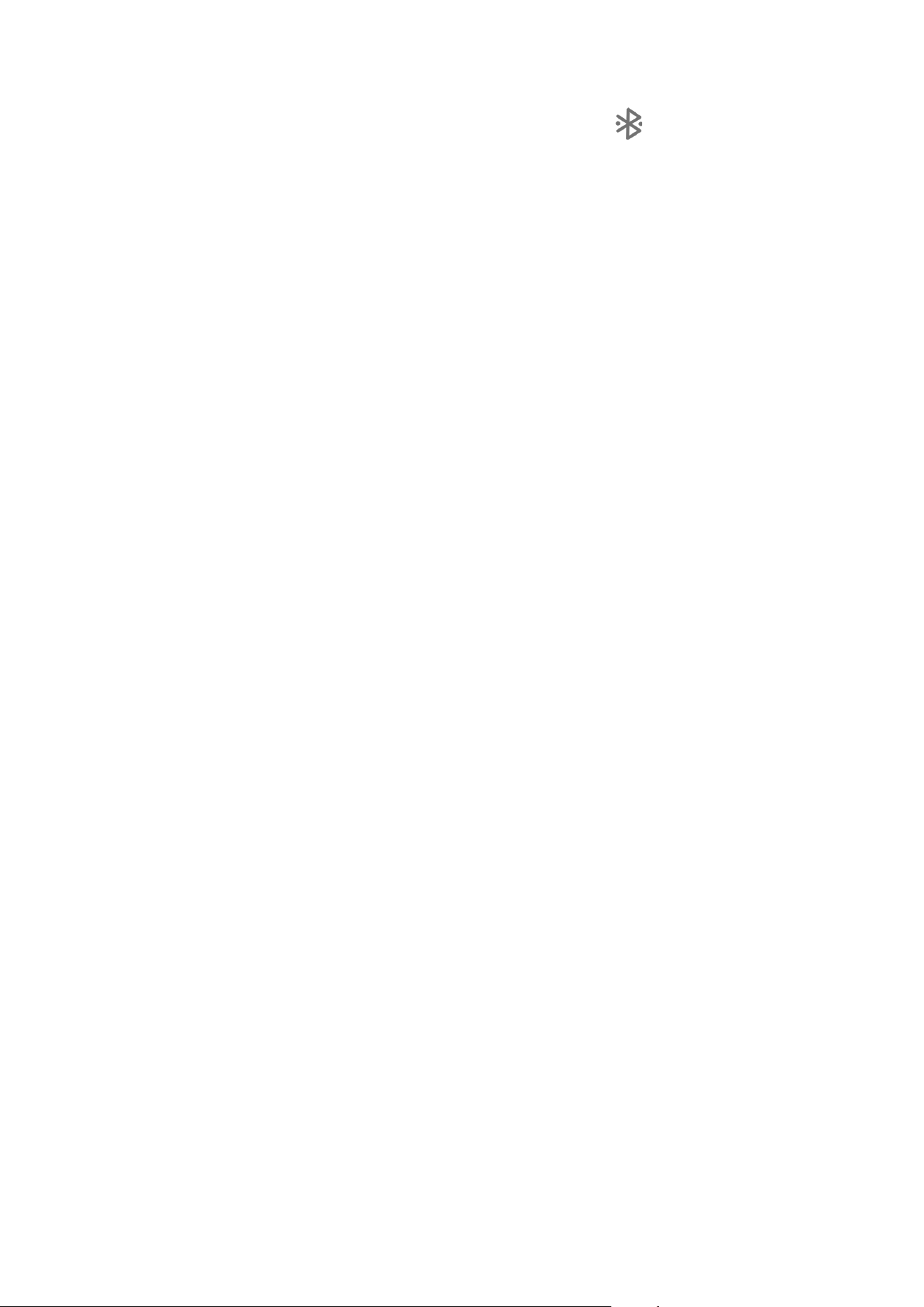
13
2. Select a device name to match and connect.
After the device is connected to a Bluetooth device, will be displayed at
the top of the screen.
Display
Brightness
• Manual adjustment
Go to Settings > Display, and move the Brightness slider to adjust the
screen brightness manually.
• Automatic adjustment
Go to Settings > Display, and enable Adaptive brightness to allow the
screen to change brightness as lighting changes automatically.
Reading mode
1. Go to Settings > Display > Reading mode, and turn on Reading mode.
2. Select a reading mode display eect.
Eye protection and safety information
When Eye protection mode is enabled, the screen will have an amber tint,
which reduces blue light. This allows you to read or view the screen more
comfortably in dimly lit environments.
1. Go to Settings > Display > Eye protection mode, and enable Eye
protection mode.
2. Tap Schedule to customize your eye protection mode time.
3. Slide the Intensity slider to adjust the light as needed.
Please use the device in a well-lit area, and when using the device, keep it
at a suitable distance from your eyes. To avoid eyestrain, take a break from
looking at the screen after a period of time.
While concentrating on the performance capabilities of its screens, Lenovo
also places importance on users’ eye health. This product has received TÜV
Loading ...
Loading ...
Loading ...
