Loading ...
Loading ...
Loading ...
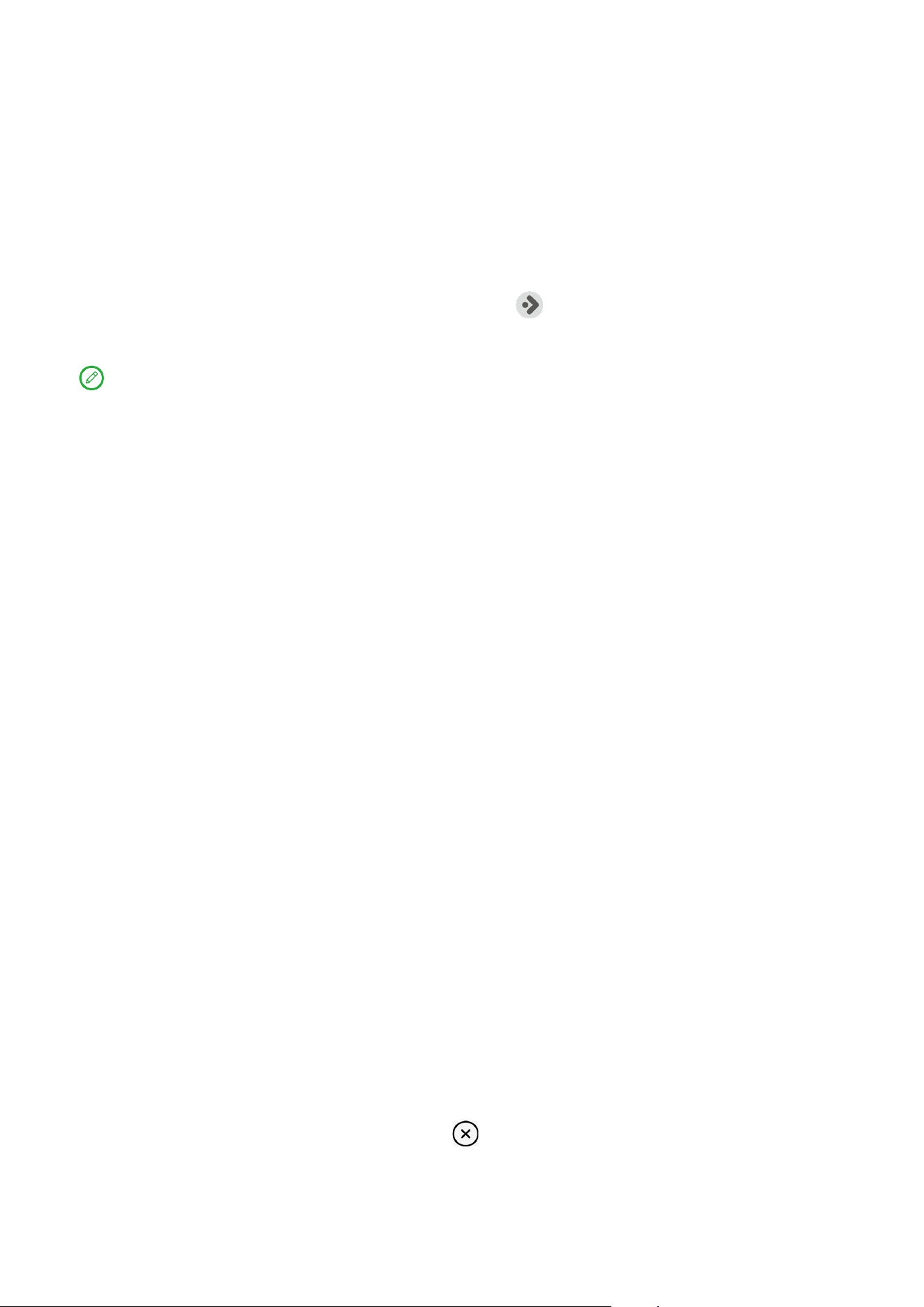
9
Entertainment Space
Entertainment Space is a one-stop, personalized screen for all your favorite
movies, shows, videos, games, and books.
Open the Entertainment Space
Swipe right from the home screen or tap on the left side of the home
screen.
Internet connection and Google account sign-in are necessary for using
the Entertainment Space.
Disable the Entertainment Space
Entertainment Space is enabled by default. Go to Home settings and disable
Swipe to access Entertainment Space.
Notifications and Quick settings
Control center style
Go to Settings > Notifications & control center > Control Center style, to
set the style of the Notifications and Quick settings panels.
Notifications panel
The Notifications panel informs you of new messages, USB connections,
activities in progress such as file downloading, and more.
• To see notifications, swipe down from the top of the screen.
• To close the Notifications panel, swipe up from the bottom of the
screen.
• To dismiss a notification, swipe left or right across the notification.
• To dismiss all notifications, tap at the bottom of the Notifications
panel.
• To manage notifications, tap Manage at the bottom of the Notifications
panel, or go to Settings > Notifications & control center.
Loading ...
Loading ...
Loading ...
