Loading ...
Loading ...
Loading ...
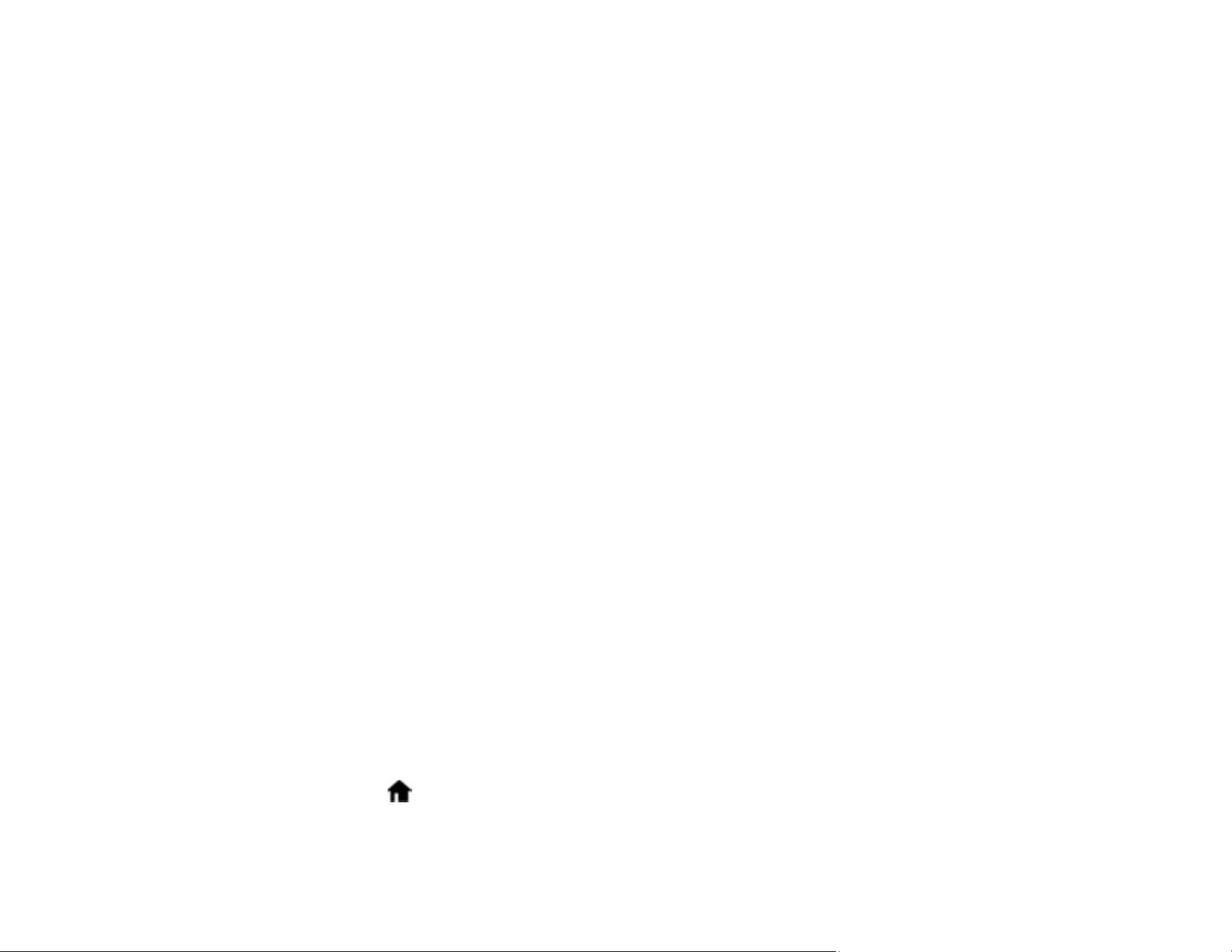
129
5. Right-click the folder you created and select Properties.
6. On the General tab, deselect the Read-only checkbox to allow users to access the folder over the
network.
7. Select the Sharing tab and click the Advanced Sharing button.
Note: You need to be logged into Windows as an administrator to select the Advanced Sharing
button.
8. On the Advanced Sharing screen, select the Share this folder checkbox.
9. Click the Permissions button and select the following on the Share Permissions tab:
• Select Everyone under Group or user names.
• Select the checkbox in the Allow column for the Change setting.
10. Click OK to save the settings, then click OK again to close the Advanced Sharing window.
11. Select the Security tab and check that the Group or user names list at the top includes the current
computer user and the administrators who can now access the folder.
12. Select the Sharing tab again and write down the Network Path listed under Network File and Folder
Sharing at the top. This is the path you will register to your product's Contacts list so you can select it
for network scanning.
13. Click OK or Close.
Now you can register the folder path to your product's Contacts list.
Parent topic: Starting a Scan Using the Product Control Panel
Related tasks
Scanning a Document in Epson ScanSmart
Entering Characters on the LCD Screen
Registering Contacts for Email, Network, or FTP Scanning - Control Panel
Registering Contacts for Email, Network, or FTP Scanning - Web Config
Scanning to a Network Folder or FTP Server
Registering Contacts for Email, Network, or FTP Scanning - Control Panel
You can register a list of contacts for scanning to email or to a network folder or FTP server.
1. Select the home icon, if necessary.
2. Select Settings.
Loading ...
Loading ...
Loading ...
