Loading ...
Loading ...
Loading ...
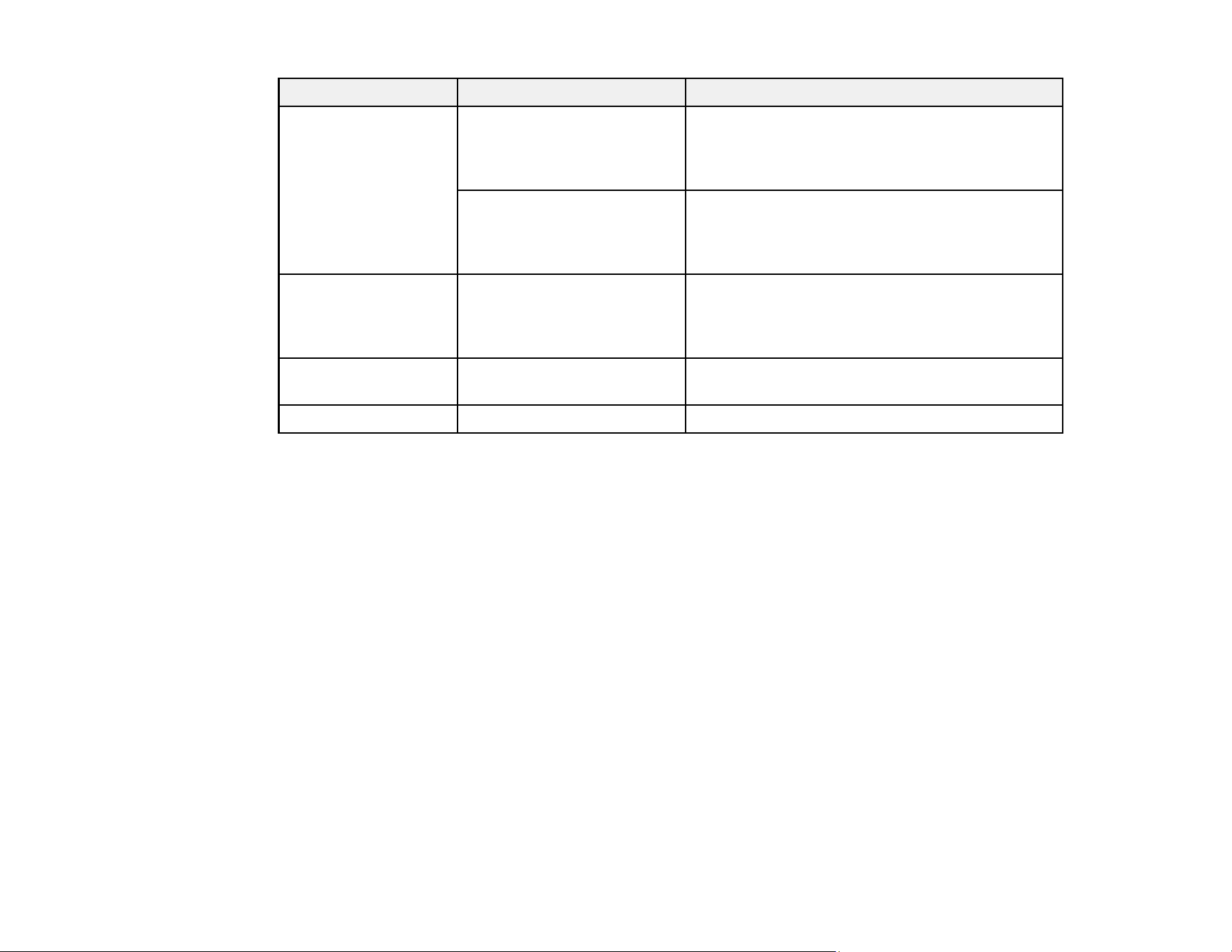
127
Option Available settings Description
Automatic Feeding
Mode
On (Full-Auto) Select to start scanning originals automatically
when they are loaded in the ADF; you can scan
originals continuously by adding documents in
the ADF.
On (Semi-Auto) Select to start scanning the first original
automatically when it is loaded in the ADF; click
the Start Scanning button to scan the next
original.
Detect Double Feed Various sizes Select Length to detect a double feed by the
length; when the length of the next original
scanned is different from the first, a double feed
is detected
File Name — Enter a prefix, the date, and the time to the file
name for your scanned file
Clear All Settings — Restore scan settings to their factory default
Parent topic: Starting a Scan Using the Product Control Panel
Setting Up and Scanning to a Network Folder or FTP Server
Before you can scan to a network folder on your computer or on an FTP server, you need to create a
shared folder and optionally register its location to your product's Contacts list. Select the links below as
necessary to create and register the folder, and to scan to it over the network.
Parent topic: Starting a Scan Using the Product Control Panel
Related tasks
Creating a Shared Network Folder
Registering Contacts for Email, Network, or FTP Scanning - Control Panel
Registering Contacts for Email, Network, or FTP Scanning - Web Config
Scanning to a Network Folder or FTP Server
Creating a Shared Network Folder
You can create a shared network folder on your computer or an FTP site and register its location to your
product's Contacts list.
Note: If you are creating a shared network folder on a Mac, see your Mac documentation for instructions
on creating the folder. The instructions here are for Windows.
Loading ...
Loading ...
Loading ...
