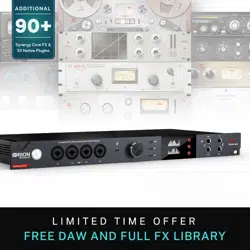Loading ...
Loading ...
Loading ...

Orion Studio Synergy Core User Manual 29
CHANNEL 1 and choose ‘Hi-Z’. Adjust gain by playing guitar while clicking and dragging
the knob. Yes, it’s possible with just one pair of hands. Yes, it’s awkward.
Note: Be careful not to run the input into the red with too much gain. Ideally, your
strongest picking or strumming should cause the meter to run into the yellow.
Now that we’ve gone through all that hard work called ‘gain calibration’, let’s sort out signal
routing. Enter the ‘Routing’ tab. Drag the colored block numbered 1 from the row labeled
‘PREAMP’ onto the colored block numbered 1 in the row labeled ‘AFX IN’.
Next, drag the colored block numbered 1 from the row labeled ‘AFX OUT’ onto the pair of
blocks labeled 'MONITOR A'.
Finally, head to have the ‘Effects’ tab. Click the ‘ADD NEW EFFECT’ drop-down menu and
come up with some amp and cabinet combinations. Adjust the FX parameters, listen to
the different amp and cabinet models, and fun!
Sing with microphone emulations and monitor live with headphones
Connect your headphones to HP1 on the front panel. Connect your Antelope Audio Edge
or Verge modeling microphone to any of the preamp/combo inputs between 5 to 12 on
the rear panel. Note that the Edge Solo and Verge each occupy a single input, whereas
the Edge Duo takes two and the Edge Quadro takes four.
Open the Orion Studio Synergy Core Control Panel and enter the ‘Routing’ tab. Drag the
colored blocks labeled ‘EMU MIC’, with numbers corresponding to the input(s) which your
mic is connected to, onto the colored number blocks labeled ‘HP1’.
Enter the ‘PREAMPS’ tab. Make sure ‘Mic’ is chosen from the drop-down menu(s) for the
input(s) occupied by your microphone and activate 48V phantom power for each input.
Use the Control Panel software or front panel controls to adjust microphone preamp gain
and headphone output volume. Then, enter the ‘PREAMPS’ tab again and click the ‘Mic’
symbol(s) on the first (or only) input occupied by your microphone. It looks like this:
This opens the ‘Mic Emulations’ window. Click and turn the dial to select the emulations
available for your microphone. Note that choosing Edge Duo or Edge Quadro will
automatically ‘link’ the inputs occupied by these microphones. You should be hearing your
voice in your headphones in real-time, with mic emulations applied.
Route audio to your DAW for recording
Loading ...
Loading ...
Loading ...