Loading ...
Loading ...
Loading ...
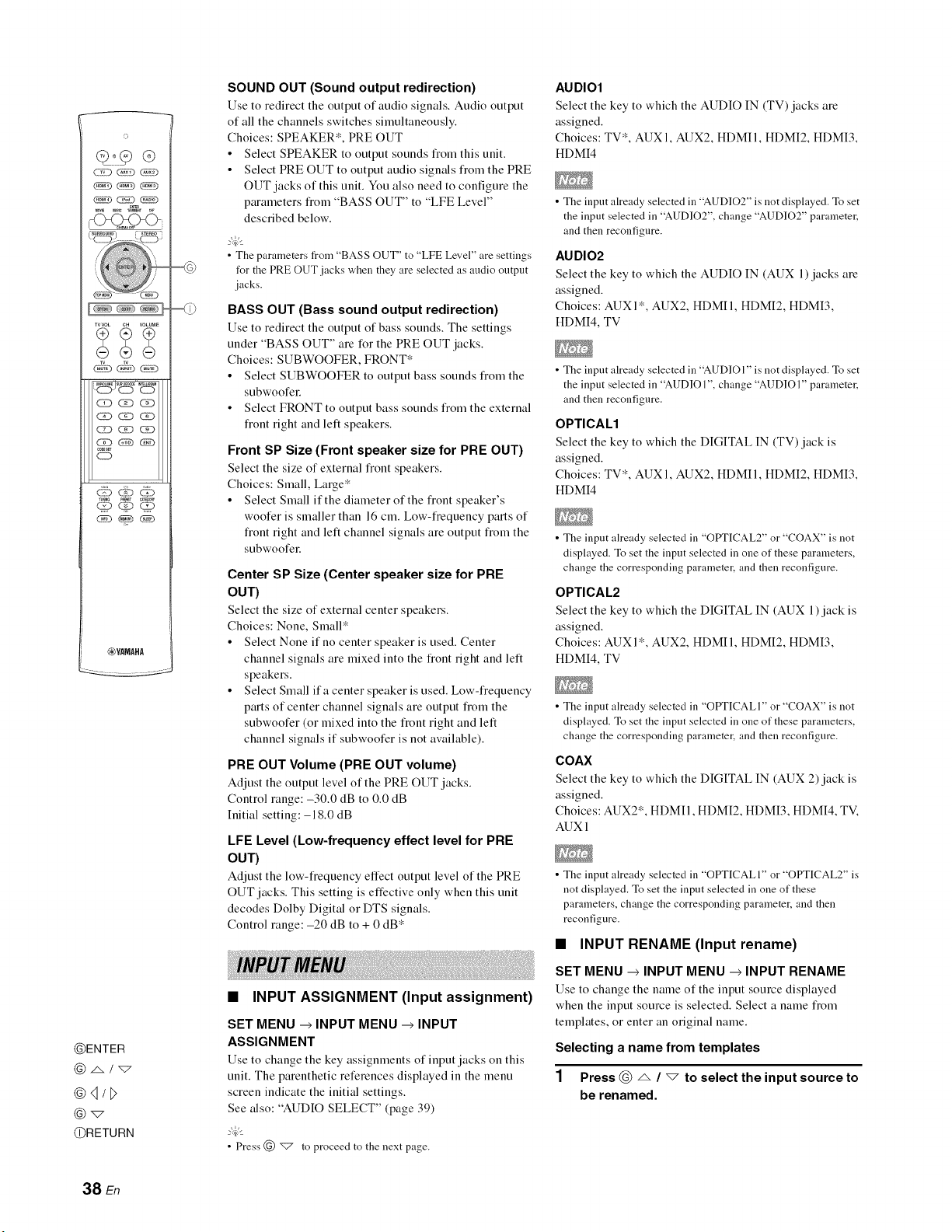
©
XVVOL CH VOLUME
__j,5, ¸,,_,
,0DES_
CD
_YAMAHA
@ENTER
@q/l>
@_
@RETURN
SOUND OUT (Sound output redirection)
Use to redirect the output of audio signals. Audio output
of all the channels switches simultaneously.
Choices: SPEAKER*, PRE OUT
• Select SPEAKER to output sounds fiom this unit.
• Select PRE OUT to output audio signals fiom the PRE
OUT jacks of this unit. You also need to configure the
parameters fiom "BASS OUT" to "LFE Level"
described below.
•The parameters from "BASS OUT" to "LFE Level" are settings
for the PRE OUT jacks when they are selected as audio outpnt
jacks.
BASS OUT (Bass sound output redirection)
Use to redirect the output of bass sounds. The settings
under "BASS OUT" are for the PRE OUT jacks.
Choices: SUBWOOFER, FRONT*
• Select SUBWOOFER to output bass sounds fiom the
subwoofel:
• Select FRONT to output bass sounds fiom the external
fiout right and left speakers.
Front SP Size (Front speaker size for PRE OUT)
Select the size of external fiout speakers.
Choices: Small, Large*
• Select Small if the diameter of the fiout speaker's
woofer is smaller than 16 cm. Low-fiequeucy parts of
fiout right and left channel signals are output fiom the
subwoofel:
Center SP Size (Center speaker size for PRE
OUT)
Select the size of external center speakers.
Choices: None, Small*
• Select None if no center speaker is used. Center
channel signals are mixed into the fiout fight and left
speakers.
• Select Small if a center speaker is used. Low-fiequeucy
parts of center channel signals are output fiom the
subwoofer (or mixed into the fiout right and left
channel signals if subwoofer is not available).
PRE OUT Volume (PRE OUT volume)
Adjust the output level of the PRE OUT jacks.
Control range: -30.0 dB to 0.0 dB
Initial setting: -18.0 dB
LFE Level (Low-frequency effect level for PRE
OUT)
Adjust the low-fi'equeucy effect output level of the PRE
OUT jacks. This setting is effective only when this unit
decodes Dolby Digital or DTS signals.
Control range: -20 dB to + 0 dB '_
•INPUT ASSIGNMENT (Input assignment)
SET MENU _INPUT MENU _INPUT
ASSIGNMENT
Use to change the key assignments of input jacks on this
unit. The parenthetic references displayed in the menu
screen indicate the initial settings.
See also: "AUDIO SELECT" (page 39)
• Press @ _ to proceed to the next page.
AUDIO1
Select the key to which the AUDIO IN (TV) jacks are
assigned.
Choices: TV*, AUX 1, AUX2, HDMII, HDMI2, HDMI3,
HDMI4
• The input already selected in "AUDIO2" is not displayed. To set
the input selected in "AUDIO2" change "AUDIO2" parameter,
and then reconfigure.
AUDIO2
Select the key to which the AUDIO IN (AUX 1) jacks are
assigned.
Choices: AUXI*, AUX2, HDMII, HDMI2, HDMI3,
HDMI4, TV
• The input already selected in "AUDIO l" is not displayed. To set
the input selected in "AUDIO 1" change "AUDIO I" parameter,
and then reconfigure.
OPTICAL1
Select the key to which the DIGITAL IN (TV) jack is
assigned.
Choices: TV*, AUX 1, AUX2, HDMII, HDMI2, HDMI3,
HDMI4
• The input already selected in "OPTICAL2" or "COAX" is not
displayed. To set the input selected in one of these parameters,
change the corresponding parameter, and then reconfigure.
OPTICAL2
Select the key to which the DIGITAL IN (AUX 1)jack is
assigned.
Choices: AUXI*, AUX2, HDMII, HDMI2, HDMI3,
HDMI4, TV
• The input already selected in "OPTICAL I" or "COAX" is not
displayed. To set the input selected in one of these parameters,
change the corresponding parameter, and then reconfigure.
COAX
Select the key to which the DIGITAL IN (AUX 2)jack is
assigned.
Choices: AUX2*, HDMII, HDMI2, HDMI3, HDMI4, TV.
AUXI
• The input already selected in "OPTICALI" or "OPTICAL2" is
not displayed. To set the input selected in one of these
parameters, change the corresponding parameter, and then
reconfigure.
•INPUT RENAME (Input rename)
SET MENU --> INPUT MENU --> INPUT RENAME
Use to change the uame of the input source displayed
when the input source is selected. Select a name fiom
templates, or enter an original name.
Selecting a name from templates
1Press @ _ /"7 to select the input source to
be renamed.
38 En
Loading ...
Loading ...
Loading ...