Loading ...
Loading ...
Loading ...
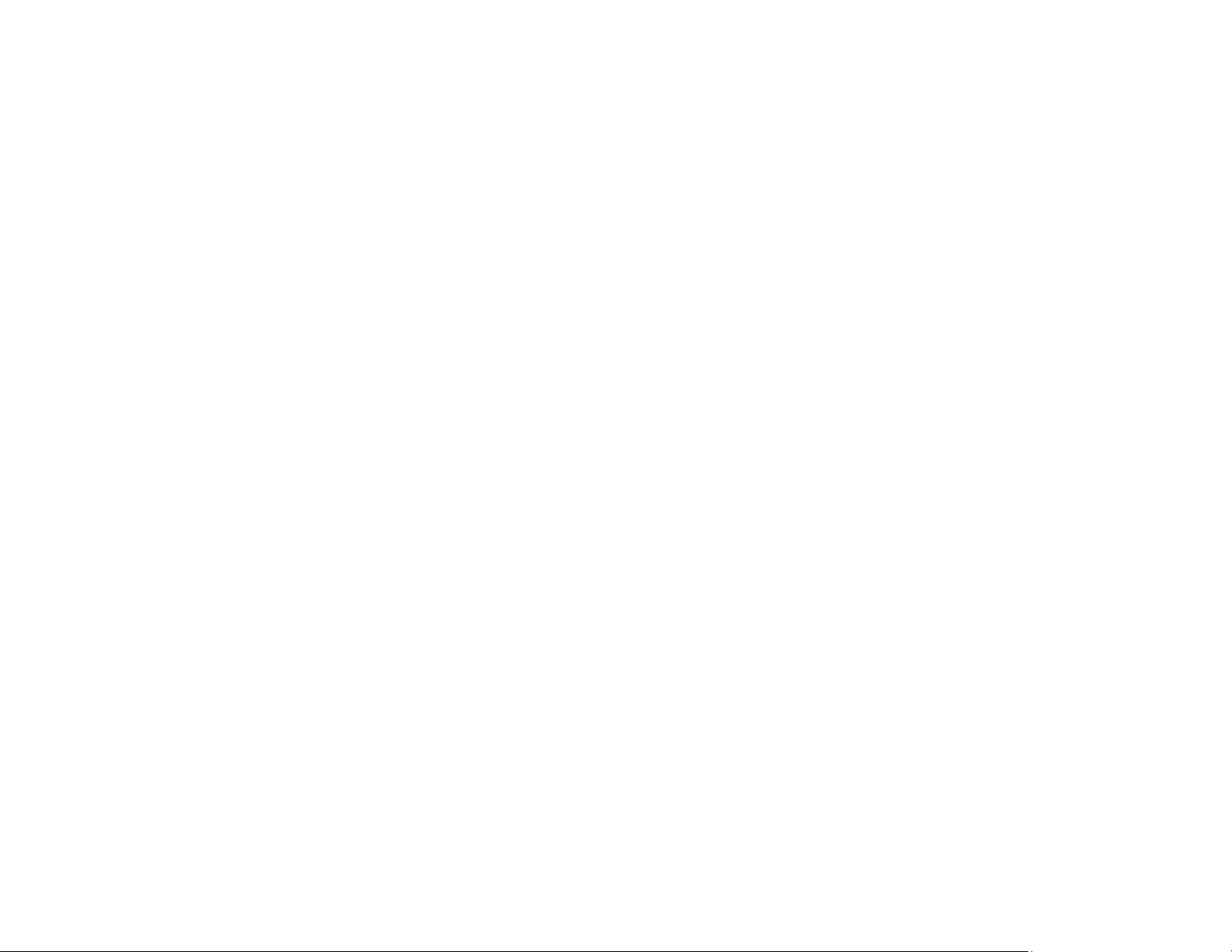
207
Solving Print Quality Problems
Check these sections if your printouts have problems with print quality, but your image looks fine on your
computer screen.
Note: When printing using AirPrint, the available print settings are different from those covered in this
manual. See the Apple website for details.
White or Dark Lines in Printout
Blurry or Smeared Printout
Faint Printout or Printout Has Gaps
Grainy Printout
Parent topic: Solving Problems
Related topics
Solving Scanned Image Quality Problems
White or Dark Lines in Printout
If you notice white or dark lines in your prints (also called banding), try these solutions before you reprint:
• Run a nozzle check to see if any of the print head nozzles are clogged. Then clean the print head, if
necessary.
• Make sure the paper type setting matches the type of paper you loaded.
• Make sure you loaded the printable side of the paper correctly for your product.
• Turn off any high speed settings in your product software.
• Align the print head.
• Adjust the print quality in the product software.
• If you continue to see horizontal or vertical bands or streaks in your printouts after cleaning and
aligning the print head,you can finely tune the horizontal or vertical alignment in the Maintenance
menu.
• If you continue to see horizontal bands or streaks in your printouts after cleaning the print head and
adjusting the print quality, make print quality adjustments for each paper type.
• When vertical banding appears or the paper is smeared, clean the paper path.
• You may need to refill the ink. Visually check the ink level.
• If you have not used the product for a long time, run the Power Cleaning utility.
Loading ...
Loading ...
Loading ...
