Loading ...
Loading ...
Loading ...
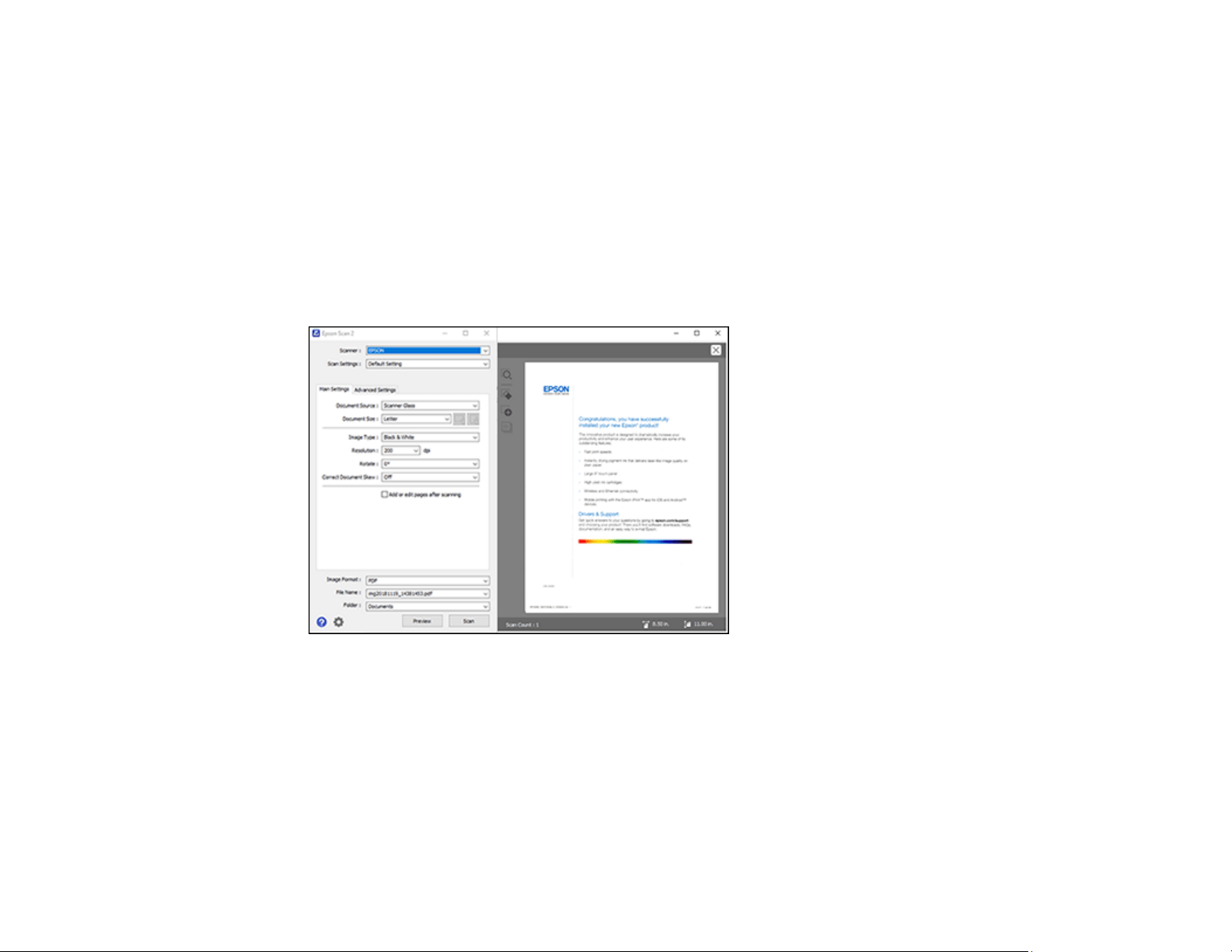
126
2. Select the Document Source setting that matches where you placed your original.
3. Select the Document Size setting that matches the size of your original. You can select Customize
to enter a custom size, if necessary.
4. Select the image type of your original and how you want it scanned as the Image Type setting.
5. Select the Resolution setting you want to use for your scan.
6. Select the Rotate setting to rotate the scanned image.
7. Select the Correct Document Skew setting to correct skewed originals, image contents, or both.
8. Click the Preview button.
Epson Scan 2 previews your original and displays the results in the Epson Scan 2 window.
9. Select any of the additional settings that you want to use on the Main Settings tab.
10. Click the Advanced Settings tab and select any settings that you want to use.
11. Select the format in which you want to save your scanned file as the Image Format setting. If
necessary, select Options and select any desired format options.
12. Enter the file name for your scanned file in the File Name field. If necessary, select Settings to
modify the file name settings.
Loading ...
Loading ...
Loading ...
