Loading ...
Loading ...
Loading ...
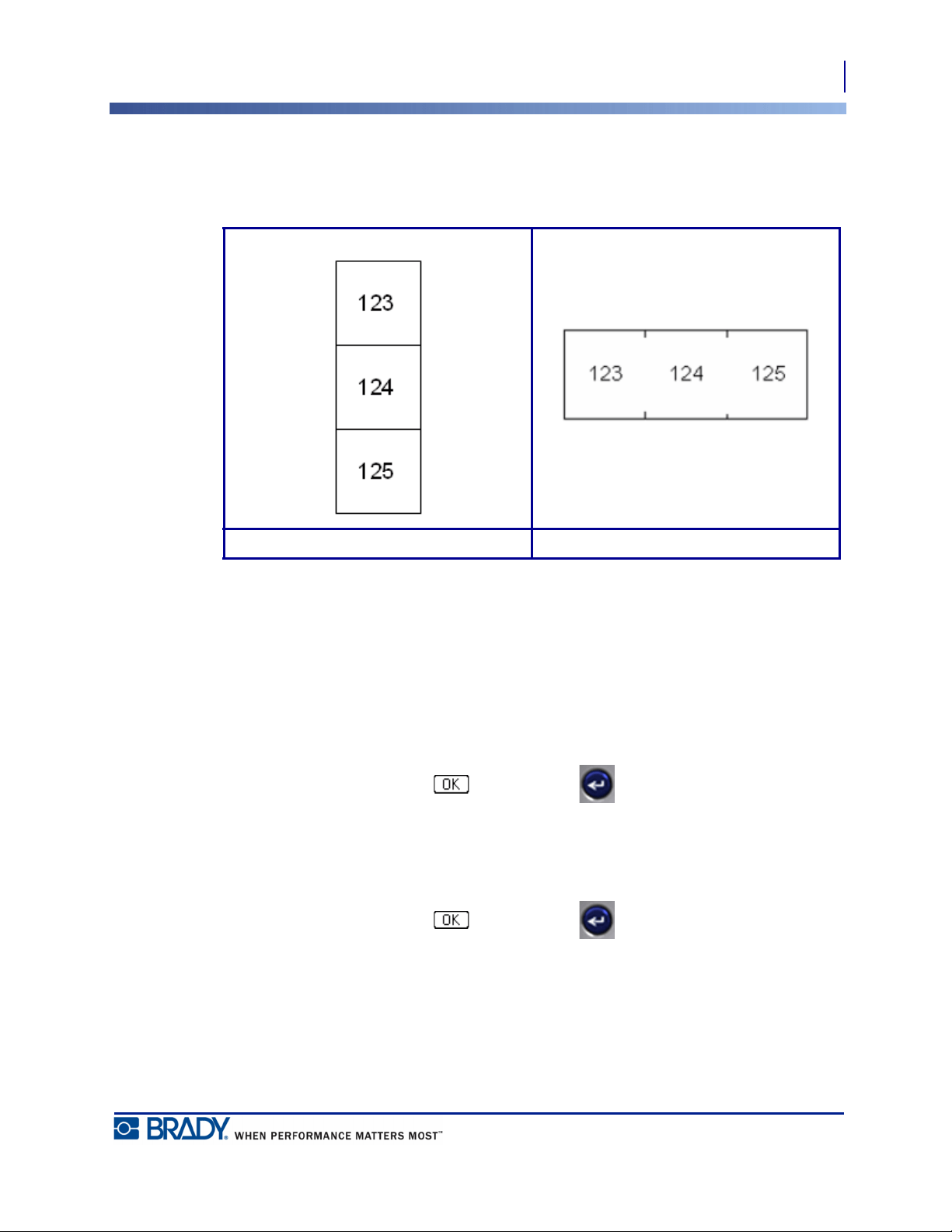
93
Terminal Block, Patch Panel, 66 Block
Accessing a Label Type
BMP
®
51 User’s Manual
4. Navigate to the Separator field and, from the drop down list, select the separator to use.
5. Navigate to the Orientation field and, from the drop down list, select the desired layout.
Figure 34 • Separators and Orientation
6. Navigate to the Terminal Repeat field and indicate the size of the gap between each
terminal (with a minimum of 0.2 inches).
If you are serializing the Terminal Block label type, you do not need to enter the Number of
Terminals. The serialization values determine how many labels to create. Proceed to Step 8.
7. In the Number of Terminals field, enter the number of terminals on the block for which the
label is intended.
8. When finished, navigate to and press Enter .
If the Serialize option box is checked, the Serial dialog box displays.
9. Complete the Serialization values. (See “Add Serialization” on page 68 for more
information.)
10. When finished, navigate to and press Enter .
The number of terminal blocks are created as areas on one label, with the serialization
characters displayed in each area. If serialization was not used, on the Editing screen, enter
unique data for each label, using Next Area or Prev Area to move to the different areas.
Use Print Preview to view the multi-area label before printing. (See page 83 for information
on navigating multi-area labels in Print Preview.)
Line Separator, Vertical Orientation Tic Separator, Horizontal Orientation
Loading ...
Loading ...
Loading ...
