Loading ...
Loading ...
Loading ...
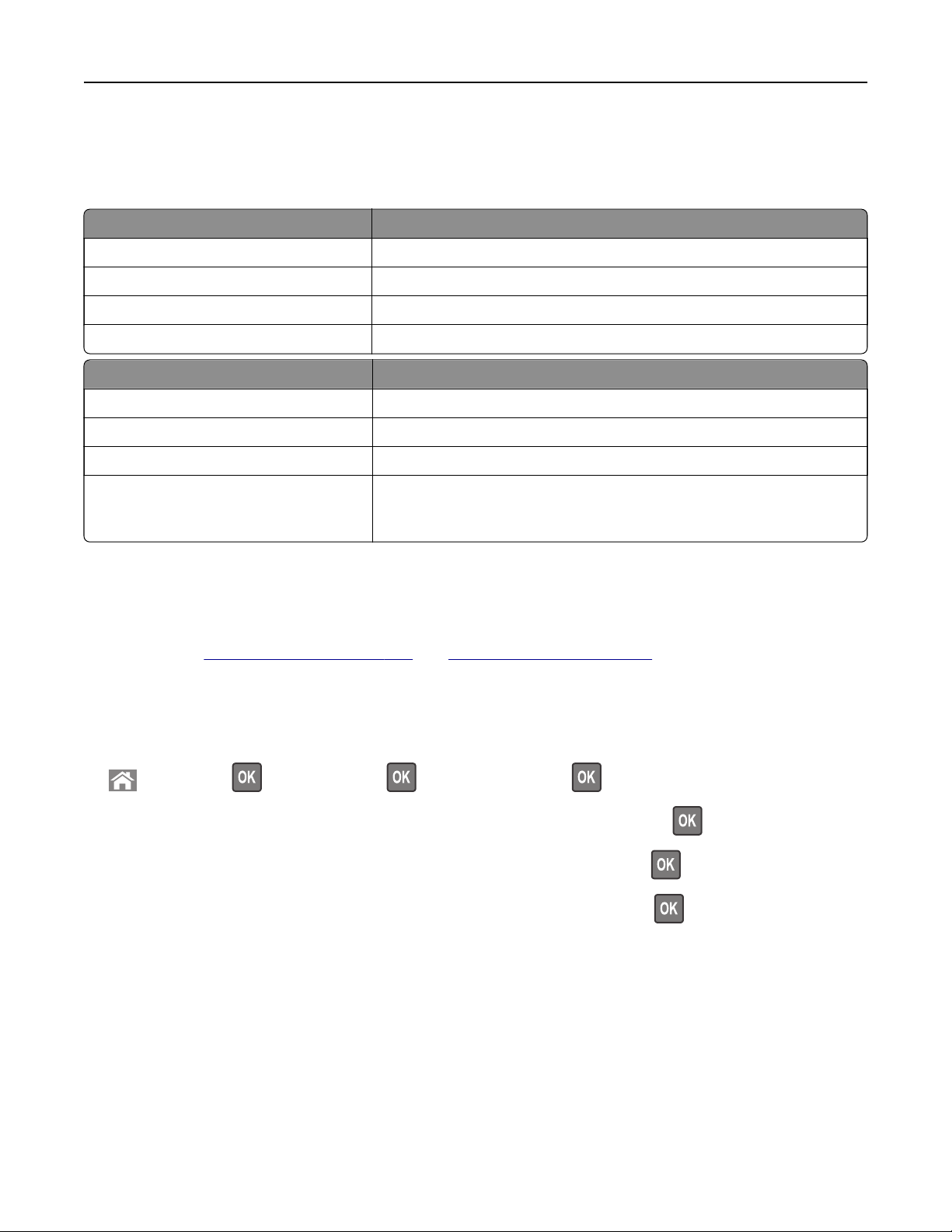
Understanding the colors of the Sleep button and indicator lights
The colors of the Sleep button and indicator lights on the printer control panel signify a certain printer status
or condition.
Indicator light Printer status
O The printer is o or in Hibernate mode.
Blinking green The printer is warming up, processing data, or printing.
Solid green The printer is on, but idle.
Blinking red The printer requires user intervention.
Sleep button light Printer status
O The printer is o, idle or in Ready state.
Solid amber The printer is in Sleep mode.
Blinking amber The printer is entering or waking from Hibernate mode.
Blinking amber for 0.1 second, then goes
completely o for 1.9 seconds in a slow,
pulsing pattern
The printer is in Hibernate mode.
Loading paper and specialty media
The selection and handling of paper and specialty media can
aect
how reliably documents print. For more
information, see
“Avoiding jams” on page 263 and “Storing paper” on page 182.
Setting the paper size and type
1 From the printer control panel, navigate to:
> Settings > > Paper Menu > > Paper Size/Type >
2 Press the up or down arrow button to select the tray or feeder, and then press .
3 Press the up or down arrow button to select the paper size, and then press .
4 Press the up or down arrow button to select the paper type, and then press to change the settings.
Configuring Universal paper settings
The Universal paper size is a user‑defined setting that lets you print on paper sizes that are not preset in the
printer menus.
Notes:
• The smallest supported Universal size is 70 x 127 mm (2.76 x 5 inches) for one‑sided printing and 105 x
148 mm (4.13 x 5.83 inches) for two‑sided (duplex) printing.
Using MS810n, MS810dn, MS811n, MS811dn, MS812dn, MS817n, MS817dn, MS818dn 44
Loading ...
Loading ...
Loading ...
