Loading ...
Loading ...
Loading ...
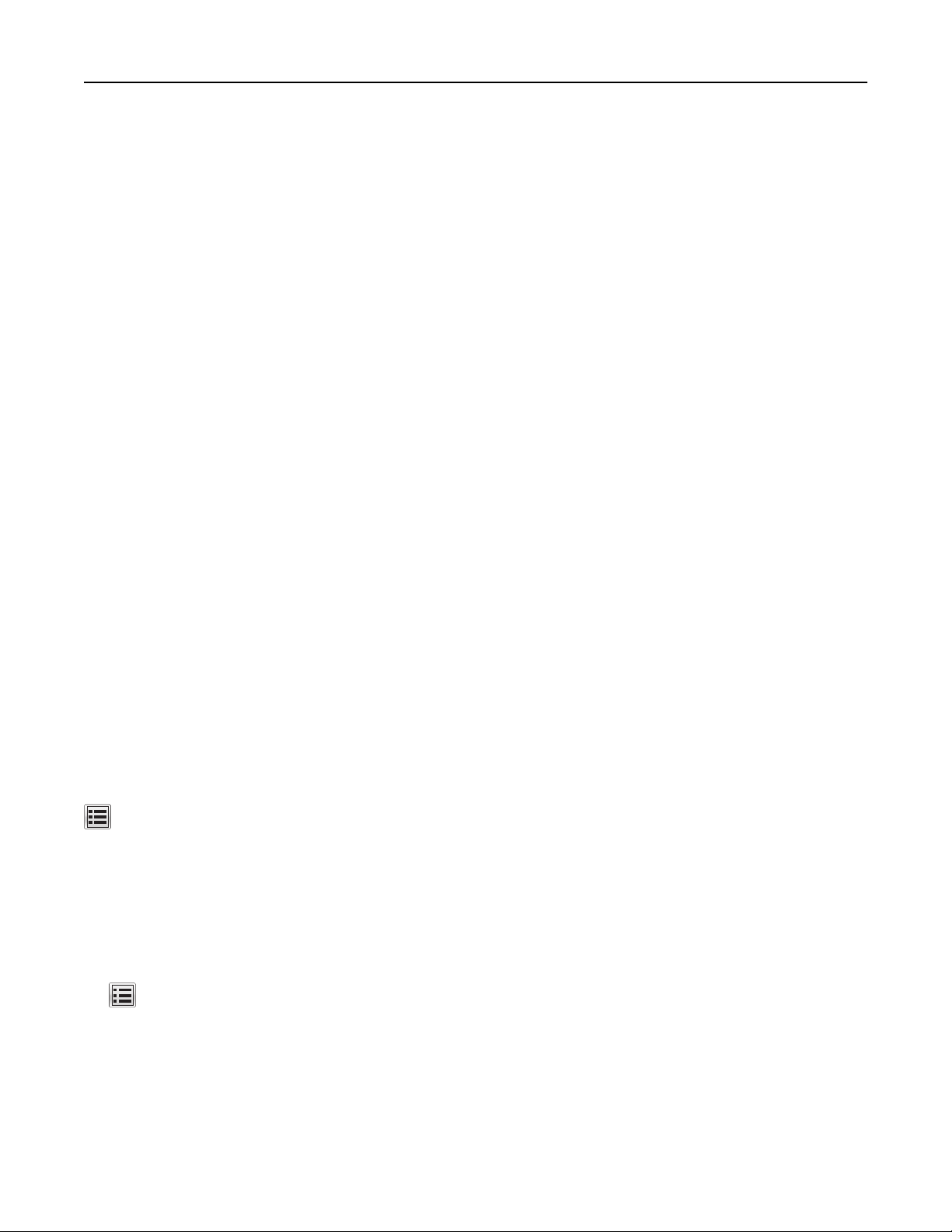
3 Modify the settings:
• Set a maximum number of PIN entry attempts. When a user exceeds that number, all of the jobs for that
user are deleted.
• Set an expiration time for
confidential
print jobs. When a user has not printed the jobs within that time,
all of the jobs for that user are deleted.
4 Click Submit to save the modified settings.
Copying printer settings to other printers
Note: This feature is available only in network printers.
1 Open a Web browser, and then type the printer IP address in the address field.
Notes:
• View the printer IP address on the printer home screen. The IP address appears as four sets of
numbers separated by periods, such as 123.123.123.123.
• If you are using a proxy server, then temporarily disable it to load the Web page correctly.
2 Click Copy Printer Settings.
3 To change the language, select a language from the drop‑down menu, and then click Click here to submit
language.
4 Click Printer Settings.
5 Type the IP addresses of the source and target printers.
Note: If you want to add or remove target printers, then click Add Target IP or Remove Target IP.
6 Click Copy Printer Settings.
Printing a menu settings page
From the home screen, navigate to:
> Reports > Menu Settings Page
Printing a network setup page
If the printer is attached to a network, then print a network setup page to verify the network connection. This
page also provides important information that aids network printing configuration.
1 From the home screen, navigate to:
> Reports > Network Setup Page
2 Check the first section of the network setup page and confirm that the status is Connected.
If the status is Not Connected, then the LAN drop may not be active, or the network cable may be
malfunctioning. Consult your system support person for a solution, and then print another network setup
page.
Using MS812de 170
Loading ...
Loading ...
Loading ...
