Loading ...
Loading ...
Loading ...
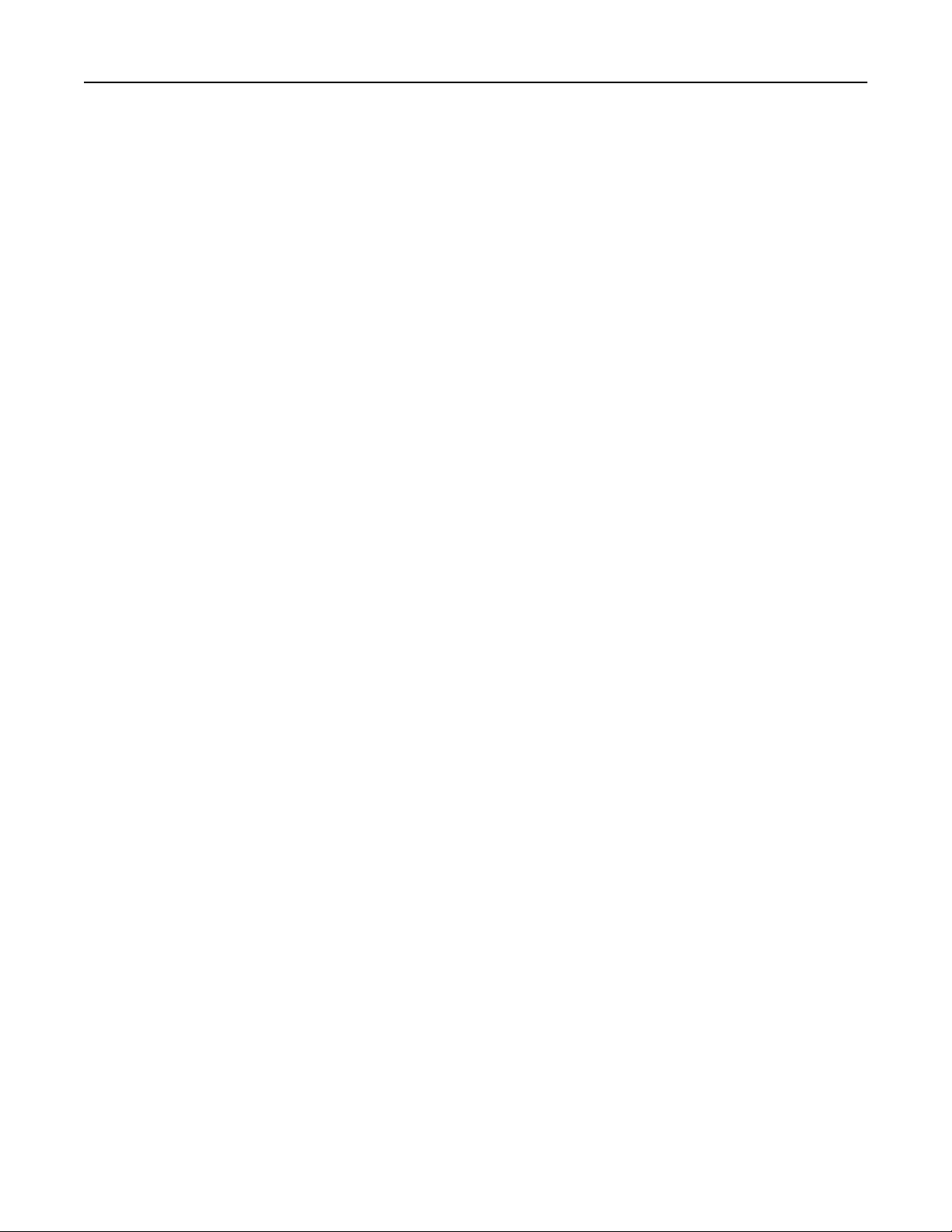
The printer will perform a power‑on reset, and then return to normal operating mode.
Erasing printer hard disk memory
Notes:
• Some printer models may not have a printer hard disk installed.
• Configuring Erase Temporary Data Files in the printer menus lets you remove residual confidential
material left by print jobs by securely overwriting files that have been marked for deletion.
Using the printer control panel
1 Turn
o
the printer.
2 Hold down 2 and 6 while turning the printer on. Release the buttons only when the screen with the progress
bar appears.
The printer performs a power-on sequence, and then the Configuration menu appears. When the printer is
fully turned on, the touch screen displays a list of functions.
3 Touch Wipe Disk, and then touch one of the following:
• Wipe disk (fast)—This lets you overwrite the disk with all zeroes in a single pass.
• Wipe disk (secure)—This lets you overwrite the disk with random bit patterns several times, followed by
a verification pass. A secure overwrite is compliant with the DoD 5220.22‑M standard for securely
erasing data from a hard disk. Highly confidential information should be wiped using this method.
4 Touch Ye s to proceed with disk wiping.
Notes:
• A status bar will indicate the progress of the disk wiping task.
• Disk wiping can take from several minutes to more than an hour, during which the printer will be
unavailable for other user tasks.
5 Touch Back > Exit Config Menu.
The printer will perform a power‑on reset, and then return to normal operating mode.
Configuring printer hard disk encryption
Enable hard disk encryption to prevent loss of sensitive data in the event the printer or its hard disk is stolen.
Note: Some printer models may not have a printer hard disk installed.
Using the Embedded Web Server
1 Open a Web browser, and then type the printer IP address in the address
field.
Notes:
• View the printer IP address in the TCP/IP section in the Network/Ports menu. The IP address appears
as four sets of numbers separated by periods, such as 123.123.123.123.
Using MS812de 176
Loading ...
Loading ...
Loading ...
