Loading ...
Loading ...
Loading ...
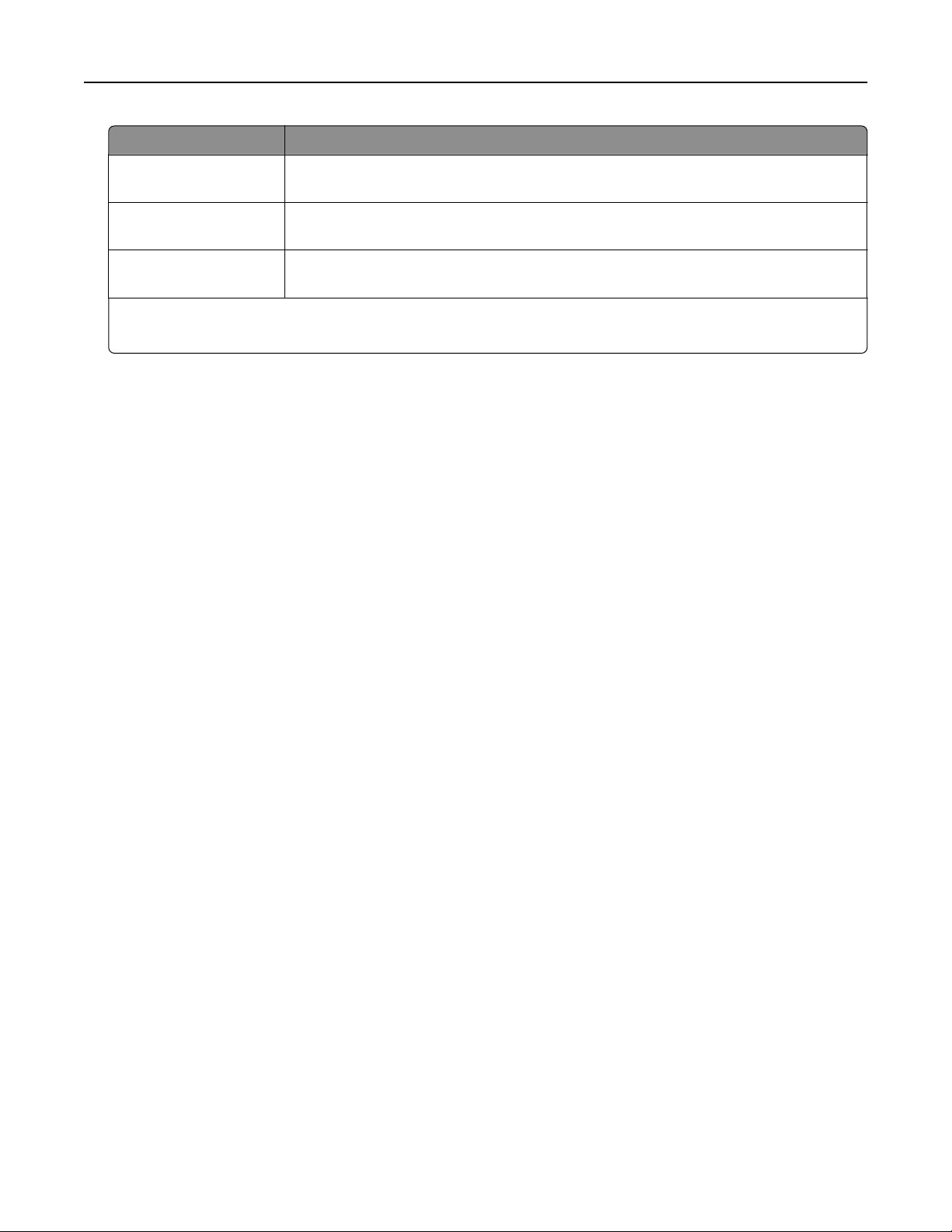
Notification Description
Warning The printer displays the warning message and generates an e‑mail about the status
of the supply. The printer does not stop when the supply condition is reached.
Continuable Stop
1
The printer stops processing jobs when the supply condition is reached, and the user
needs to press a button to continue printing.
Non Continuable Stop
1,2
The printer stops processing jobs when the supply condition is reached. The supply
must be replaced to continue printing.
1
The printer generates an e-mail about the status of the supply when supply notification is enabled.
2
The printer stops when some supplies become empty to prevent damage.
4 Click Submit.
Modifying
confidential
print settings
1 Open a Web browser, and then type the printer IP address in the address
field.
Notes:
• View the printer IP address on the printer home screen. The IP address appears as four sets of
numbers separated by periods, such as 123.123.123.123.
• If you are using a proxy server, then temporarily disable it to load the Web page correctly.
2 Click Settings > Security >
Confidential
Print Setup.
3 Modify the settings:
• Set a maximum number of PIN entry attempts. When a user exceeds that number, all of the jobs for that
user are deleted.
• Set an expiration time for
confidential
print jobs. When a user has not printed the jobs within that time,
all of the jobs for that user are deleted.
4 Click Submit to save the modified settings.
Copying printer settings to other printers
Note: This feature is available only in network printers.
1 Open a Web browser, and then type the printer IP address in the address field.
Notes:
• View the printer IP address on the printer home screen. The IP address appears as four sets of
numbers separated by periods, such as 123.123.123.123.
• If you are using a proxy server, then temporarily disable it to load the Web page correctly.
2 Click Copy Printer Settings.
3 To change the language, select a language from the drop‑down menu, and then click Click here to submit
language.
4 Click Printer Settings.
Using MS810de 121
Loading ...
Loading ...
Loading ...
