Loading ...
Loading ...
Loading ...
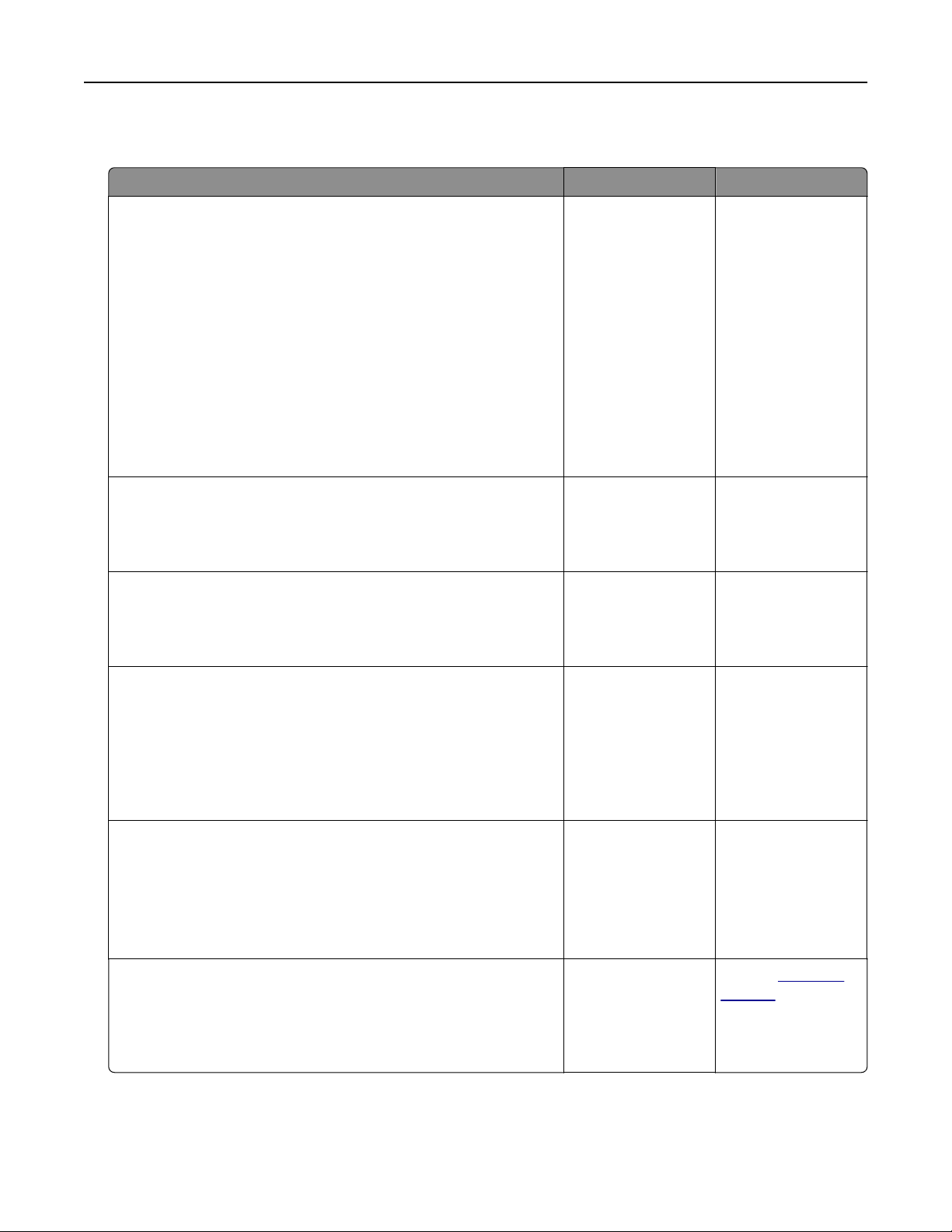
Embedded Web Server does not open
Action Yes No
Step 1
Make sure the printer IP address is correct.
View the printer IP address:
• From the printer home screen
• From the TCP/IP section in the Network/Ports menu
• By printing a network setup page or menu settings page,
and then finding the TCP/IP section
Note: An IP address appears as four sets of numbers separated
by periods, such as 123.123.123.123.
Is the printer IP address correct?
Go to step 2. Type the correct
printer IP address in
the address field of
your Web browser.
Note: Depending on
the network
settings, you may
need to type
“https://” instead
of “http://” before
the printer IP
address to access
the Embedded Web
Server.
Step 2
Check if the printer is turned on.
Is the printer turned on?
Go to step 3. Turn on the printer.
Step 3
Check if the network connection is working.
Is the network connection working?
Go to step 4. Contact your system
support person.
Step 4
Make sure the cable connections to the printer and print server are
secure.
For more information, see the setup documentation that came
with the printer.
Are the cable connections to the printer and print server secure?
Go to step 5. Tighten the cable
connection.
Step 5
Temporarily disable the Web proxy servers.
Note: Proxy servers may block or restrict you from accessing
certain Web sites including the Embedded Web Server.
Are the Web proxy servers disabled?
Go to step 6. Contact your system
support person.
Step 6
Access the Embedded Web Server again by typing the correct IP
address in the address field.
Did the Embedded Web Server open?
The problem is
solved.
Contact
customer
support.
Troubleshooting 338
Loading ...
Loading ...
Loading ...
