Loading ...
Loading ...
Loading ...
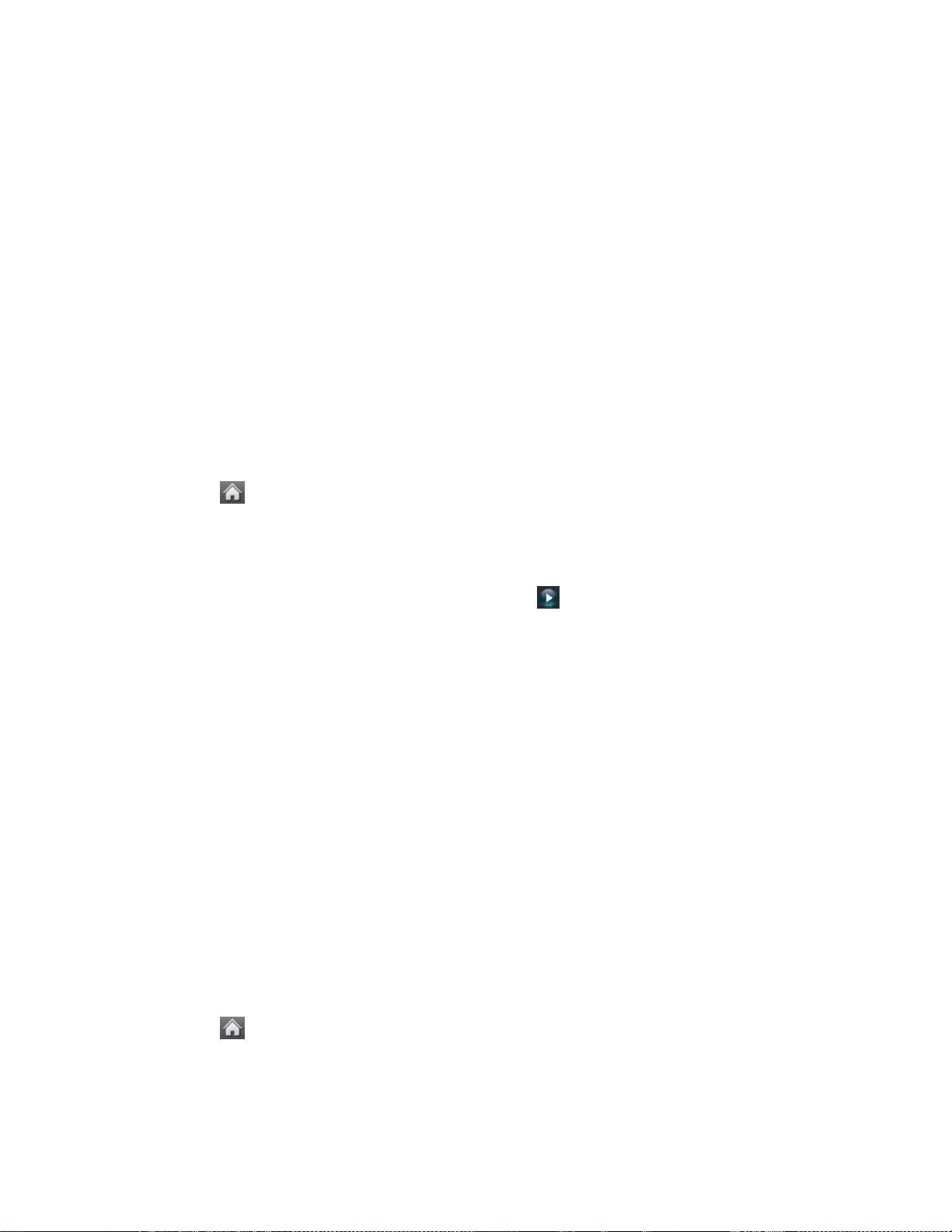
Settings 91
2. Touch a ringer to assign it.
Vibration
You have the option of setting your phone to vibrate only, or to vibrate with a ringer.
To set your phone to vibrate instead of making any sounds:
► Press the Volume Keys down until you see “Vibrate All” on the screen and touch Done.
To set your phone to vibrate in addition to any ringer settings:
1. Press the Volume Keys up or down until a Volume Level appears on the screen.
2. Touch and slide the VIBRATE setting to ON. (Note: This toggle key is not activated
when Silence All or Vibrate All is selected.)
To select the vibrate type:
1. Touch > Main Menu > (slide the screen up) > Settings > Vibration.
2. Select Incoming Calls, Voicemail, Messages, Alarm/ Calendar. For Incoming Calls,
you can assign to Contacts, Unsaved Numbers, and Private/Unknown.
3. Scroll through the available vibrate types. Touch to sample a vibrate type.
4. Touch a vibrate type to select it.
Silence All
The Silence All option allows you to mute all sounds without turning your phone off.
To activate Silence All:
► Press the Volume Keys down until you see “Silence All” on the screen and touch Done.
To deactivate Silence All:
► Press the Volume Keys up repeatedly to select a volume level.
Text Entry Settings
You can specify more automated features in the predictive text entry mode. These options can
help streamline the text entry process by expanding the word database and completing the most
commonly used words for you.
1. Touch > Main Menu > (slide the screen up) > Settings > Text Entry.
2. Toggle the Word Complete, Next Word Complete, or Word Scan buttons between ON
and OFF.
Loading ...
Loading ...
Loading ...
