Loading ...
Loading ...
Loading ...
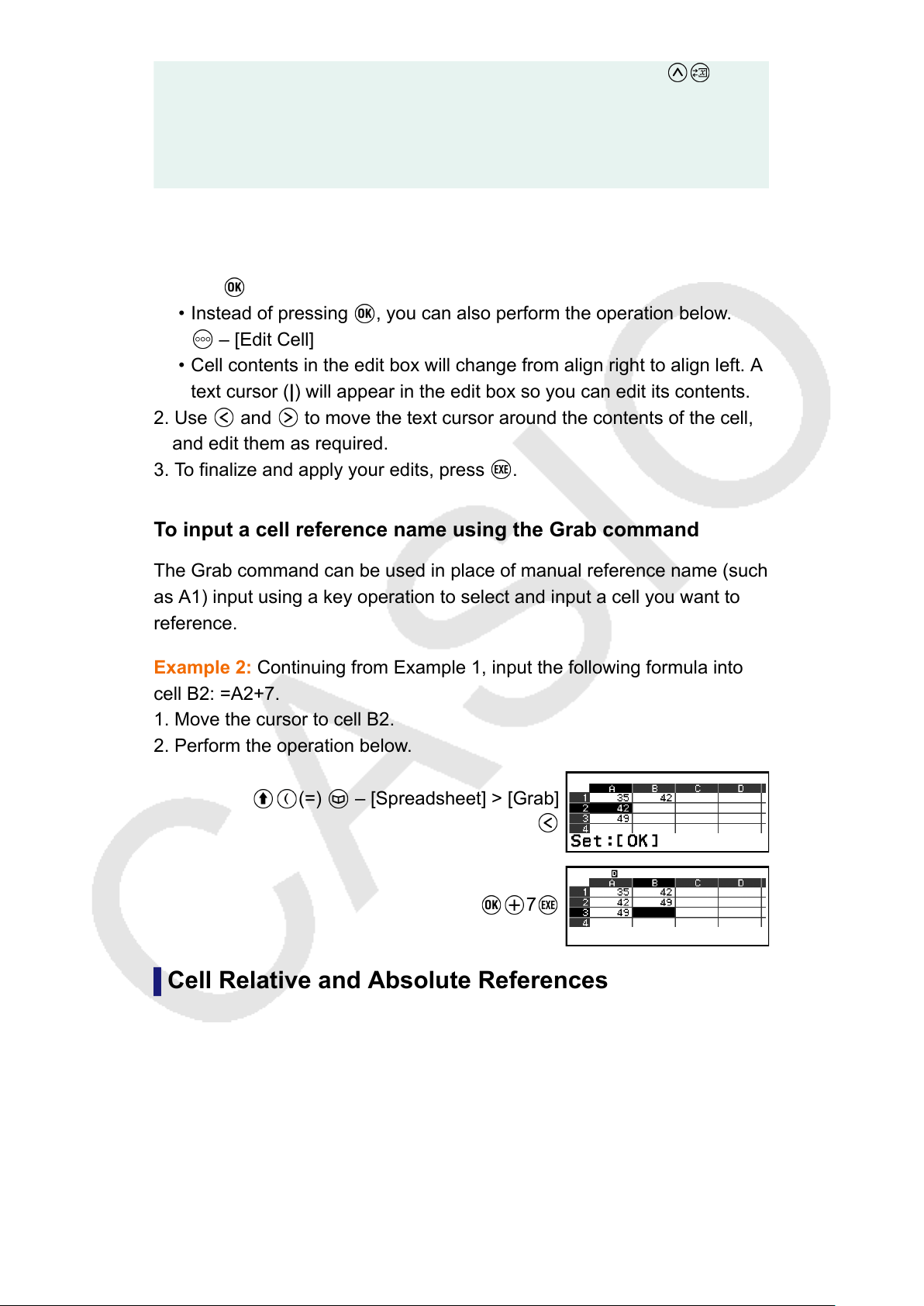
store 42 (calculation result of the formula input into cell B1) to variable A: –
[A=] > [Store]. For details about variables, see "Variables (A, B, C, D, E, F, x, y, z)"
(page 36).
• You can specify whether a formula in the edit box should be displayed as it is or as its
calculation result value. See "Spreadsheet App Setting Items" (page 94).
To edit existing cell data
1. Move the cursor to the cell whose contents you want to edit, and then
press
.
• Instead of pressing , you can also perform the operation below.
– [Edit Cell]
• Cell contents in the edit box will change from align right to align left. A
text cursor (|) will appear in the edit box so you can edit its contents.
2. Use and to move the text cursor around the contents of the cell,
and edit them as required.
3. To finalize and apply your edits, press .
To input a cell reference name using the Grab command
The Grab command can be used in place of manual reference name (such
as A1) input using a key operation to select and input a cell you want to
reference.
Example 2: Continuing from Example 1, input the following formula into
cell B2: =A2+7.
1. Move the cursor to cell B2.
2. Perform the operation below.
(=) – [Spreadsheet] > [Grab]
7
Cell Relative and Absolute References
There are two types of cell reference: relative and absolute.
Relative cell reference
The cell reference (A1) in a formula like =A1+7 is a relative reference,
which means that it changes depending on the cell where the formula is
located. If the formula =A1+7 is originally located in cell B1, for example,
90
Loading ...
Loading ...
Loading ...