Loading ...
Loading ...
Loading ...
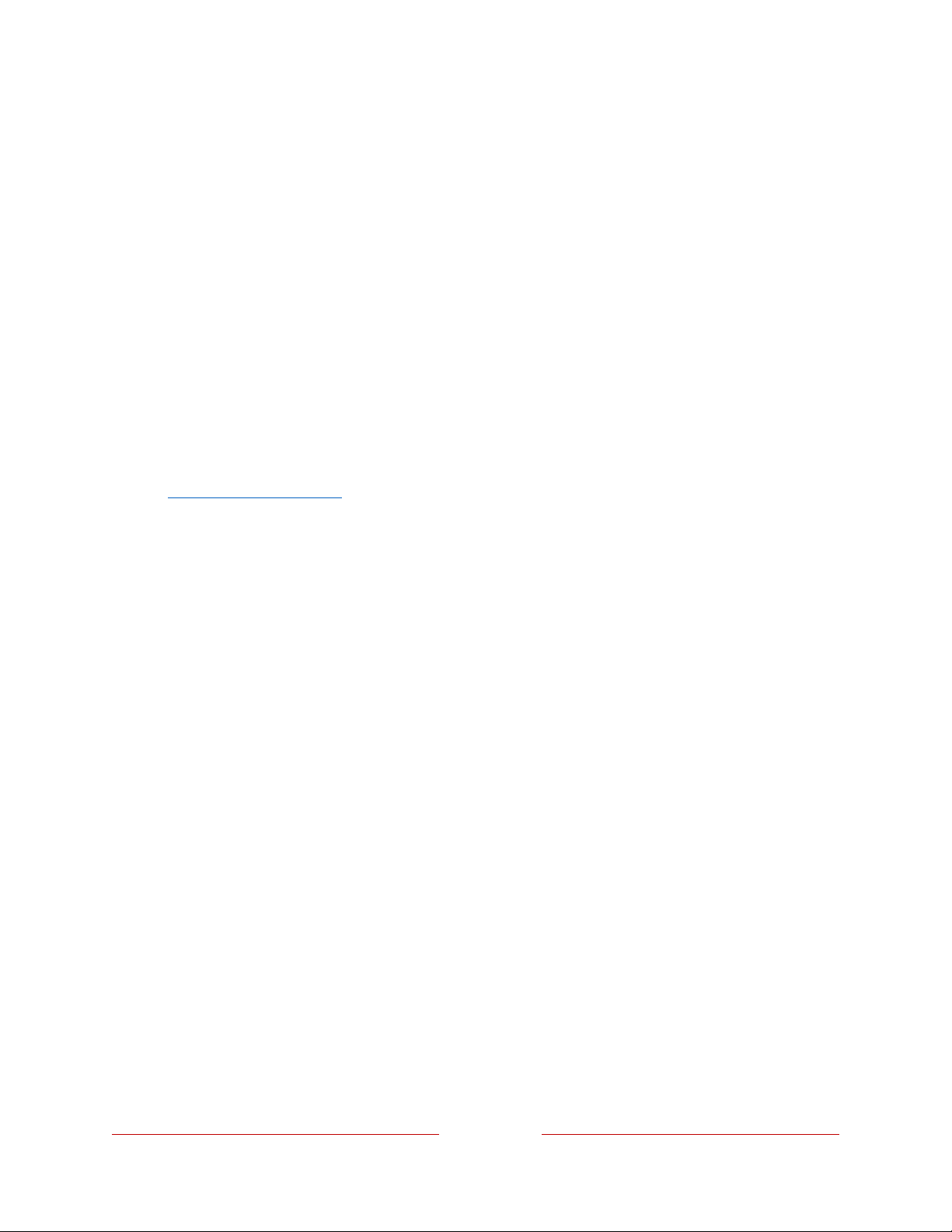
!
!!
159
!
!
!
Roku account PIN
When you created your Roku account, you were given the opportunity to create a
PIN code and to specify when it must be used. Roku lets you optionally require that
users enter your PIN as an additional verification method when making purchases
through the TV or adding items from the Roku Channel Store. In addition, you must
have a Roku account PIN before you can enable or disable Guest Mode.
If you created a Roku account PIN and want to change it, or you don’t remember your
PIN, or if you didn’t create a Roku account PIN and want to add one, you can easily
make these changes.
1.! On a computer, tablet, or smartphone, use your web browser to go to
https://my.roku.com and sign in.
After signing in, the E2-',,$3(& page appears.
2.! Under /!)-#%*4*%*(,*, click @#:'&* to open the +.$$6*-2$3%-/!)-#%*4*%*(,*6 page.
3.! Skip this step if you just want to change your PIN. Otherwise, choose the
option you prefer from among those listed:
•! Require a PIN to make purchases or to add any item from the Channel
Store.
•! Require a PIN to make purchases.
•! Do not require a PIN to make purchases.
4.! If you choose either of the first two options, enter your PIN twice in the
appropriate boxes.
5.! Click C'5*-+.'(7*6 to save your changes and return to the E2-N,,$3(& page. Note
that your current setting is described under /!)-#%*4*%*(,*.
Loading ...
Loading ...
Loading ...