Loading ...
Loading ...
Loading ...
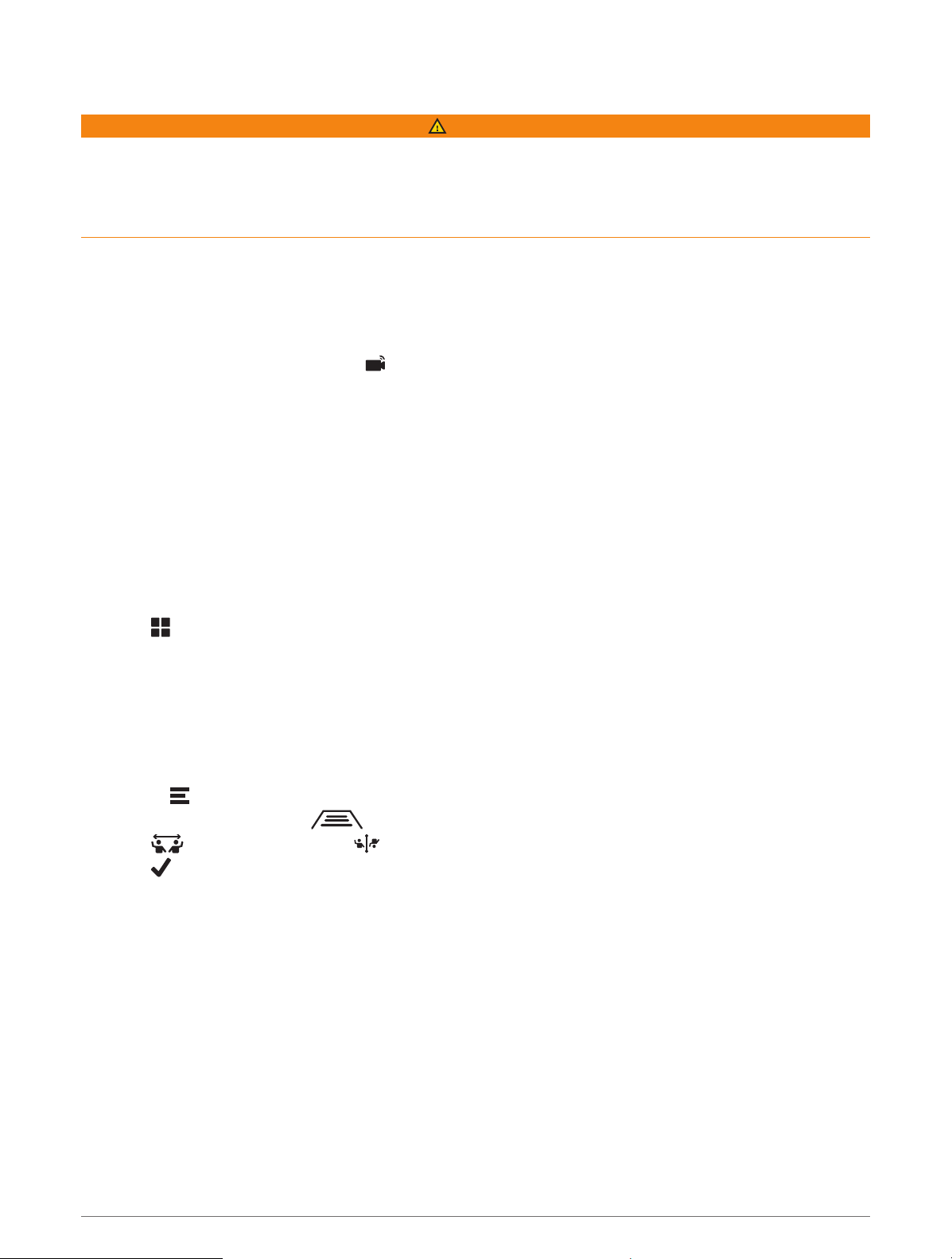
Viewing the Backup Camera
WARNING
This device is intended to enhance your situational awareness when used properly. If used improperly, you
could become distracted by the display, which could lead to an accident causing serious personal injury or
death. Only access the information displayed on the device with a glance. Always maintain awareness of your
surroundings and do not stare at the display or become distracted by the display. Focusing on the display could
prevent you from avoiding obstacles or hazards.
After you pair your camera with a compatible Garmin navigation device, the camera view appears automatically
when you turn on your navigation device, and you can manually show the camera at any time.
• If your navigation device is connected to an ignition-switched power outlet (recommended), turn on your
vehicle.
• If your navigation device is connected to an always-on power outlet, turn on the navigation device.
• To show the camera manually, select .
• To show or hide the camera using voice commands, say Show Video or Hide Video.
NOTE: Voice commands are not available on all navigation devices. The voice commands may vary based
on your navigation device model. This feature is not available for all languages or may require additional
navigation device setup for some languages. For more information, see the Voice Command app or the Voice
Control app on your navigation device, or the navigation device owner's manual.
The camera view appears. When the camera detects the vehicle is moving forward, the camera automatically
stops sending video, and the navigation device returns to normal operation. The camera video is dismissed
automatically after 2 minutes and 30 seconds, whether or not your vehicle has moved forward.
Switching Cameras
When multiple backup cameras are transmitting to your device, you can switch between the views from the
cameras.
1 Select > Tools > Cameras.
2 Select a camera from the bottom of the screen.
The video feed from the camera appears.
Changing the Camera Orientation
Depending on where the camera is placed on your vehicle, the video on your device may appear upside down or
mirrored by default. You can rotate the video horizontally or flip the video vertically to correct the video.
1 From the camera view, select an option:
• Select > Adjust Video.
• Tap the screen, and select .
2 Select to reverse the image or to flip the image.
3 Select .
Appendix 57
Loading ...
Loading ...
Loading ...
