Loading ...
Loading ...
Loading ...
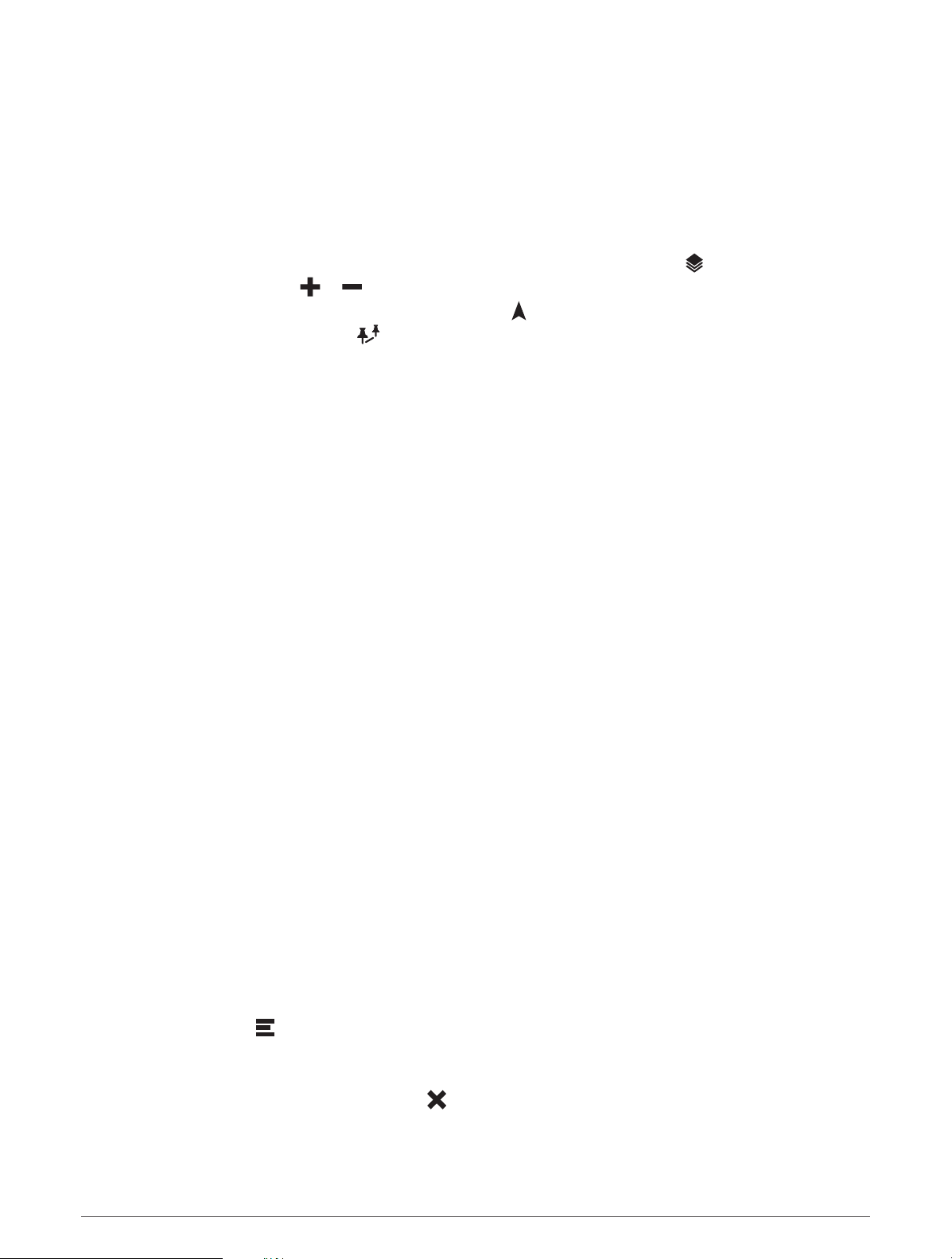
Using the Map
You can use the map to navigate a route (Your Route on the Map, page13) or to view a map of your
surroundings when no route is active.
1 Select View Map.
2 Touch anywhere on the map.
3 Select an option:
• Drag the map to pan left, right, up, or down.
• To add or remove map layers such as topographic and BirdsEye imagery, select .
• To zoom in or out, select or .
• To switch between North Up, 2-D, and 3-D views, select .
• To open the route planner, select (Route Planner, page11).
• To start a route, select a location on the map, and select Go! (Starting a Route by Using the Map, page12).
Map Tools
Map tools provide quick access to information and device functions while you view the map. When you activate
a map tool, it appears in a panel at the edge of the map.
Stop: Stops navigation of the active route.
Edit Route: Allows you to take a detour or skip locations in your route (Changing Your Active Route, page15).
Mute Navigation: Mutes the device audio.
Cities Ahead: Displays upcoming cities and services along your active route or along a highway (Cities Ahead,
page26).
Up Ahead: Displays upcoming locations along the route or the road on which you are traveling (Up Ahead,
page26).
Elevation: Displays upcoming elevation changes.
Traffic: Displays traffic conditions along your route or in your area (Viewing Upcoming Traffic, page30). This
feature is not available in all areas or for all device models.
Trip Data: Displays customizable trip data, such as speed or mileage (Viewing Trip Data from the Map,
page29).
Turns: Displays a list of upcoming turns in your route (Viewing Turns and Directions, page14).
Phone: Displays a list of recent phone calls from your connected phone, and displays in-call options while a
phone call is active (Using In-Call Options, page33).
Weather: Displays weather conditions for your area.
Music Controls: Displays media controls and media information.
Smart Notifications: Displays recent smart notifications from your connected phone (Live Services, Traffic, and
Smartphone Features, page31).
Plan Arrival: Displays a map of your destination and allows you to find a truck destination.
Pilot Flying J: Displays upcoming Pilot Flying J Travel Centers
™
along your route.
NOTE: This feature is available only in North America.
Overview Map: Displays an overview of your route on the map.
Viewing a Map Tool
1 From the map, select .
2 Select a map tool.
The map tool appears in a panel at the edge of the map.
3 When you are done using the map tool, select
.
Using the Map 25
Loading ...
Loading ...
Loading ...
