Loading ...
Loading ...
Loading ...
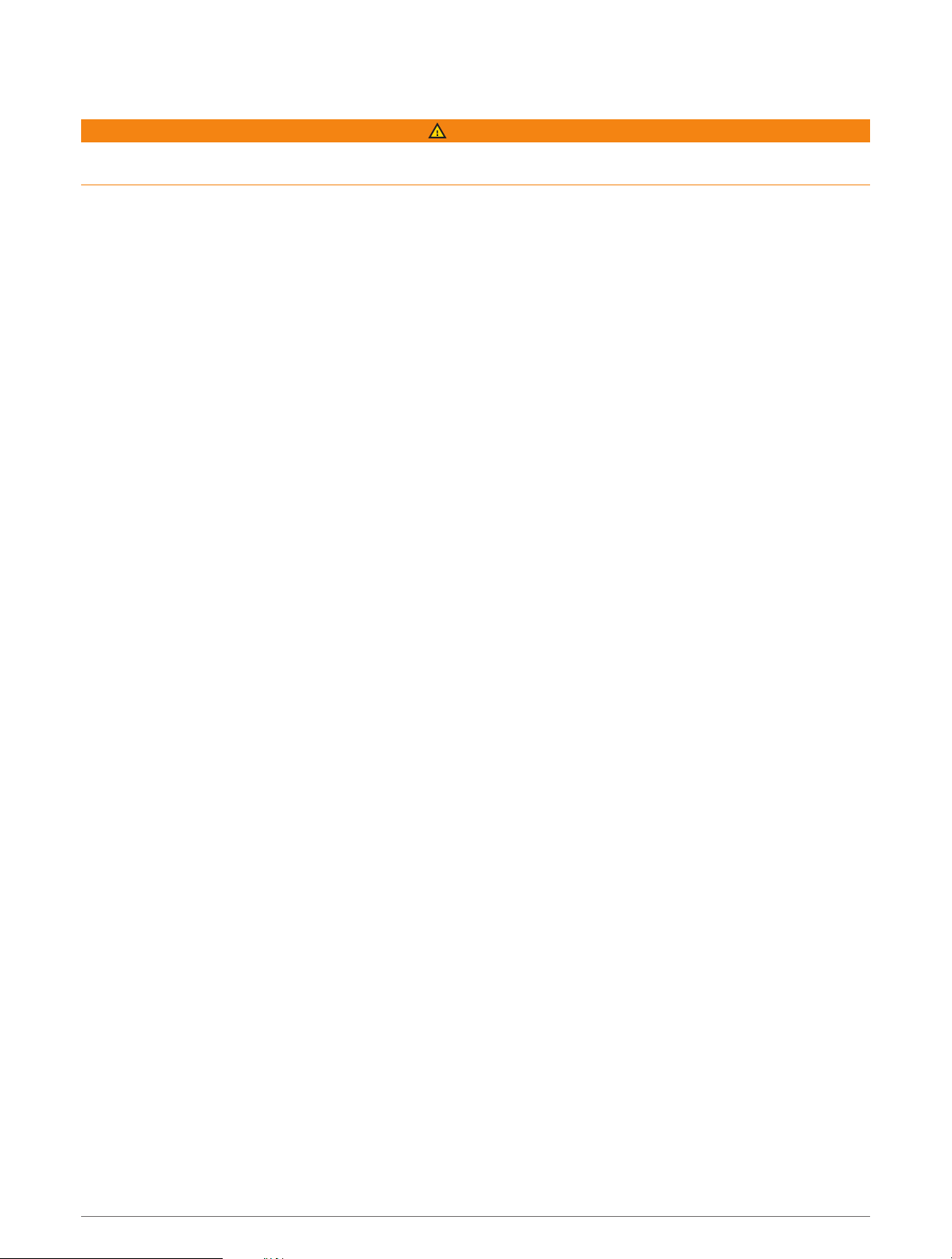
Live Services, Traffic, and Smartphone Features
WARNING
Do not read or interact with notifications while driving, because doing so can cause distraction that could lead
to an accident resulting in serious personal injury or death.
The Garmin Drive app allows your device to receive smart notifications and live information, such as live traffic
data and weather information.
Live traffic data: Sends real-time traffic data to your device, such as traffic incidents and delays, construction
zones, and road closings (Traffic, page34).
Weather information: Sends real-time weather forecasts, road conditions, and weather radar to your device
(Viewing the Weather Forecast, page38).
Smart Notifications: Displays phone notifications and messages on your device. This feature is not available for
all languages.
Hands-Free calling: Allows you to place and receive phone calls using your device, and allows you to use the
device as a hands-free speaker phone. If the selected language supports the voice command feature, you can
place calls using voice commands.
Send locations to device: Allows you to send locations from your smartphone to your navigation device.
Pairing with Your Smartphone
You can pair your RV / Camper device with your smartphone and the Garmin Drive app to enable additional
features and access live information (Live Services, Traffic, and Smartphone Features, page31).
1 From the app store on your smartphone, install the Garmin Drive app.
2 Turn on your RV / Camper device, and place the device and your smartphone within 3m (10ft.) of each
other.
3 On your phone, open the Garmin Drive app.
4 Follow the on-screen instructions to sign in to a Garmin account and complete the pairing and setup
process.
The main app dashboard appears. After the devices are paired, they connect automatically when they are turned
on and within range.
Tips Afer Pairing the Devices
• After the initial pairing, the two devices can connect automatically each time you turn them on.
• When you turn on the device, it tries to connect to the last phone to which it was connected.
• You might need to set your phone to connect to the device automatically when the device is turned on.
• You should verify the Bluetooth features you want to use are enabled (Enabling or Disabling Bluetooth
Features, page33).
Live Services, Traffic, and Smartphone Features 31
Loading ...
Loading ...
Loading ...
